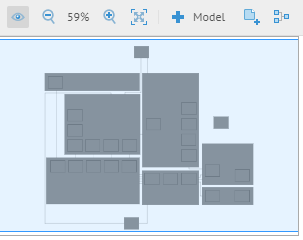
Once stitched, the relationships among Repository Objects in a Configuration can be visualized producing a data flow and semantic based architecture diagram. One may edit the layout and annotate these diagrams using the architecture diagram feature to obtain a high-level configuration overview of the architecture defined by a configuration.
Overview
You may click this icon to show or hide an Overview panel of the architecture diagram. Click in the overview to quickly move to a portion of the full diagram.
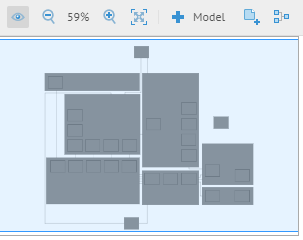
Zoom In/Out and Fit to content
Click Zoom in or Zoom out icons to adjust the aspect ratio of the diagram. Also, you may click on the Fit to content icon to view the entire diagram at the best zoom that will fit.
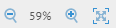
Add Annotation
Click Annotation then click in the diagram where you want the annotation to be placed to create annotations for a diagram. You may then right-click on the resulting object to edit further, including text content, style, color, etc.

Layout diagram
You may click the Layout Diagram icon to clean up an entire diagram.
Layout will undo any editing you have performed since the last Save
Layout Selected Objects is a context menu (right-click) option that lays out only the selected objects.

You may download a PNG or SVG image of the diagram.
Quick find
In the upper right, there is a search text box that will provide a quick list of object names that contain the text you type. You may click on any of the results to select that object in the diagram and moving the focus there.
Properties Panel
Click to select a object and view its properties in the Properties Panel on the right. You may show and hide this panel as needed.
Explore Further
Edit Connections
As seen in the example above, Edit Connections is available in the Architecture Diagram itself.
Edit Content Settings
Edit Model Settings will take you back to the MANAGE > Configuration page for the object that is selected (or right-clicked on).