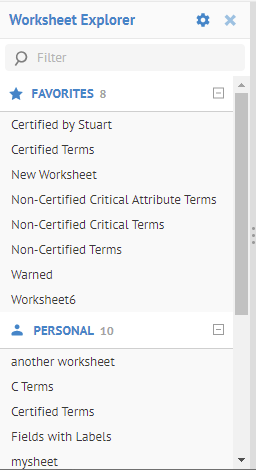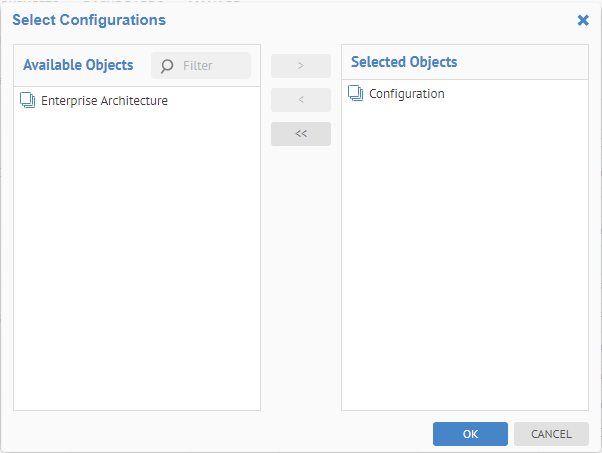
When you assign a worksheet to one or more configurations, the worksheet will only appear in those configurations for all by the WORKSHEETS > Manage screens, e.g., the WORKSHEETS > Explore menu.
By default, a worksheet is available to all configurations. Once a worksheet assignment is made, then those configurations are the only ones assigned.
If a configuration is deleted, then the assignments to it are removed.
When only one configuration is assigned, on deletion, the assignment reverts to All.
Steps
1. Go to WORKSHEETS > Manage.
2. Go to the My tab.
3. Double-click the Configurations cell for the row containing the worksheet.
4. Pick one or more configurations to assign the worksheet to.
5. To assign a worksheet to all configurations, simply remove the specific (or all) specific configuration assignments.
Example
Go to WORKSHEETS > Manage and go to the My tab double-click on the Configurations cell for New Worksheet.
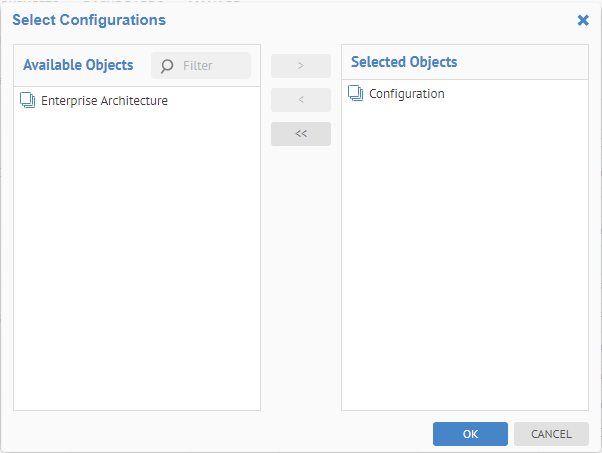
Select the Configuration and click OK.
Now, go to the WORKSHEETS > Explore and note the New Worksheet is not in the FAVORITES list.
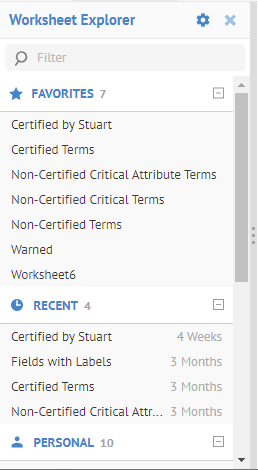
But, if you switch configurations to that one, you will see the New Worksheet.