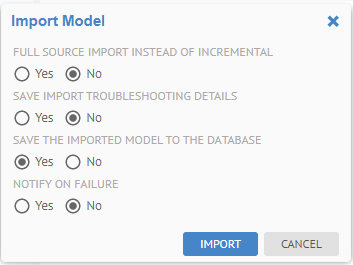
For any issue where you see something unexpected when importing a model, please perform the following steps.
The bridges do not use log4j and does not log into the tomcat log file but in its own set of files. Thus, one cannot go to the data/logs/tomcat folder for import (or export) logs.
Steps
1. Review the tool tips (help) for the bridge in general and each bridge parameter individually to ensure that the bridge is being used correctly.
2. Open the import (or export) log and be sure to select Show: All. Then, make any changes specified in the log messages.
3. Stop MetaKarta service on the server machine and run MetaKarta as a desktop app by selecting Start -> All Programs -> Meta Integration -> Server Restart. If this step resolved the problem, you will need to configure the service to have the proper credentials. More details may be found in the deployment guide:
4. Step (3.) in section (5.1) “Default install on Windows with bundled Tomcat”
5. All the steps in section (6.) “MIMB (Metadata Harvesting)”.
6. Clear the import cache directories on the application server machine at:
$MM_HOME/data/MIMB/cache
7. Go to MANAGE > System and select Enable in the Debug Logging pull-down.
8. For any import bridge issues, go to MANAGE > Configuration, select the model, click IMPORT
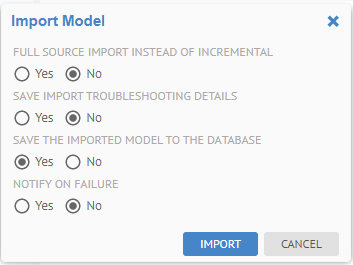
9. and specify:
o FULL SOURCE IMPORT INSTEAD OF INCREMENTAL
o SAVE IMPORT TROUBLESHOOTING DETAILS
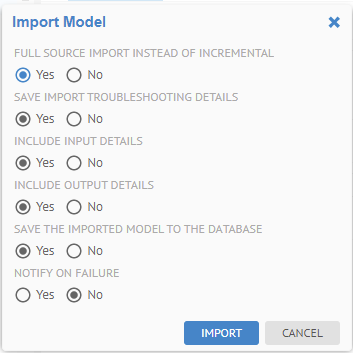
The SAVE IMPORT TROUBLESHOOTING DETAILS selection causes a debug package to be produced. This package is a zip file that contains the artifacts required to reproduce the issue. Without this information, it may be impossible to reproduce and thus resolve a reported issue. Also, the dialog will change providing additional options. Please be sure to specify INCLUDE INPUT DETAILS and INCLUDE OUTPUT DETAILS.
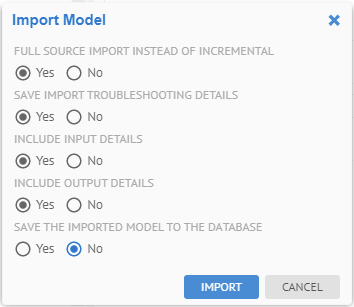
10. Open the log when the import is completed and click Download troubleshooting details.