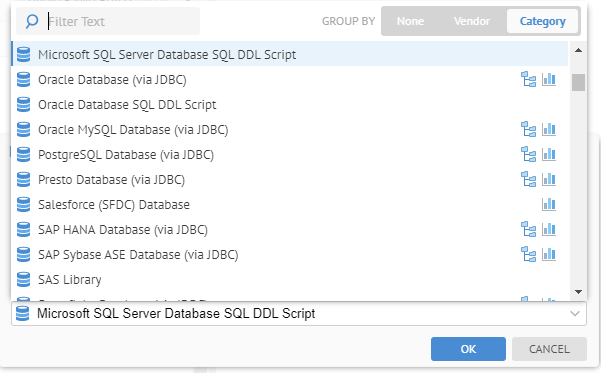
In this example, we will compare two single-model data source models. There are several versions of the DDL for the models in the models folder.
Create a new model. Complete the dialog as follows:
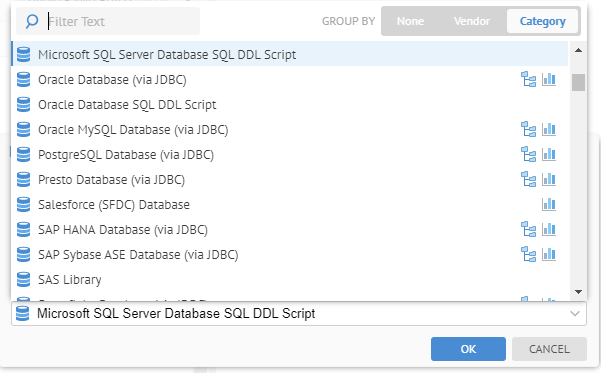
In the Import Setup tab specify in the File parameter the location:
C:\temp\Models\MetadataManagement\Finance\_ConfigurationVersions\v1\DatabaseDDL\FinanceDWStaging.sql
And “dbo” as the Default schema.
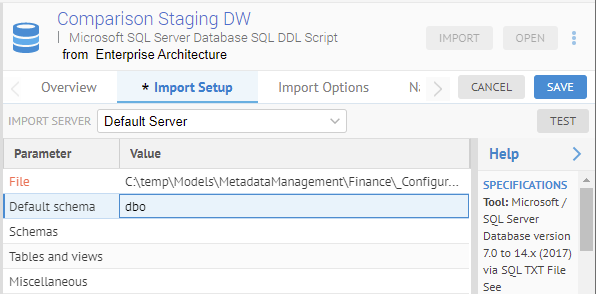
Click SAVE and then IMPORT. Click IMPORT again without checking any boxes.
When the import has completed, in the Import Setup tab update in the File parameter with the location:
C:\temp\Models\MetadataManagement\Finance\_ConfigurationVersions\vComplete\DatabaseDDL\FinanceDWStaging.sql
And again click Save and then IMPORT. Click IMPORT again without checking any boxes.
Go to the Versions tab.
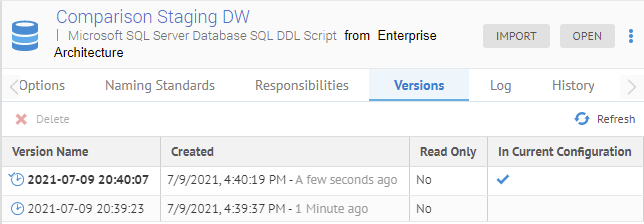
There are now two different versions of this model in the repository. The latest one is in the current configuration.
Click OPEN and select More actions… > Compare with previous version.
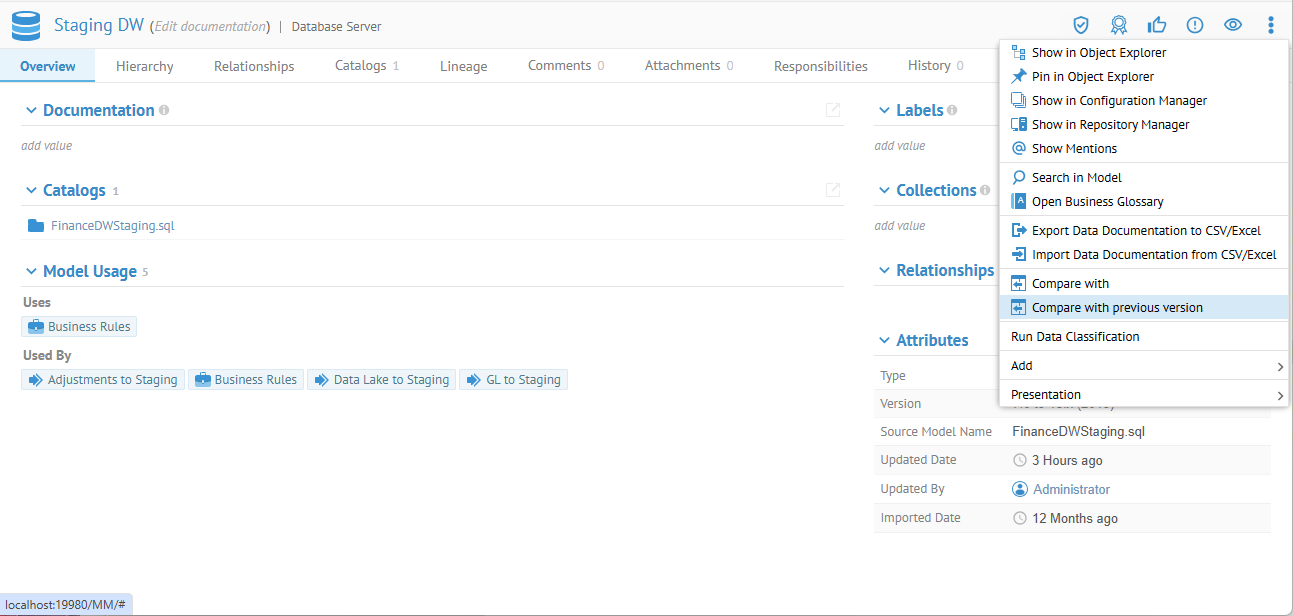
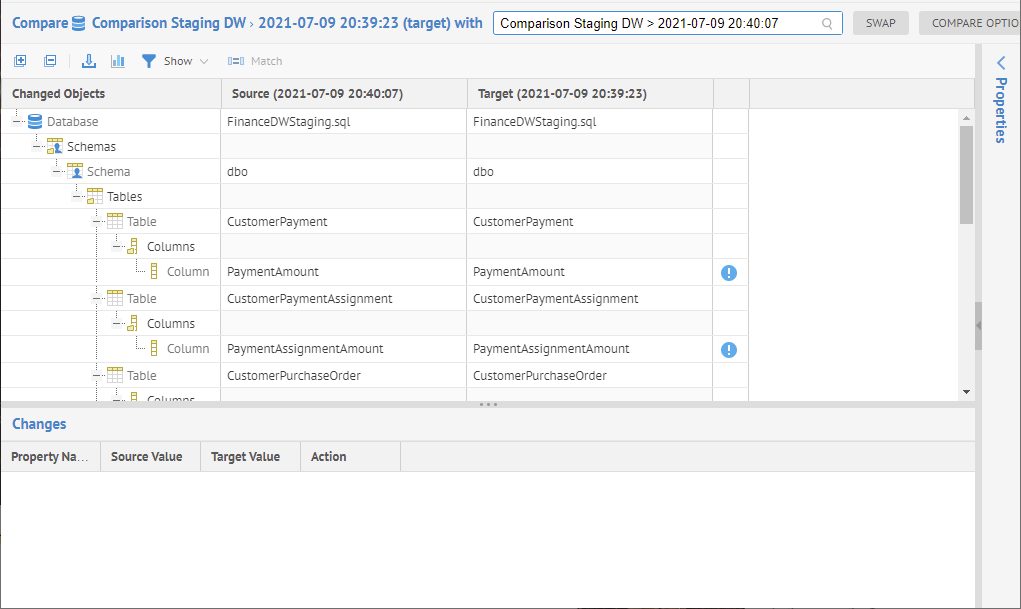
Click the row for the PaymentAmount column with the difference icon .
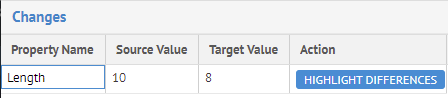
The difference is in the Length of the data type.
Scroll down to the bottom of the comparison.
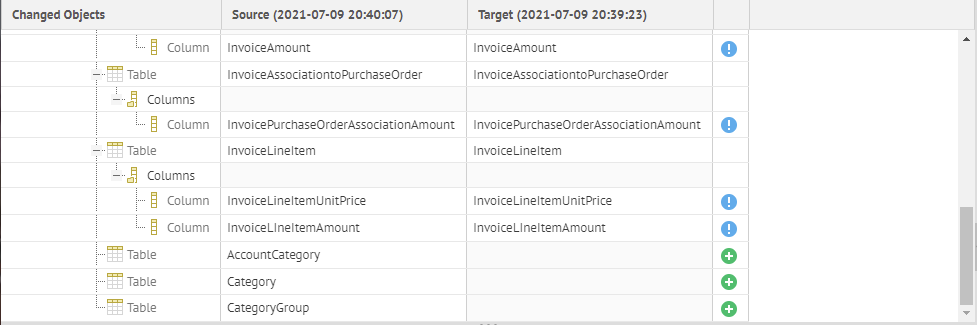
We see three table (AccountCategory, Category and CategoryGroup) have been added with the latest version.
Click the Filter icon to show only New Objects.
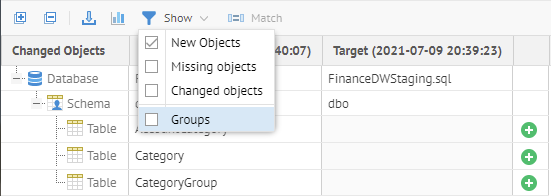
Click Show Statistics:
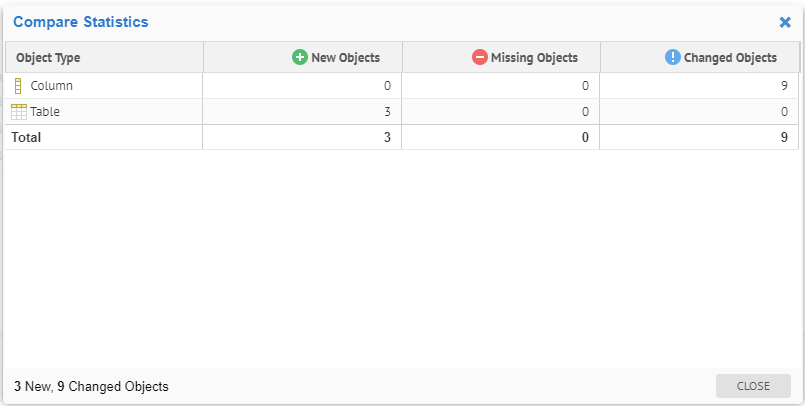
Click SWAP to change the order of the comparison:
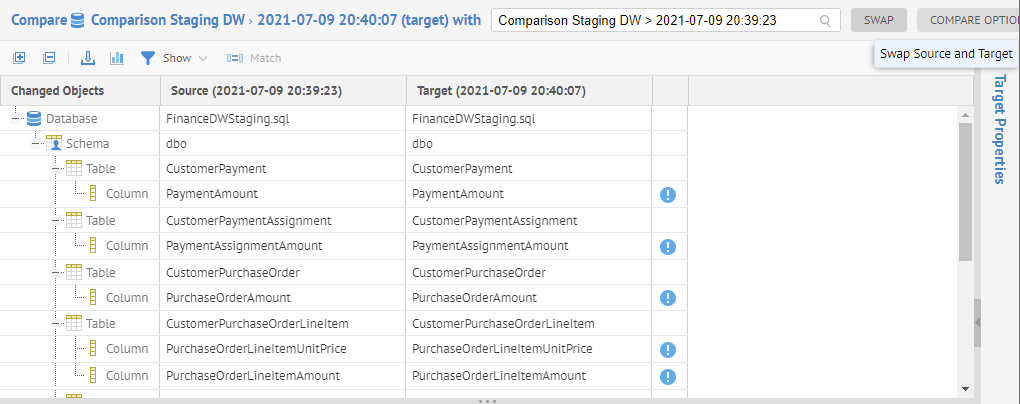
The three tables are now New Objects, rather than Missing Objects.
Click COMPARE OPTIONS.
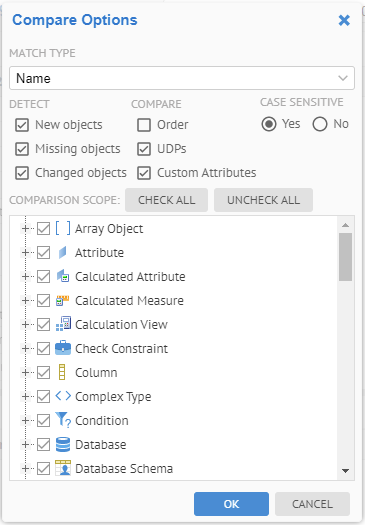
One may control the different options of the comparison.