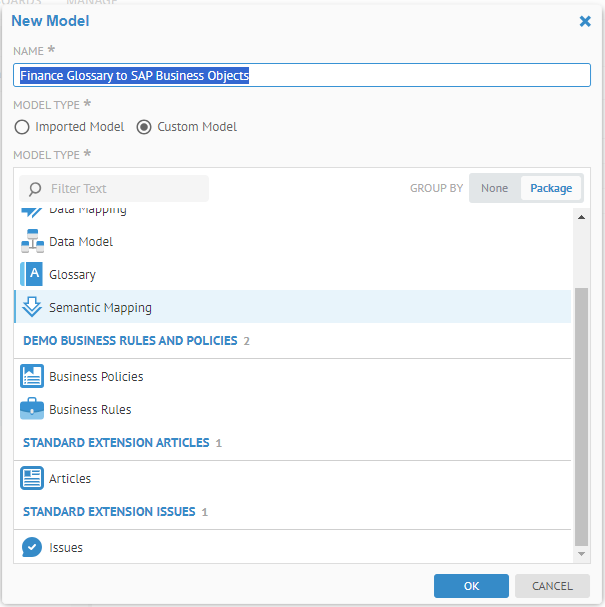
Steps
1. Sign in as a user with at least the Metadata Management capability object role assignment on the configuration you are in.
2. Go to the MANAGE > Configuration in the banner.
3. Click the New Model plus sign under Configuration Manager.
4. Select Custom Model and select Semantic Mapping.
5. Enter a NAME and DEFINITION
6. Click OK to create the semantic mapping.
The semantic mapping is treated just like another model of the repository.
Within the UI you may view the mapping, but you edit the mapping from the object pages of the particular elements in the source or target model.
7. You may specify a Mapping Scope, to restrict the object pickers to only those models you wish to include in the mapping.
- SOURCE MODELS: models included in the scope of the search and browse for sources of semantic links.
- DESTINATION MODELS: models included in the scope of the search and browse for sources of semantic links.
8. Click OPEN.
Example
Sign in as Administrator and then go to MANAGE > Configuration in the banner. Click Add and select Semantic Mapping. Enter “Finance Glossary to PAYTRANS” in the NAME.
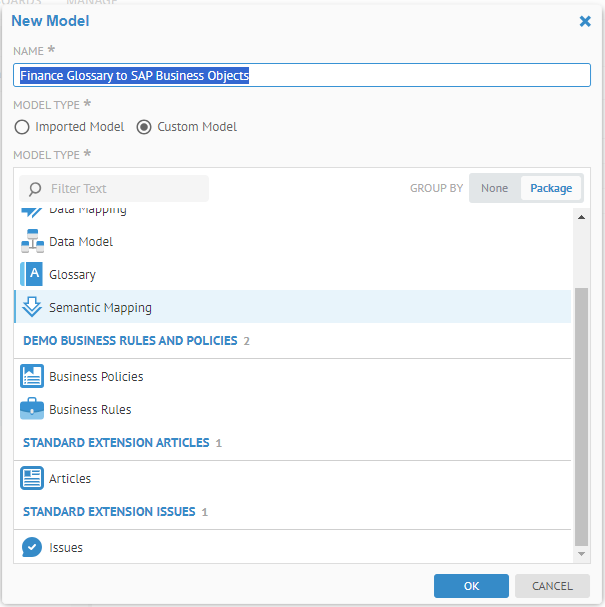
Click OK.

Specify a Mapping Scope, to restrict the object pickers to only those models you wish to include in the mapping. In this case, SOURCE MODELS should be the Finance glossary model and the DESTINATION MODELS should be SAP Business Objects.
Click SAVE.
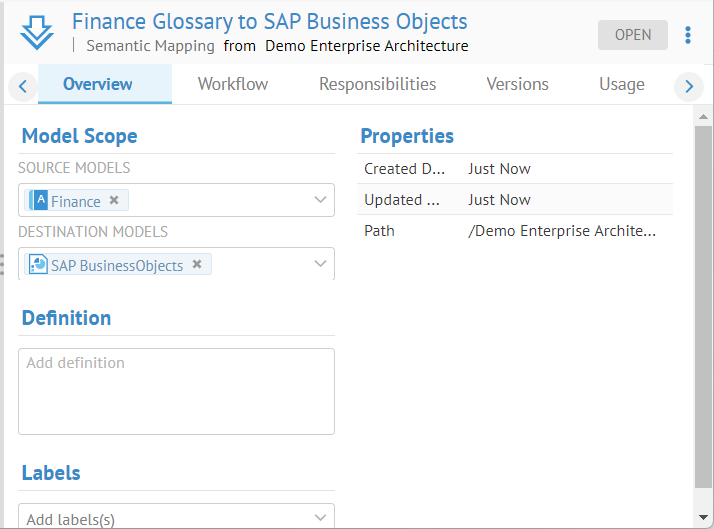
We have created a semantic mapping between the Finance glossary and the SAP Business Objects business intelligence model which will allow us to semantically link terms to design elements and report elements in the BI model.