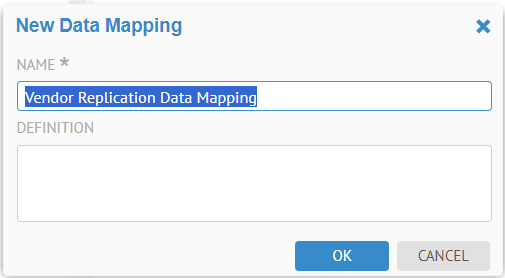
A replication mapping is useful when modeling data replication technologies. Each replication mapping is defined for one target schema and one source schema.
It is important to understand that a replication mapping is dynamically re-calculated every time you re-build the configuration. This means that while the source and target data store columns may change every time you harvest them, you do not need to rebuild these replication mappings. The magic wand gives you the illusion that the name mapping is performed in the data mapping tool but that is only for illustration of this replication mapping at that point in time. The column mapping is not hard coded in that replication mapping. Instead only a replication mapping between tables is recorded and the column mappings are re-evaluated at every configuration build.
Steps
Ensure proper permissions
1. Sign in as a user with at least the Metadata Editing capability object role assignment on the Data Mapping you are going to edit.
Navigate to the mapping to edit
2. Navigate to the object page for the data mapping model and navigate to the folder if necessary.
3. Create the replication mapping if necessary.
4. Click the Replication Mappings tab.
5. Click to open the replication mapping.
6. Click START EDITING.
Assign target and source
7. Click Select a target schema.
8. Specify filters to narrow down the choices and select a schema from the list.
9. Click Select a source schema.
10. Specify filters to narrow down the choices and select a schema from the list.
Map
11. Click the Detect Links magic wand to automatically match tables and columns.
12. Drag a specific source table to target table to map all the columns.
13. Click Save.
Example
Create a new data mapping model
Go to the MANAGE > Configuration in the banner. Click the Add plus sign s and select Data Mapping.
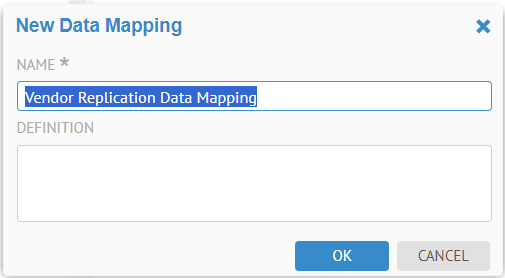
Enter a NAME and DEFINITION for the model and click OK.
Specify a Model scope, to restrict the object pickers to only those models you wish to include in the mapping. In this case, SOURCE MODELS should be the Dimensional DW model and the DESTINATION MODELS should be Vendor Mart.
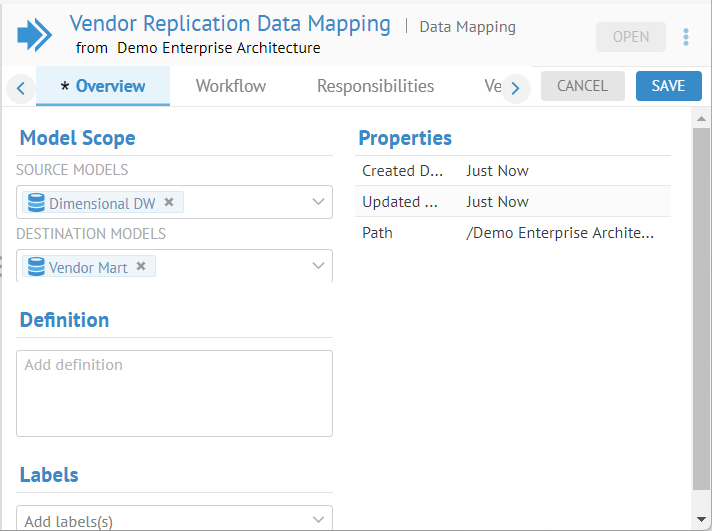
Create a Replication Mapping
Click Open. Click the Replication Mappings tab. Click +Create. Enter the NAME and DEFINITION.
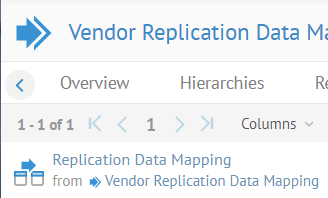
Click the mapping to open. Click +Create and specify Multiple.
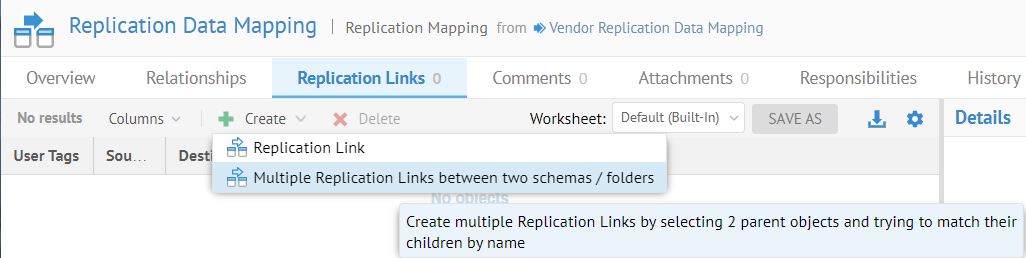
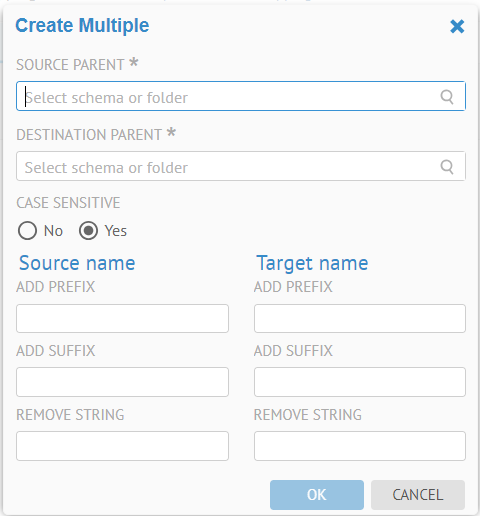
Click SOURCE APRENT, expand to the dbo schema in the Dimensional DW model and select the dbo schema (the only one now there with the filter).
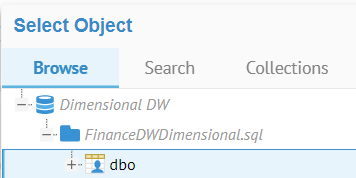
Click OK.
Do the same for the DESTINATION PARENT, selecting the dbo schema in the Vendor Mart model. Click OK.
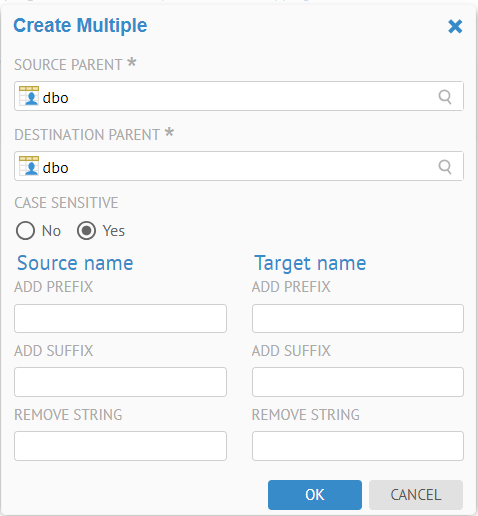
Click OK.
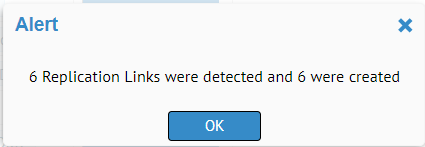
Click OK.
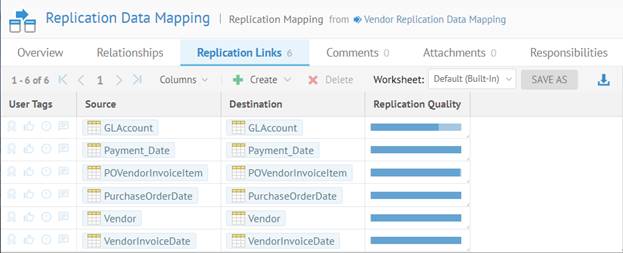
Click SAVE.