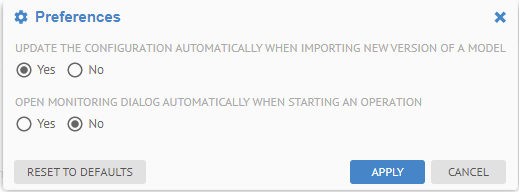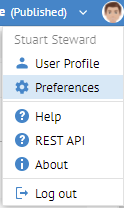
After signing in, you may set or update the preferences associated with the user account you signed in with.
Steps
1. Click on the avatar of the signed in user in the upper right-hand of the UI.
2. Select Preferences.
3. You may set the following preferences:
o UPDATE THE CONFIGURATION AUTOMATICALLY WHEN IMPORTING NEW VERSION OF A MODEL: Applies only to manual imports, not scheduled or API based.
o OPEN MONITORING DIALOG AUTOMATICALLY WHEN STARTING AN OPERATION: To show the actual dialog when starting an operation rather than just an animated icon in the header.
Example
Sign in as any user (Stu is used here).
Click on the thumbnail picture in the upper right-hand and select Preferences.
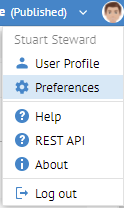
Click YES to UPDATE THE CONFIGURATION AUTOMATICALLY WHEN IMPORTING NEW VERSION OF A MODEL.