
Steps
1. Sign in as a user with at least the Metadata Import / Export capability object role assignment on the data mapping you are going to import to.
You may Create a new empty model (a new empty data mapping) or one with existing query and replication mappings. For existing data mapping, the import will add new sub mappings or replace existing ones. However, the import will not remove existing ones.
2. Navigate to the object page for the data mapping model.
3. Go to More Actions > Import Data Mapping Script.
4. Browse for a file (must be a zip file if there multiple scripts) to import.
5. Click IMPORT.
6. Go to the Operations widget in the banner and select the Export data mapping… to Show log.
7. Click Download Operation Files.
Example
Sign in as Administrator and open the Adjustments to Staging data mapping.
Go to More Actions > Import Data Mapping Script.

Browse for the zip file created on the Export earlier.
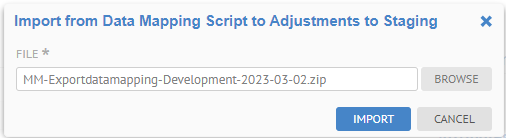
Go to the Operations widget in the banner and select the Export data mapping… to Show log.
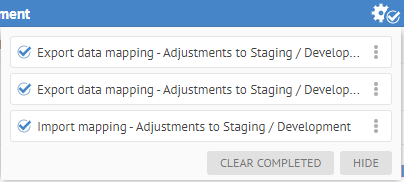
Note it is completed. You may review the log. Then, see the mappings that are imported:
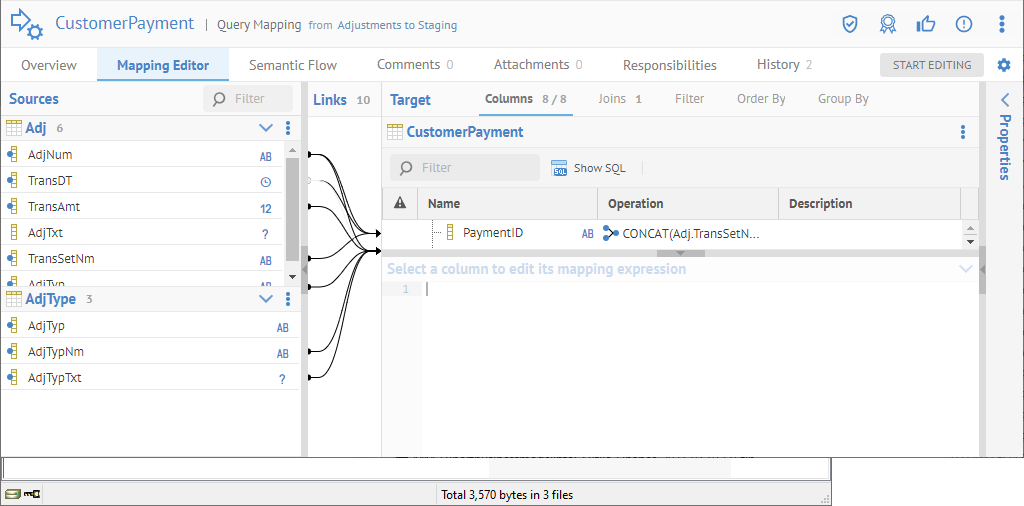
Again, unlike the Metadata Excel Format, where it is NOT a good practice to then re-import or update and re-import the spreadsheet into a data mapping, with the data mapping script format you may perform as many round-trips as you wish.