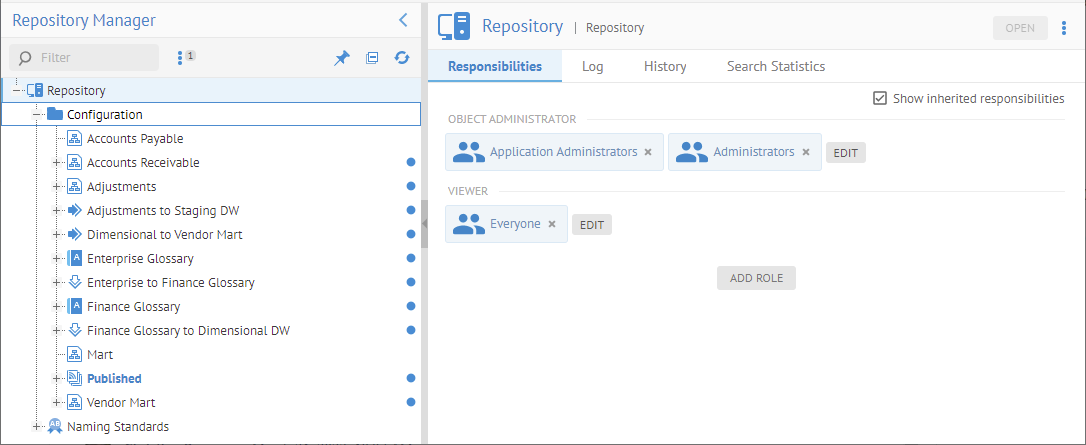
The MANAGE > Repository tree allows you to work with the entire repository structure in a tree presentation. Unlike MANAGE > Configuration, the scope is not limited to the current configuration. Instead, you may work with folders and models (models, configurations, mappings, glossaries, etc.) and their versions.
While many models in the repository (e.g., models, glossaries, etc.) may have multiple versions, semantic mappings and data mappings, do not version. In this way, one does not need to maintain separate versions by version of configuration.
Steps
1. Sign in as a user with at least the Repository Management capability object role assignment
2. Go to MANAGE > Repository.
3. From here, you may:
•Expand folders to see their models.
•Expand a model to see it versions.
•Click a model in the tree to open the same configuration management options as in MANAGE > Configuration.
•Right-clicking a model in the tree to present a context menu of actions which may be performed on the particular type of model or version.
Example
Sign in as Administrator and go to MANAGE > Repository.
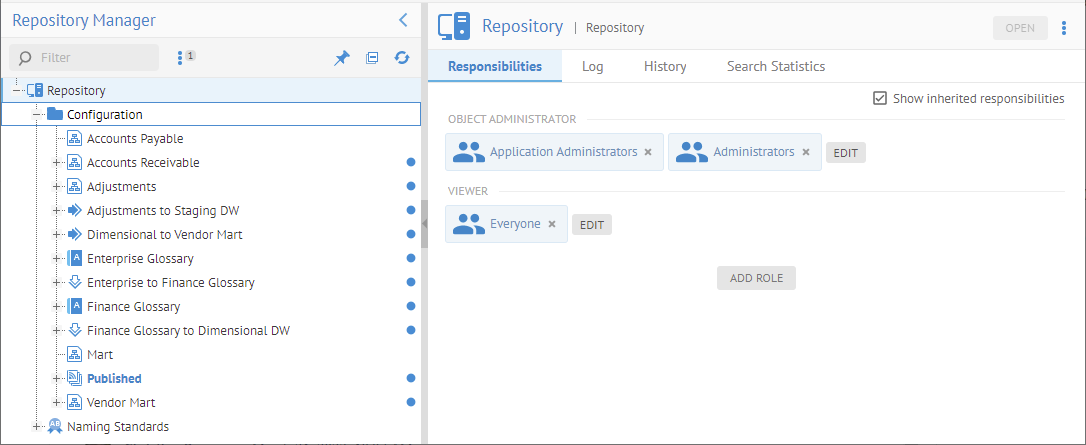
Responsibility assignments are shown for the selected object. See Model Properties for more.
Click the minus sign next to the Configuration folder:
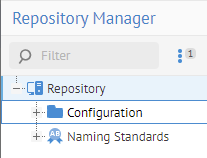
The folder is collapsed.
Click the plus sign to expand it again.
Now, click the plus sign on the Published configuration.
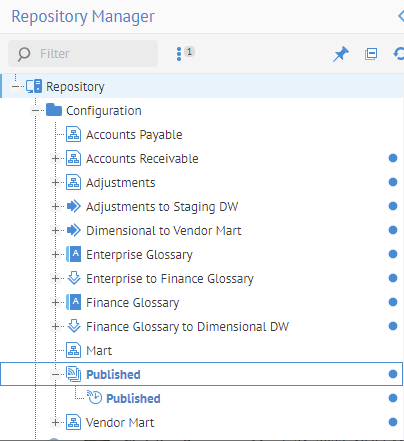
The versions then appear as children in the repository tree.
Click the version and a object page for this version opens.
Click the Overview tab and you see properties of the version.
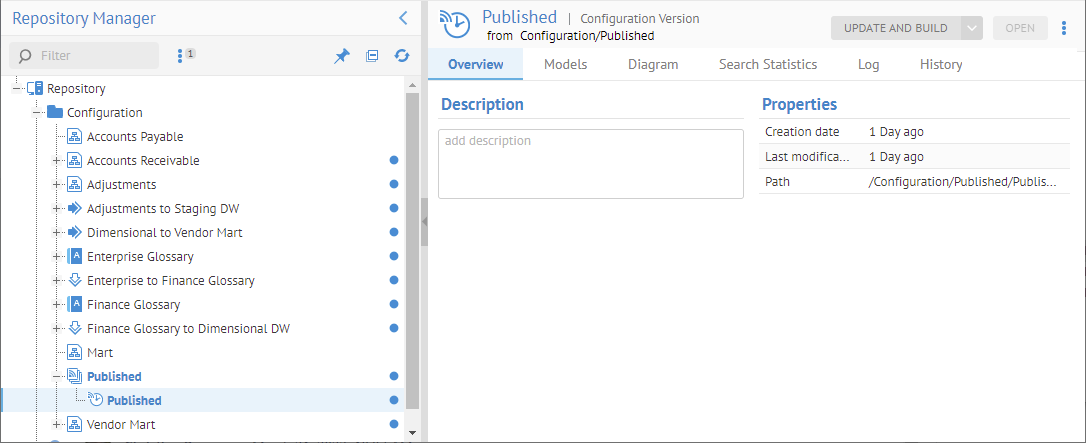
Click the Models tab to manage the models contained within this version (drag and drop) and manage the configuration structure.
Click the Diagram tab to see the architecture diagram.