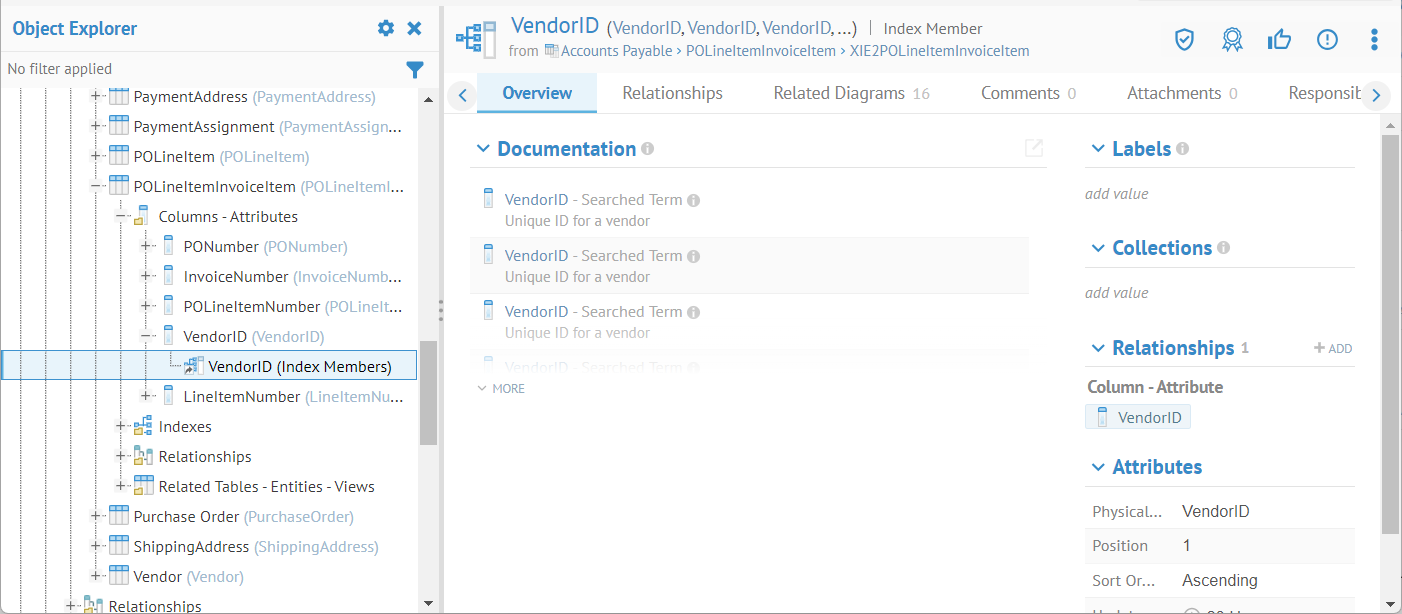
In some instances, there are a number of relationships between elements in a model that cannot be represented by a simple tree structure. E.g., and index on a table relates to a specific set of columns, but is not contained in any one column, so it is shown as contained with the table with hyperlinks (represented by a curved arrow over its icon) to related columns.
Steps
1. Open the Object Explorer panel.
2. Expand to the tree or drill to a reference (hyperlink). This is an icon with an arrow in the lower left corner.
3. Right-click the reference and select Go to reference or double-click.
Example
Navigate in the tree or drill-down to Glossary > Accounts Payable > POLineItemInvoiceItem > VendorID > VendorID reference (hyperlink):
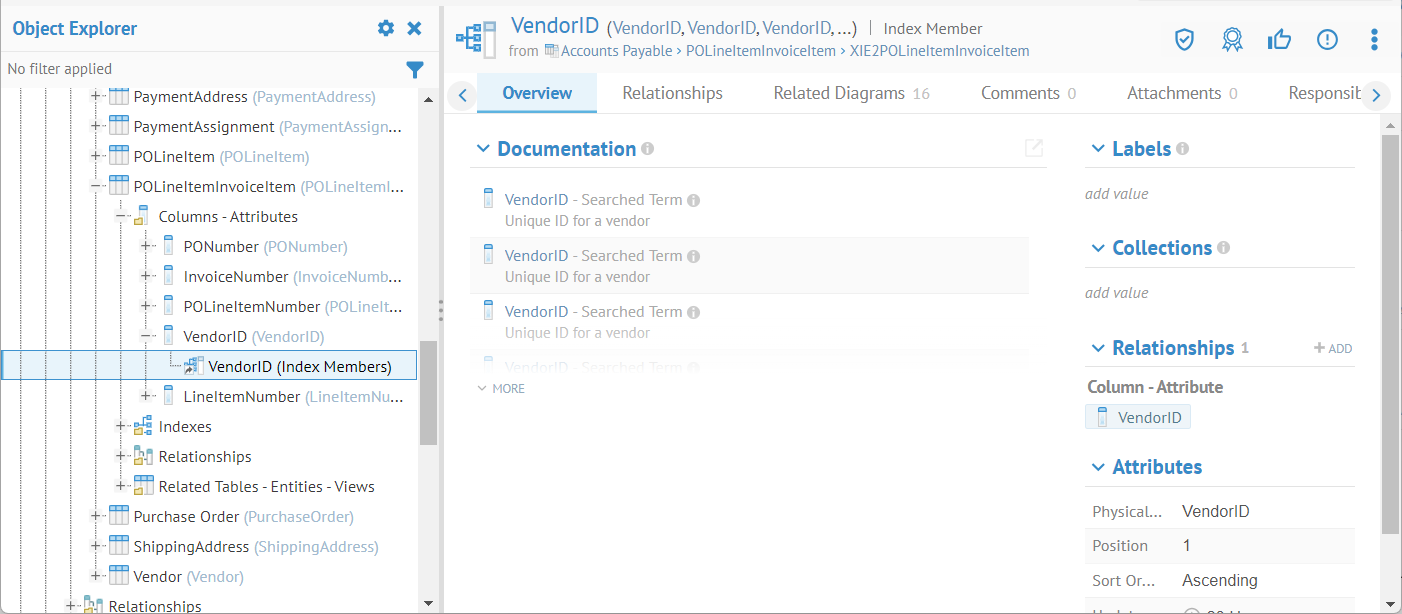
There is an arrow in the lower left corner of the icon for VendorID, indicating it is a reference.
Click the reference.
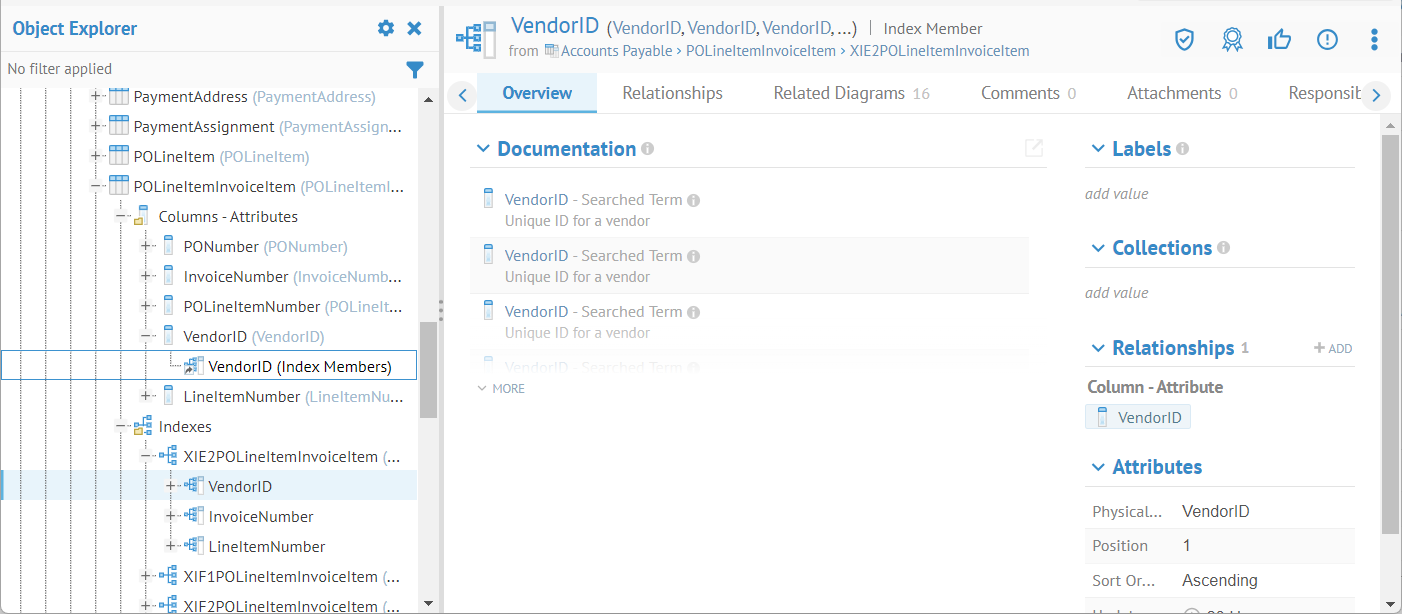
Clicking the reference takes you to the actual object (Index). To demonstrate this fact, select the Show in Object Explorer option to see where it is in the tree.
You may also right-click the reference and select Go to reference and it will take you to that element in the tree.
When navigating in the MANAGE > Repository page, you may double-click on a reference in the tree of a model in order to go to the referred object, as well as right-clicking and selection Go to reference.