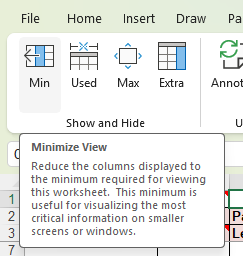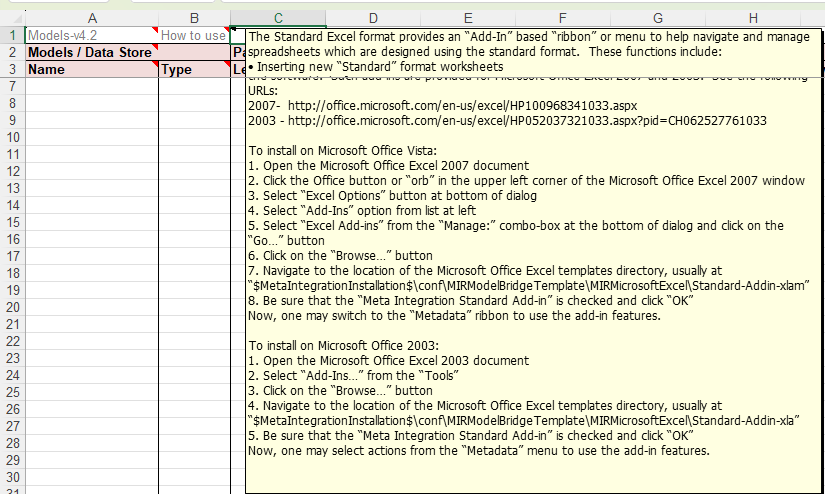
You may open a third-party source tool (the tool a model was imported from, such as Qlik Sense). In order to do so, you must:
o Enable and specify the Server URL signature to call the third-party tool in the Open in Tool tab in MANAGE > Configuration for that model.
o Use the Open in Tool icon (column in a worksheet or on the object page) which only is available if the above is enabled.
Steps
1. Go to MANAGE > Configuration and select the imported model.
2. Enable and specify the Server URL signature to call the third-party tool in the Open in Tool tab.
3. Use the Open in Tool icon (column in a worksheet or on the object page)
Example
Sign in as Administrator, go to Manage > Configuration and select the Qlik Sense Cloud model and go to the Open in Tool tab.
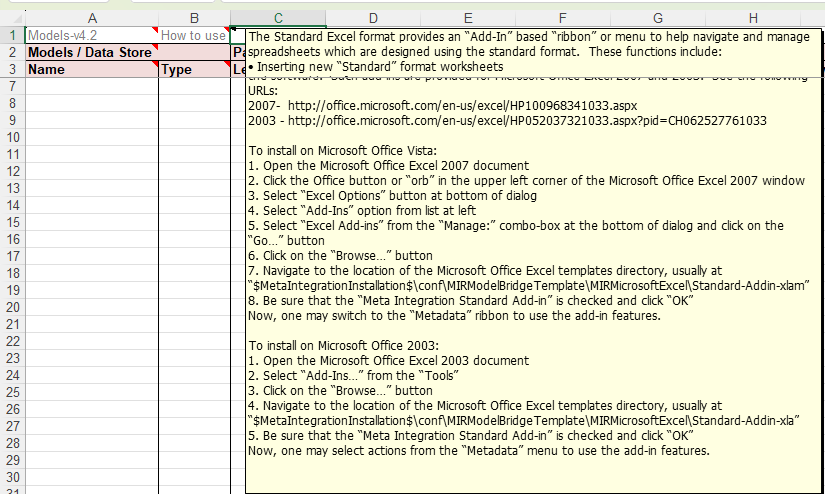
Enable and specify the Server URL signature to call the third-party tool.
Then users have access to the Open In Tool capability at various locations such as:
An individual sheet:

which opens that sheet in the app on the Qlik Sense server as follows: