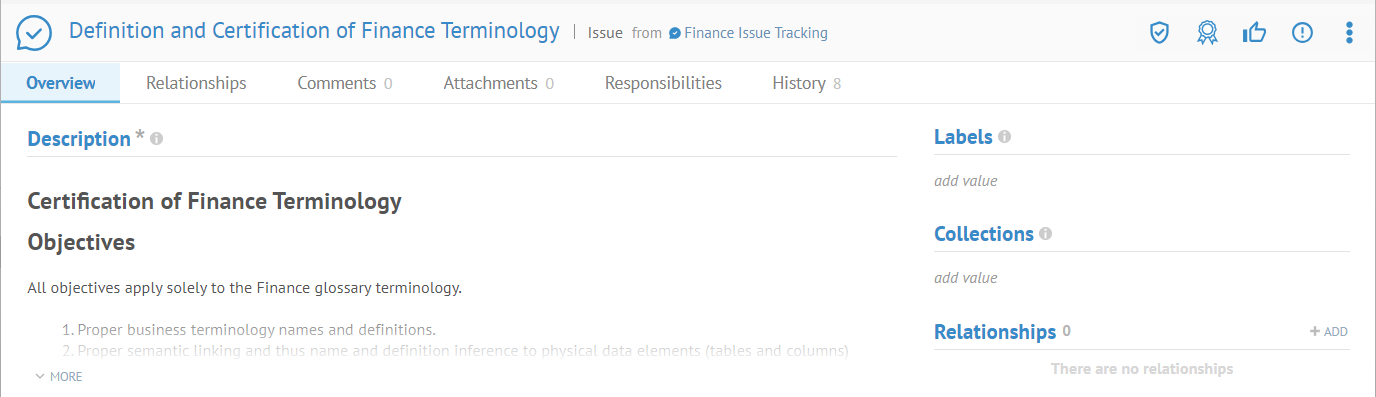
There are a number of relationships which may be defined on an issue. These include:
o Applies to
o Blocks
o Defines
o Duplicates
o Has Issue
o Is Blocked By
o Is Defined By
o Is Duplicated By
o Is Related To
o Relates To
Steps
1. Sign in as a user with at least the Metadata Management capability object role assignment on the Issues model in which you wish to relate issues.
2. Navigate to the Issues model.
3. Click the Add.
4. Enter a Name and Description for the Issue and click OK.
5. Now you may edit the rest of the fields the issue.
There may be workflow enabled available for custom models. Please refer to the specific examples for glossaries (a type of custom model) for full details on how to set up and use workflow with a custom model.
Example
Sign in as Administrator and navigate to the object page for the Finance Issue Tracking model.
Click the Definition and Certification of Finance Terminology issue.
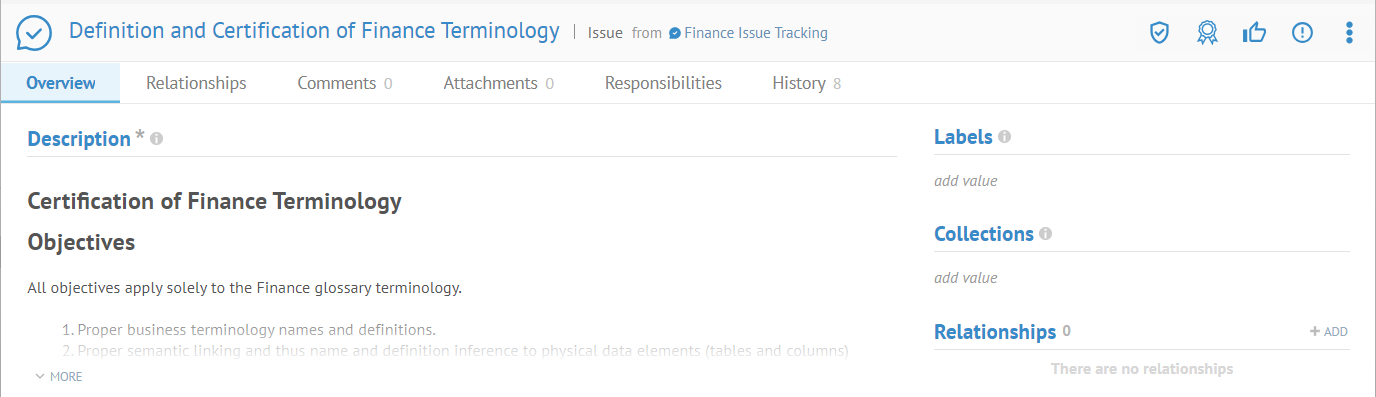
Click +ADD next to Relationships.
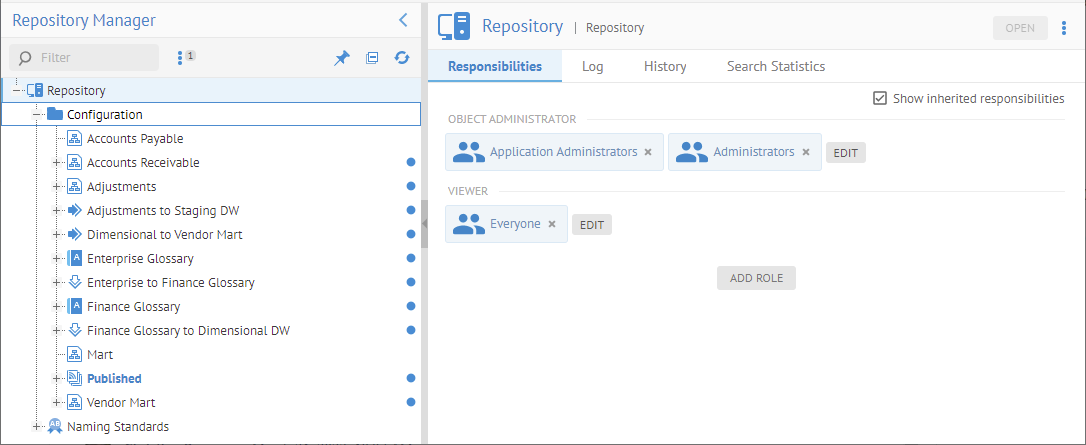
Enter “Finance” in the search text and Glossary for the CATEGORY.
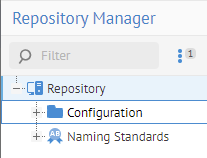
Pick the Finance glossary and click OK.
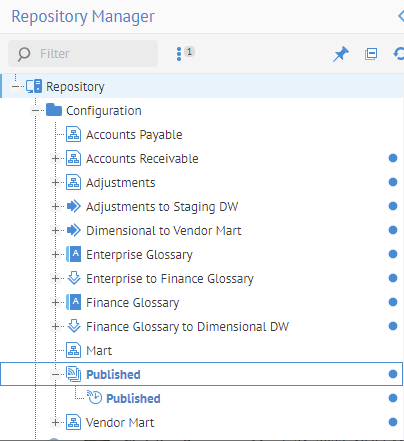
This issue now Applies to the Finance glossary.
Click the Finance glossary link.
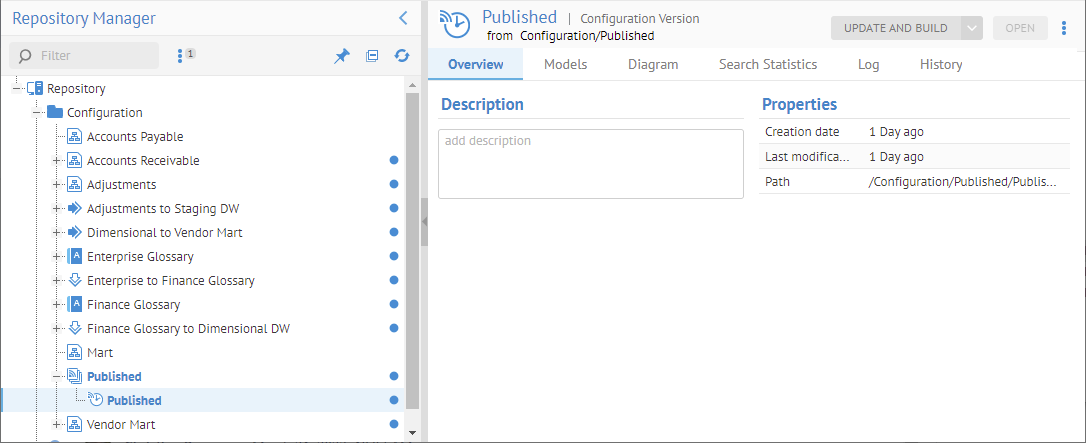
And you can see that when you look at the glossary, it shows that there is an issue related to it.