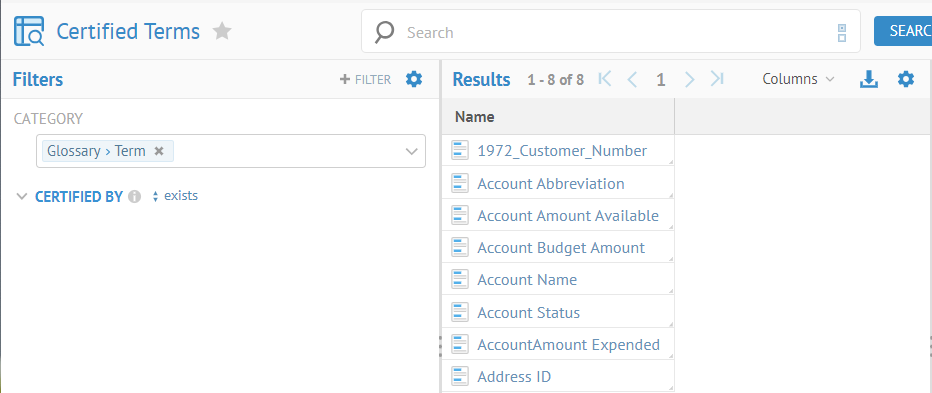
You may save any worksheet you are working on at any time, evening existing saved ones by be saved as new worksheets.
Steps
1. Open a worksheet by any of the create methods detailed, or go to
- WORKSHEETS > Manage,
- WORKSHEETS > RECENT >,
- WORKSHEETS > FAVORITES >.
2. Click SAVE > Save to save the updated state of an existing saved worksheet or save and assign a name to a not yet saved worksheet.
3. Click SAVE > Save As to save the updated state of an existing saved worksheet and assign a name.
Example
Click WORKSHEETS > FAVORITES > Certified Terms.
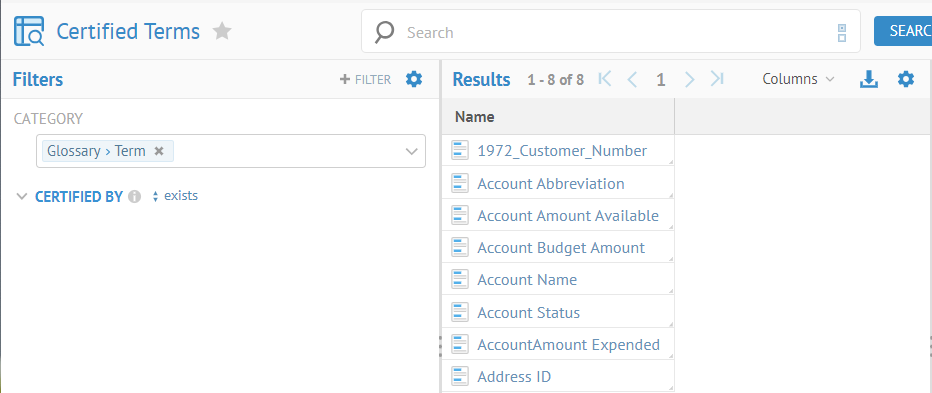
Click +FILTER > Model. Include the Finance glossary.
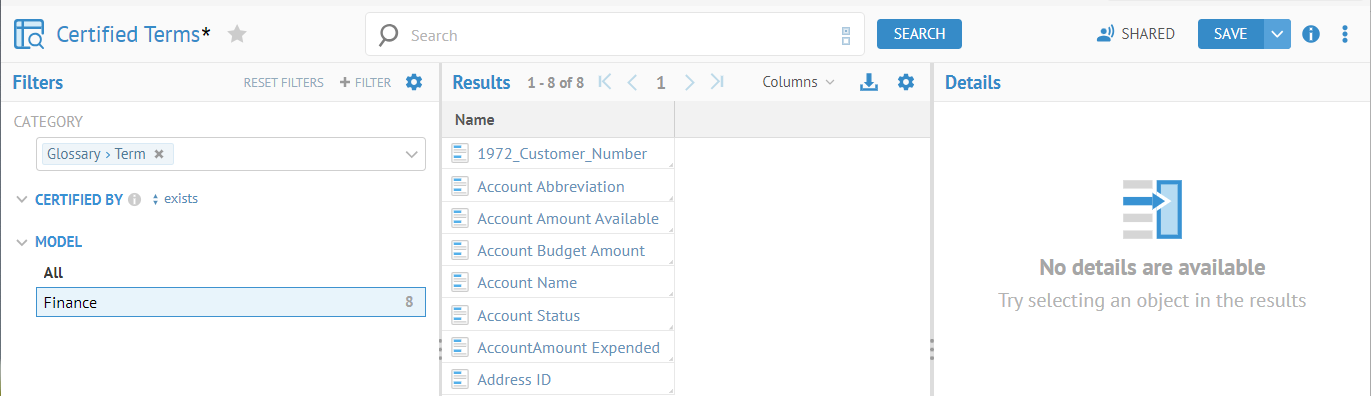
The Finance glossary is the only choice as the Enterprise glossary does not contain any certified terms.
The Save button is enabled as the filter has changed.
Click Save. You have now have updated an existing worksheet.
Click SAVE > Save As….
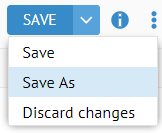
Enter the name “Recently Certified Terms” and click OK.
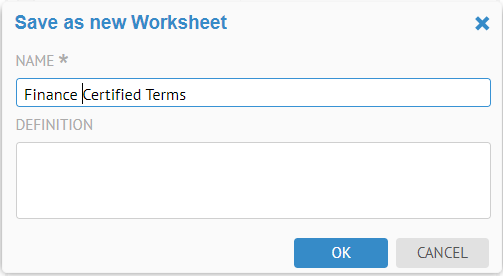
MQL cannot include the sort order on columns. In fact, the sorting by column in a worksheet is performed entirely by the UI, and thus is not in the results.