
You may integrate objects in the repository with the Jira based Atlassian product in order to create, link, and track issues in Jira with two way connectivity between MIMM|variable=MIMM and Jira.
Steps
1. Sign in as Adminstrator.
2. Go to MANAGE > Tool Integration.
3. Go to the General tab.
- Enter the MM EXTERNAL URL - . Uniform Resource Locator (URL) used to refer back to this product from custom tools as part of the browser extensions, links in email notification, etc.
4. Click SAVE.
5. Go to the Jira tab.
6. Click Yes under ENABLE JIRA INTEGRATION.
7. Specify:
- SERVER URL - the URL of the Atlassian Jira.
- USER NAME - Valid Jira user name used to authenticate with Jira. This user must have Automation permissions within the Jira environment.
- PASSWORD – valid password to match the user name.
8. Click TEST CONNECTION
9. Specify
- DEFAULT PROJECT – Default proposed Jira project for the tickets/issues in JIRA with which objects be integrated with. Only projects visible to the user name above will be possible.
- DEFAULT ISSUE TYPE: Default type when creating new tickets/issues in Jira.
10. Click SAVE
Example
Sign in as Administrator Go to MANAGE > Tool Integration. Go to the Browser Extension tab.

Click YES under ENABLE JIRA INTEGRATION.
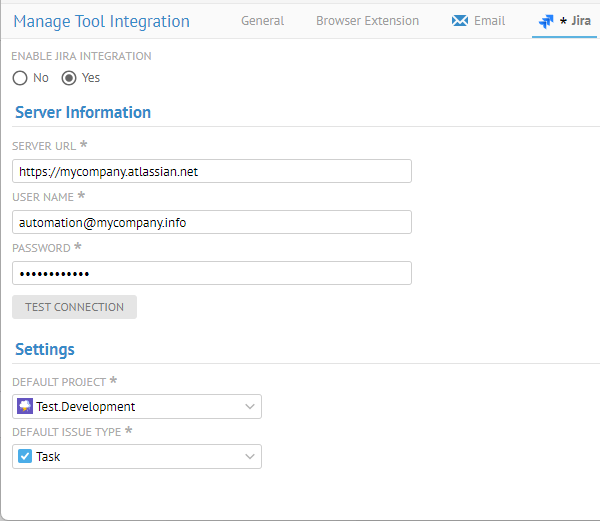
Specify the fields as shown or specific to your example.