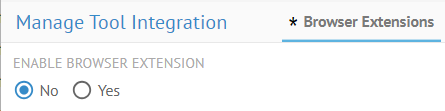
To configure this capability as part of the broser, you must set the proper options to ensure the correct call back to MetaKarta works properly.
Steps
1. Sign in as Adminstrator.
2. Go to MANAGE > Tool Integration.
3. Go to the General tab.
- Enter the MM EXTERNAL URL - . Uniform Resource Locator (URL) used to refer back to this product from custom tools as part of the browser extensions, links in email notification, etc.
4. Click SAVE.
5. Go to the Browser Extension tab.
6. Click Yes under ENABLE BROWSER EXTENSION.
7. Specify:
- DEFAULT CONFIGURATION to pick the configuration containing the BI report metadata
- DEFAULT OPEN MODE options - The choice of presentation in the browser UI when invoking the extension
i. Tab - Present the repository product UI as an additional tab in the browser opened to the specific object being viewed in the custom tool
ii. Side Panel- Present the repository product UI as a collapsable in the browser showing details for the specific object being viewed in the custom tool
iii. Popup - Present the repository product UI as a popup dialog in the browser showing details for the specific object being viewed in the custom tool
- USER DOWNLOADABE to allow users to download and install the extension in their own browsers.
- CUSTOM TOOL DOMAINS - Itemized list of custom tools supported by the browser extension, the domain signatures for which the extension is enabled for activation, and the configuration under which the repository to be invoked..
8. Click SAVE
By default browser extension will use MetaKarta icons unless 2 customized icons are provided (BrowserExtensionIcon.png and BrowserExtensionInactiveIcon.png) in the $MM_HOME/conf/resources folder.
The customized icons will be copied at the extension download time from the conf folder if available.
Example
Sign in as Administrator Go to MANAGE > Tool Integration. Go to the Browser Extension tab.
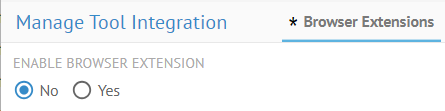
Click Yes under ENABLE BROWSER EXTENSION.
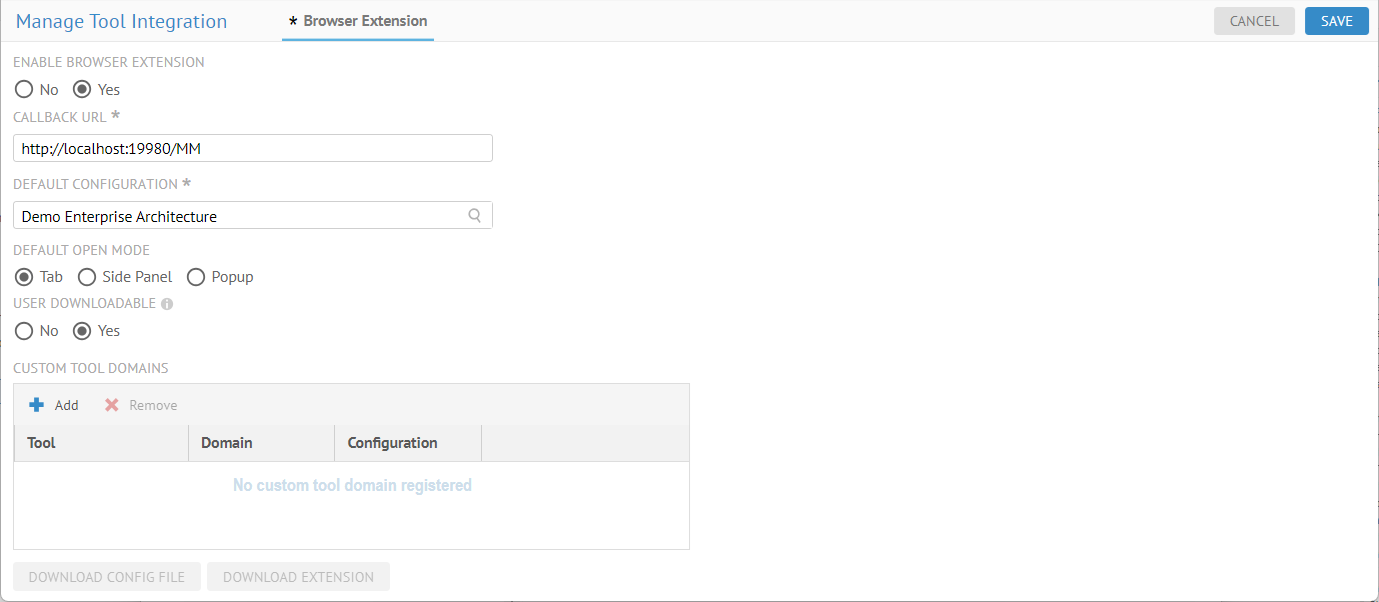
Specify the fields as shown or specific to your example.
Now, for the tool specific settings.
Then click SAVE.