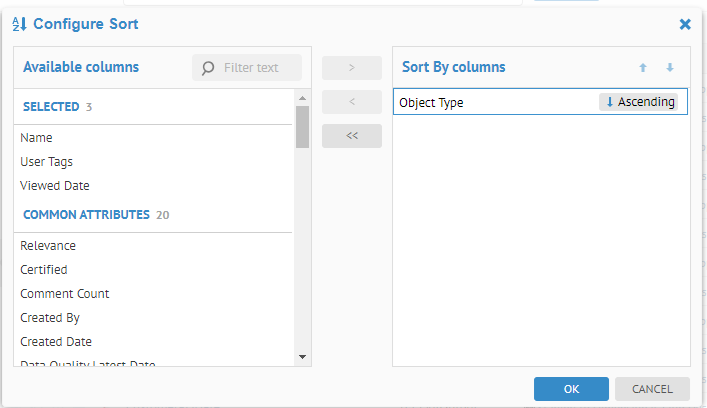
You may also sort the results by these heading columns.
Click the Configure Columns icon to add/remove columns from the worksheet
Select the columns you wish to add from the available columns side and click the Add selected column(s) icon.
Select the columns you wish to remove from the Select columns side and click the Remove selected column(s) icon.
Remove all the selected columns with the << icon.
Any of the filter criteria may also be selected as column values.
You may specify the sort order of the worksheet results.
Sorting in this manner applies to all the results of the search, not just the page you are viewing. These are the only criteria where you may sort the entire result set, rather than just sorting the page as the column sorting options only apply to the current page in the user interface.
In addition, the column included in this ORDER BY option will be remembered when saving or sharing the worksheet or when send the URL to others.
Steps
1. Open a worksheet by: Select the worksheet to use from the pick lists:
o Favorites
o Recent
o Personal
o Shared with me
2. Click Configure Sort.
3. Pick columns to sort by
You may sort by any number of columns. Some columns are not indexed and thus cannot be sorted on. These will not be selectable and the UI will warn that the column may not be sorted.
4. Specify Ascending or Descending.
5. Click OK.
Example
Go to any worksheet. Click Configure Sort and select the ObjectType column in Sort By columns
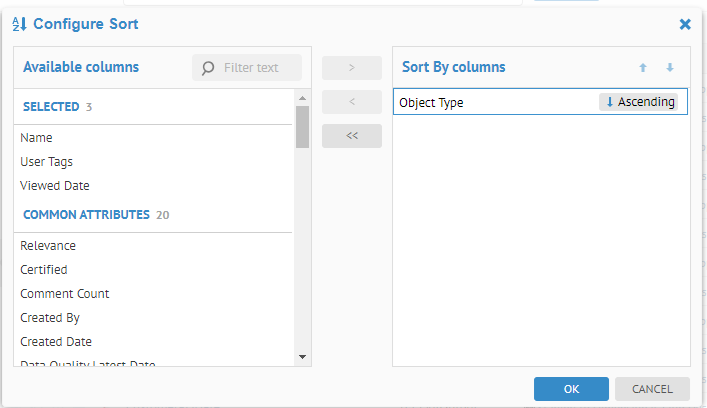
Click OK.
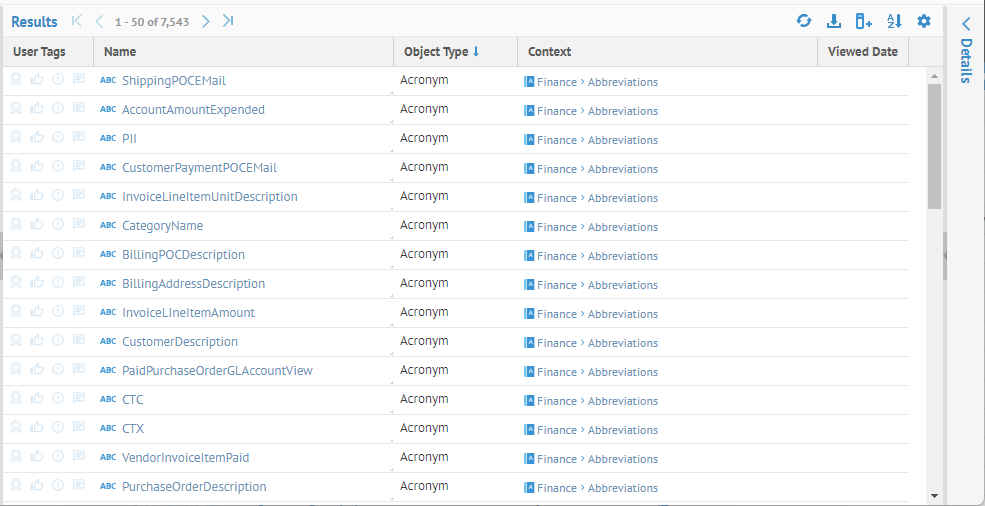
There is a downward pointing arrow in the column header for ObjectType, show the sort order.
The sort order applies to the complete set of results, in this case, 7543 results, not only to the first 5o displayed.
Some columns are not sortable. These are documented in the Developer’s Guide as it is a fundamental feature of Metadata Query Language (MQL). If a column does not support sort the UI will provide a temporary dialog to that effect.
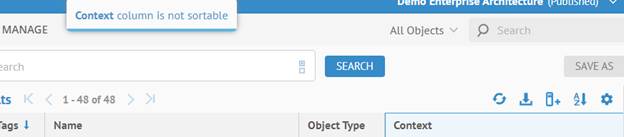
Again, click Configure Sort and select the Name column in Sort By columns and specify Descending.
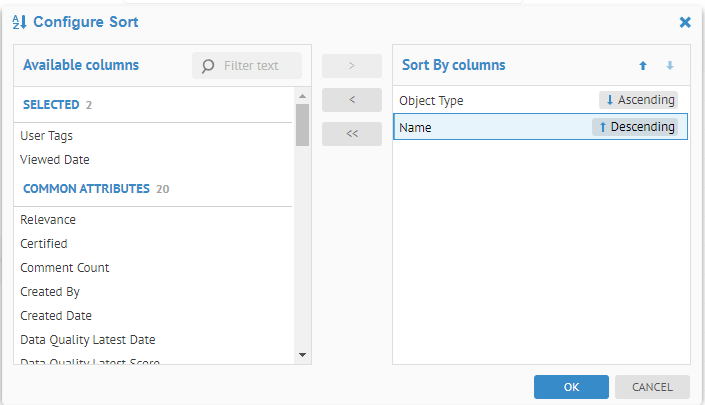
Click OK.
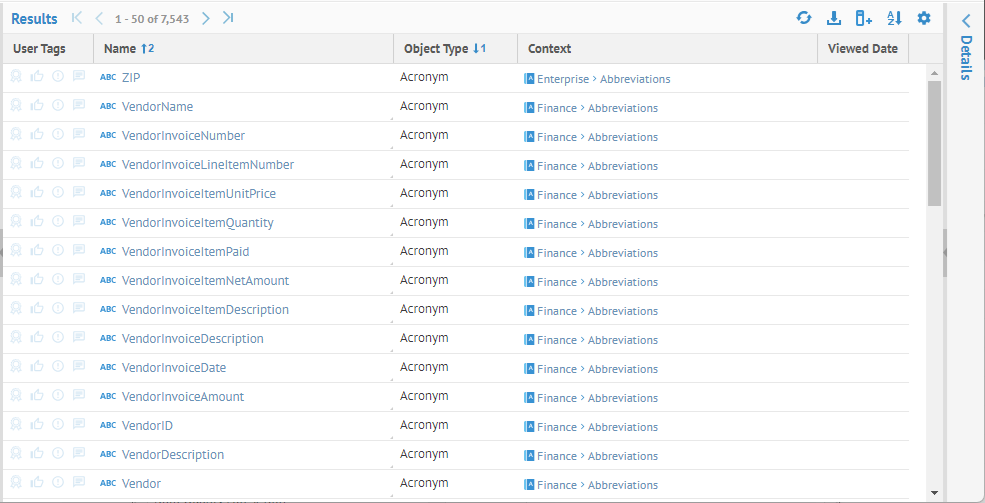
There are now two arrows, the upward pointing arrow (Ascending) on the Name and the downward pointing arrow (Descending) next to Object Type. Note, the number, showin the sort order.