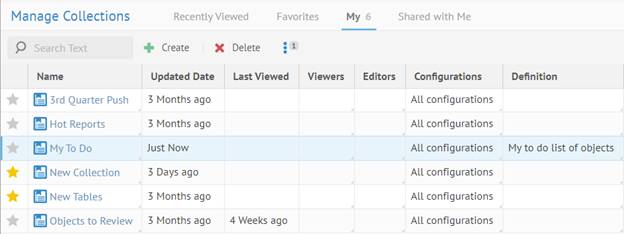
You may add items to the collection from the Collection Management page.
Steps
1. Either:
- Go to COLLECTIONS > Manage. This is the Collection Management page.
- Go to COLLECTIONS > Explore.
2. Click a collection to open it.
3. Click ADD to add items to the collection. Specify
o Manually to explorer manually for items. Once located you may select and multi-select for items to include
o From Query to Populate Collection from query. In this case, once you construct the query, ALL the items in the result of that query will be included when you click POPULATE NOW.
You may also SAVE a query to be used for later in for populating a collection.
Click CLEAR to remove all current items to the collection.
You may always add any object to a collection at any time from the objects object page or from a list or grid (worksheets), unless your group assignment Properties restricts the Edit Collections Property
Example
Go to COLLECTIONS > Manage.
Click the My tab.
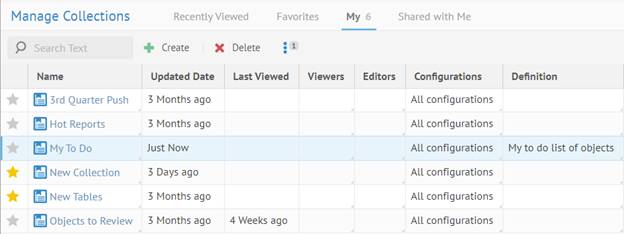
Click the My To Do collection (hyperlink that is its name).
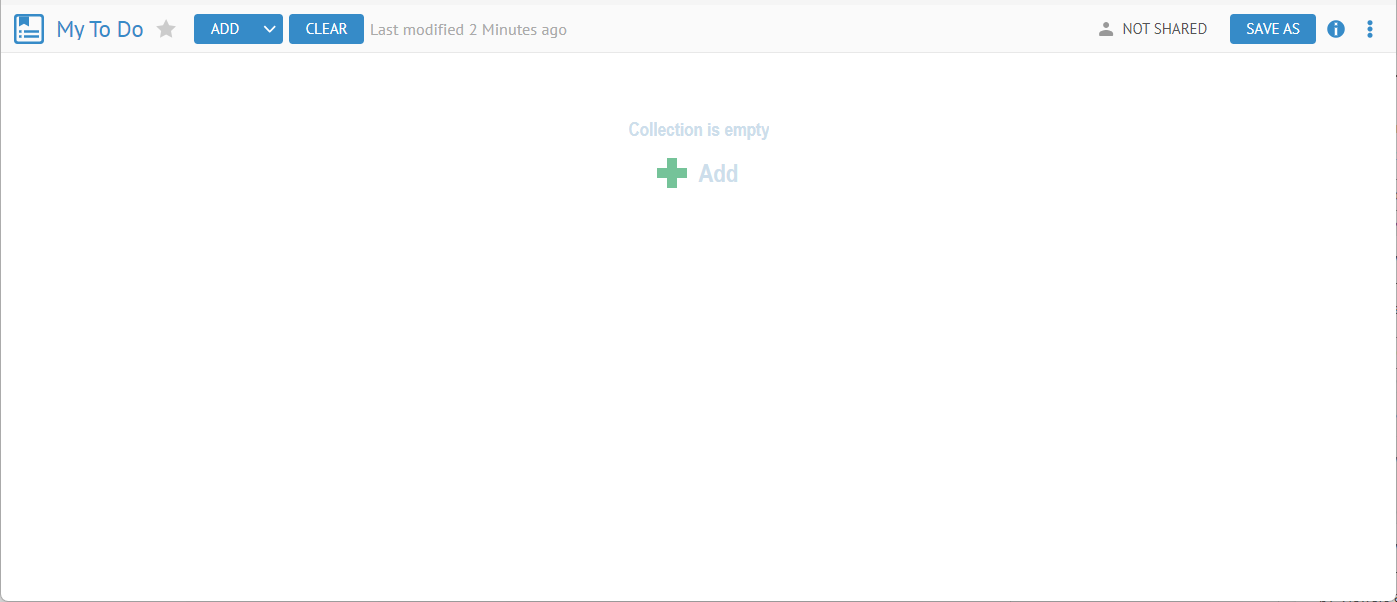
Click ADD > Manually. You are presented with an Object Explorer panel type presentation.
Select the model where you want to pick elements from, in this case Staging DW.
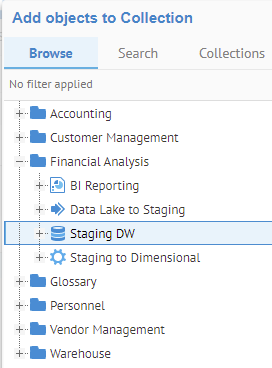
With the Collections tab you may even include items from another collection.
Expand the tree until you can select several items using Ctrl-click and Shift-click.
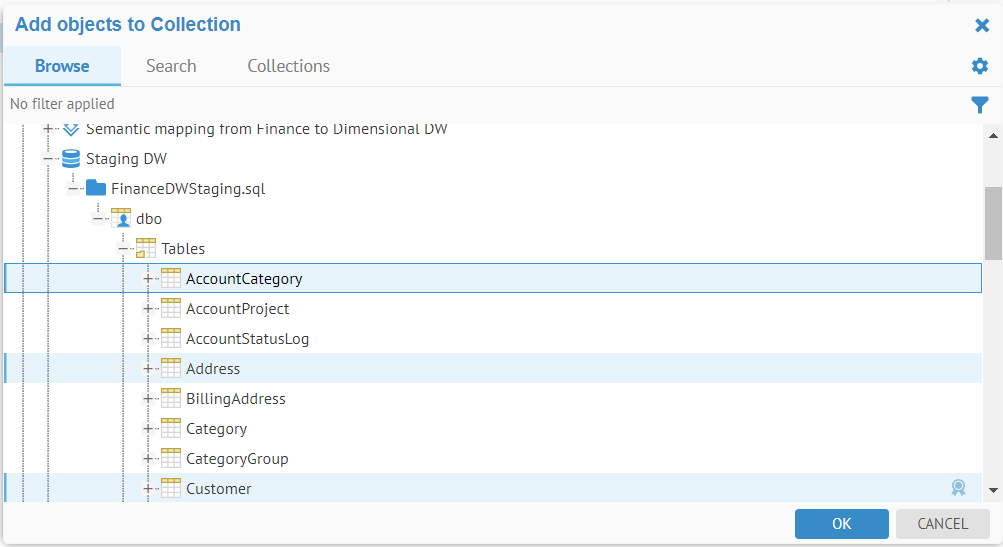
Click OK.
The items are added to the collection.
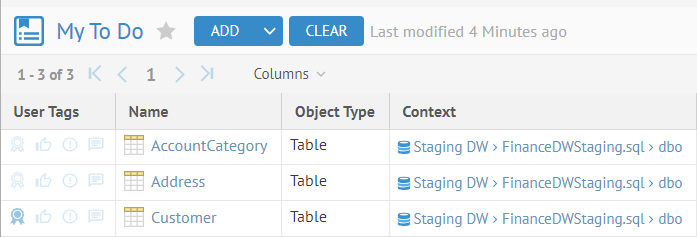
Click ADD > From Query.
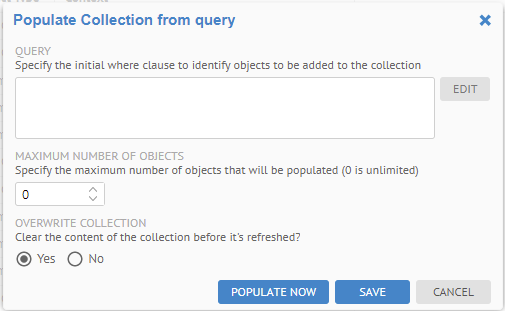
This way you may use any pre-defined worksheet query or build your own here and add all objects to the collection.