
Log files are generated by MetaKarta for most process such as model import.
The bridges do not use log4j and does not log into the tomcat log file but in its own set of files. Thus, one cannot go to the data/logs/tomcat folder for import (or export) logs.
Steps
To review a process log
1. Go to the MANAGE
2. > Configuration.
3. Select the model for which the process occurred (e.g., the model for a model import process)
4. Click on the Log tab.
5. Select the specific process log you wish to review.
There may be several logs for the same type of process, e.g., repeated imports of a model, so knowing the date and time is crucial. Generally, though, one will want the latest log at the end of the list.
You may delete a log at this time. All deleted logs are removed from the database and cannot be retrieved.
You may also schedule a regular maintenance task called Purge failed logs to clean up older logs of processes that failed.
Log level messages
Log messages come in five levels:
|
Level |
Description |
|
Debug |
Special diagnostic messages |
|
Information |
Basic informational message (e.g., parameter settings, connection events, etc.) |
|
Status |
Process step status messages (e.g., Importing model…) |
|
Warning |
Lower level issues identified which may compromise the results of the process |
|
Error |
Higher level issues identified which do compromise the results of the process and potentially cause it to fail entirely |
Click on the level next to Show at the bottom of the Log Message dialog to pick the log level being displayed.
Example
After importing a model, you go to MANAGE > Configuration and select the model. Then click on the Log tab and select the latest timestamped log and click View Log.

Here we have selected All in the Show level pick list ensuring that all levels of log message are displayed.
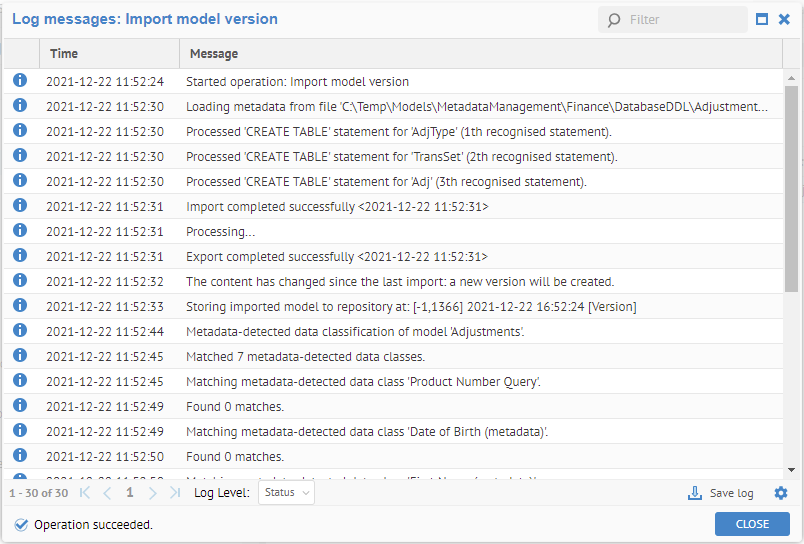
To search a log, click Save Log to download the log to a text editor.
Explore Further
Enabling debug level log messages
You may do this in MANAGE > System .
Stopping the process
You may stop any logged process by simply opening its log and clicking Stop.
System Log
The system also logs information after it is a process. Only those user with the Application Administrator capability global role assignment may view the system log.