 Search
text field in the upper left of the Manage Users
page.
Search
text field in the upper left of the Manage Users
page.Users are defined within MetaKarta in order to:
o Identify authorship of objects and originator of an action
o Define session counts for licensing or usage of the product
o Assign various global roles directly or through group assignment.
Please refer to the responsibilities and capabilities assignment model for an explanation of how users relate to role assignment.
The list of users present in the Manage
Users page is paginated for larger lists. You may locate a user in the
pages of the list by way of the  Search
text field in the upper left of the Manage Users
page.
Search
text field in the upper left of the Manage Users
page.
Steps
1. Sign in as a user with at least the Security Administrator capability global role assignment.
2. Go to MANAGE > Users in the banner.
3. Enter the text to search for
in the  Search Text box to quickly find one or more users with
matching textual information.
Search Text box to quickly find one or more users with
matching textual information.
4. Page through the list of users, specify a given page and control page size.
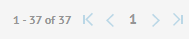
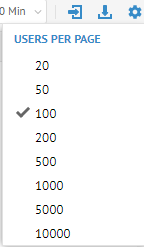
5. Add and/or Delete users in the list.
Multi-selection is allow in the user list with Shift-click and Ctrl-click.
6. Specify user Authentication settings.
7. For native users, specify the MAX FAILED LOGINS allowed.
8. For all users, specify the TIMEOUT before automatically ending an authentication session due to a lack of activity.
Example
Sign in as an Administrator.
Go to MANAGE > Users in the top banner.
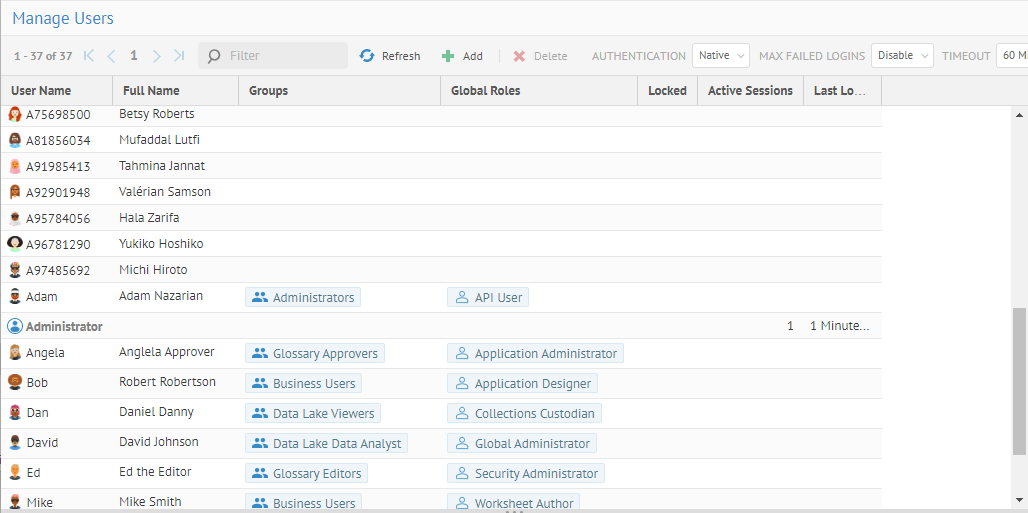
Information provided about users in the list not in the object page:
o Locked –
o Active Sessions – Number of sessions that user is consuming (concurrent users).
o Last Login – Last time the user initiated an authenticated session.
Enter “bob” in the
 box.
box.

Now, enter “stu” in
the  box and right-click
Stu and you have context menu options:
box and right-click
Stu and you have context menu options:
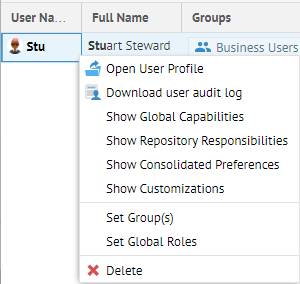
These are all covered in the sections below.