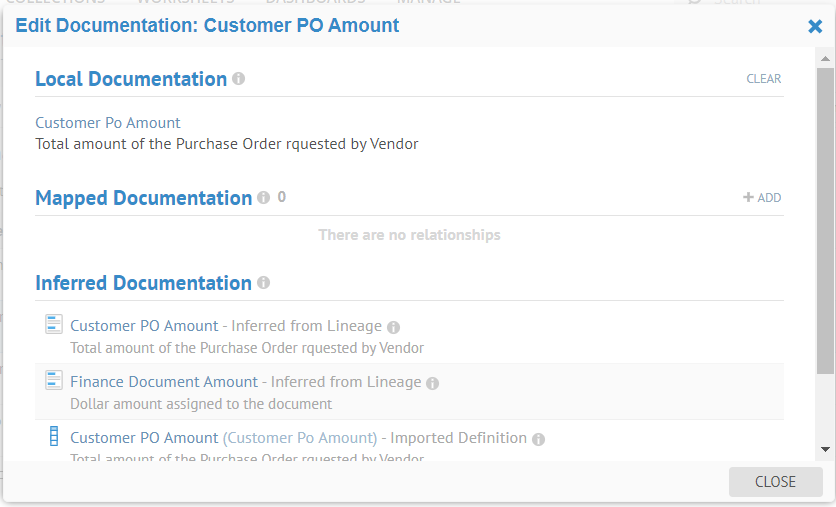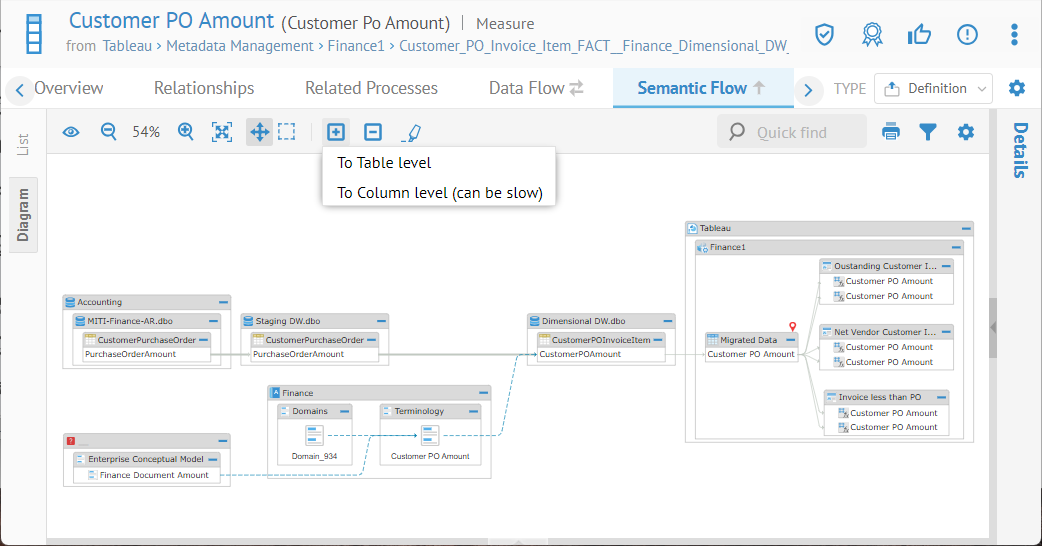
Associating a naming standard with a model is performed at model creation time or later under the model Naming Standards tab.
Steps
1. Create a model and define its harvesting parameters.
Naming Standard
3. Select which Naming Standard to use (or build).
4. Specify ALLOW SUPERVISED LEARNING – enable of disable supervised learning
You may select from any Naming Standard in the repository-wide Naming Standards. You must be sure to first include the repository-wide Naming Standards object in the current configuration you are working in. You may do so using the MANAGE > Repository facility.
Naming Rules
Naming standards are used to construct the Business Name of an object based upon its physical name either from a defined set of naming standard name/abbreviation pairs, or if there is no matching name/abbreviation pair or no naming standard is specified, then the Business Name is constructed based upon simple fixed rules (Naming Rules) and the options you specify here.
5. Specify Naming Rules:
o IGNORE COMMON PREFIX IN TABLE COLUMNS – option to ignore prefixes in physical names when applying a naming rules. Specify the list of prefixes below.
o CAPITALIZE FIRST LETTER OF EACH WORD – Use this option to enable the algorithm to identify specific Abbreviations for Namings based upon both white space and a Capital letter (LikeSo).
o PREFIXES TO IGNORE – List of prefixes to ignore when applying naming rules.
o SUFFIXES TO IGNORE – List of suffixes to ignore when applying naming rules.
6. Click SAVE.
Example
Sign in as Administrator.
First include the repository-wide Naming Standards object in the current configuration you are working in. You may do so using the MANAGE > Repository facility. Open the Published version of the configuration and Drag the Naming Standards from the Repository Tree to the configuration version.
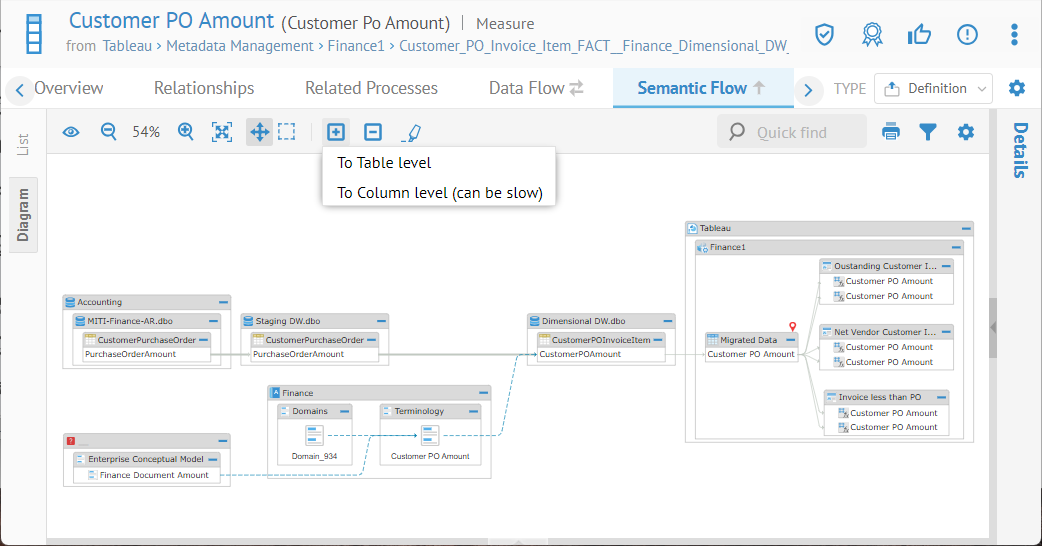
You should also add it to the Development version. In this case, since the Development version is the current configuration version, you may just right-click on the Development version of the Naming Standard and select Add to current configuration.
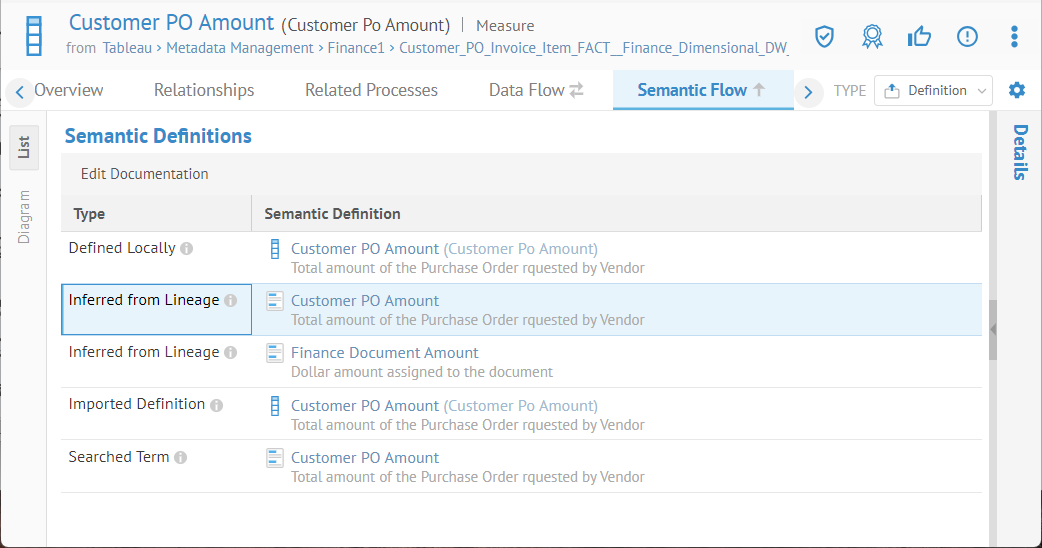
Go to the MANAGE > Configuration in the banner.
Select the WEBCTC model.
Click the Naming Standards tab.
Note, the Enable Naming Standards checkbox is checked as well as selected options.