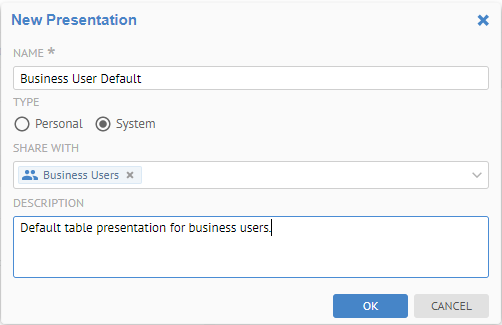
Customized presentations, may be personal or system type. You specify this type when saving (SAVE AS) a new customized presentation.
Personal – Owned by and available only to the user who created it.
System - Owned by the creator but may be shared with other users and/or groups.
The available presentation for a particular object type are presented when selecting a presentation.
The available presentations are listed in two groups, System and Personal, each then in alphabetical order.
If no presentation is manually selected then the first (alphabetically) SYSTEM presentation will be used, and it will be the Default (Built-in) if no system level presentations have been shared with this user.
Steps
1. Perform the same steps as in creating a presentation.
2. Click SAVE AS to save the updated and specify System as the type of presentation when saving and
specify whom to share it with. These users (and members of any groups
selected) will be presented with this new choice.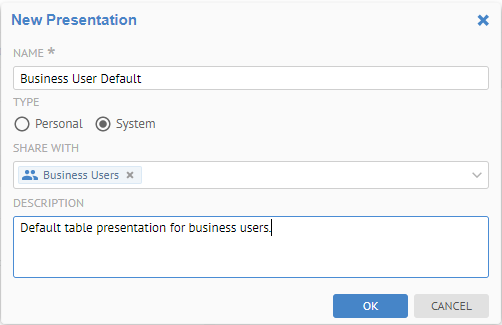
Example
In this example we will share a simplified business user presentation as the default for users in the group Business Users.
Sign in as the user Administrator And search for Customer. Select Staging DW > dbo > Customer.
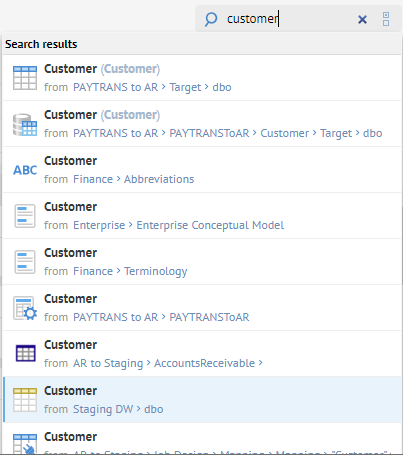
You are presented with the Overview tab. Thus, we will be customizing the Overview tab presentation for any table (object category).
Go to the Preferences menu in the upper right and select the Presentation > Customize.
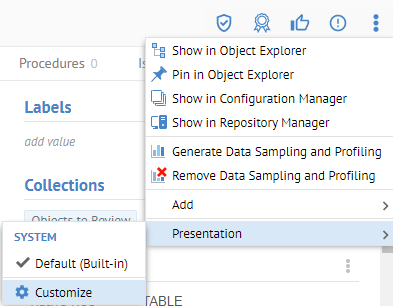
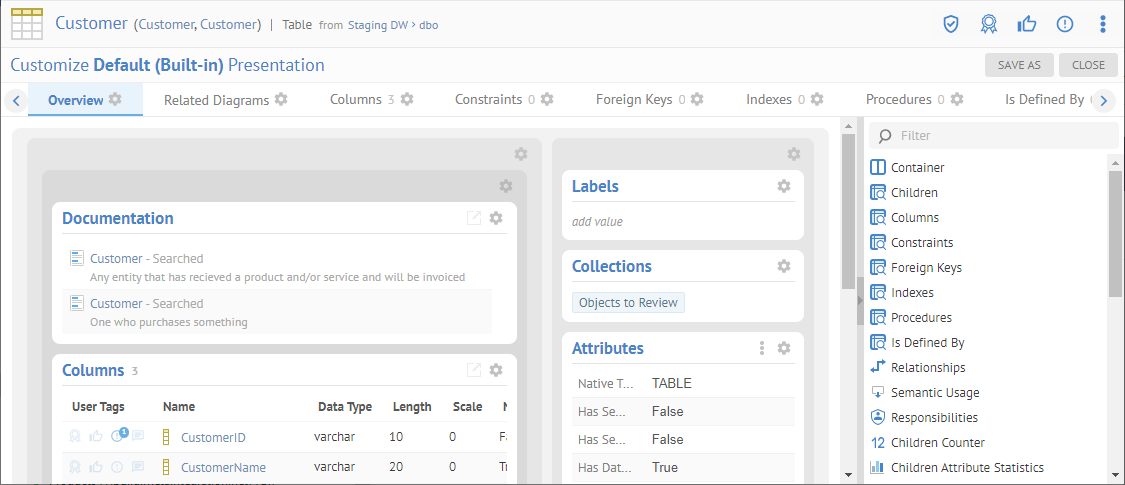
Configure the Attributes section and remove the following attributes from this customized presentation:
o Native Type
o Color
o Object Id
o Object Stable Id
o Object Type Id
o Object System Type
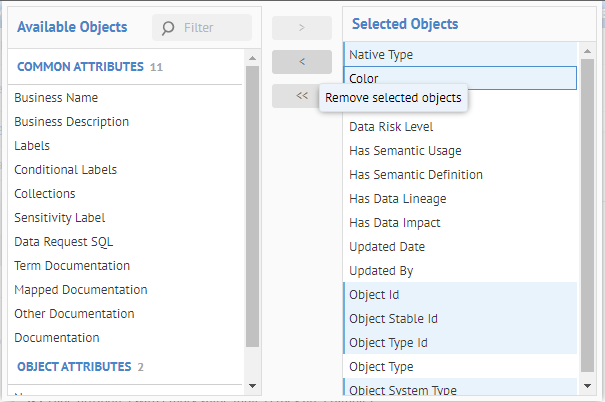
Click OK and note the simplified Overview tab view.
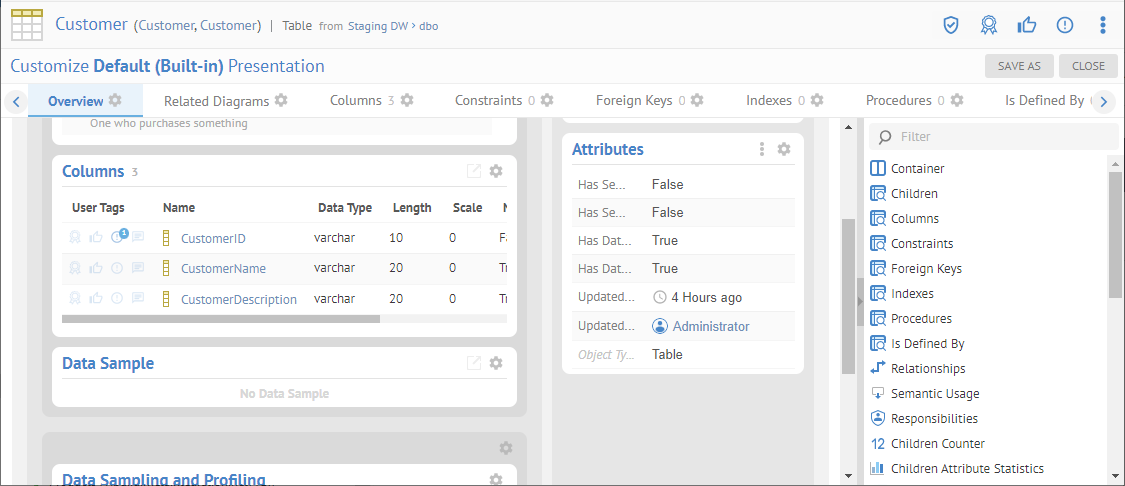
Click SAVE AS.
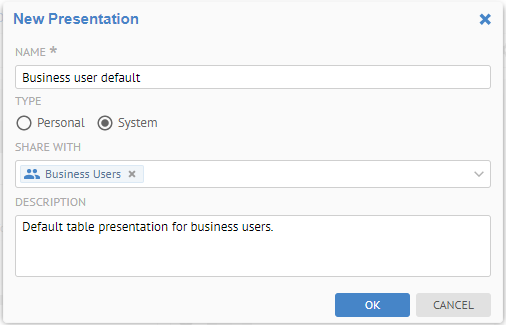
Enter the NAME, TYPE, SHARE WITH and DESCRIPTION fields as above. Click OK.
Now, sign in as the user named Bob. Search for Invoice and select the table with that name in the Staging DW.
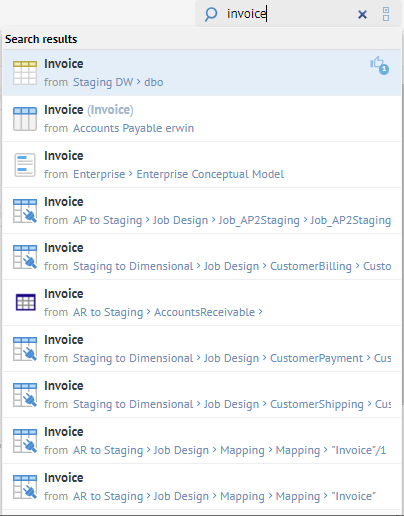
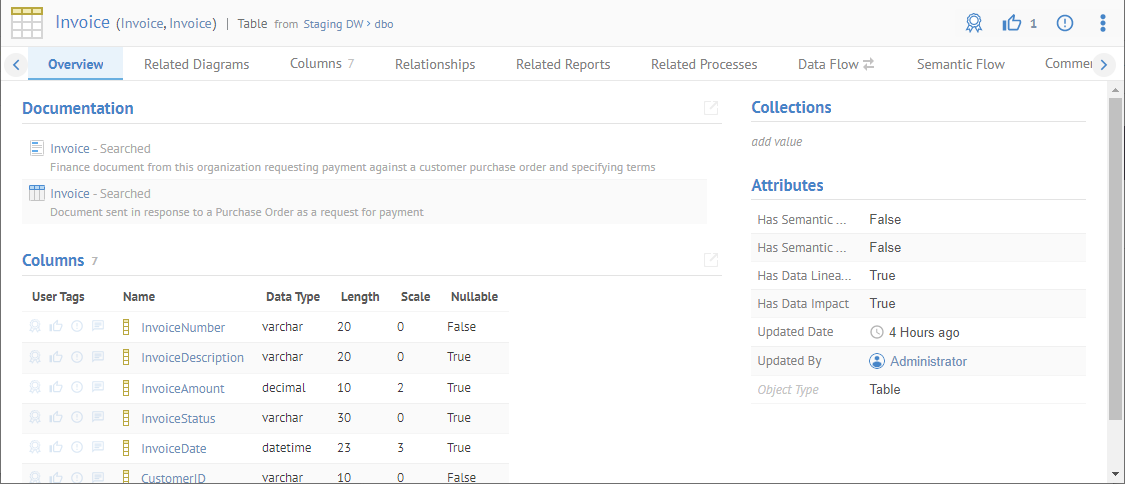
The same customized overview is shown. This will be true until you pick another one. Note, it is now the default without Bob having to specify it.