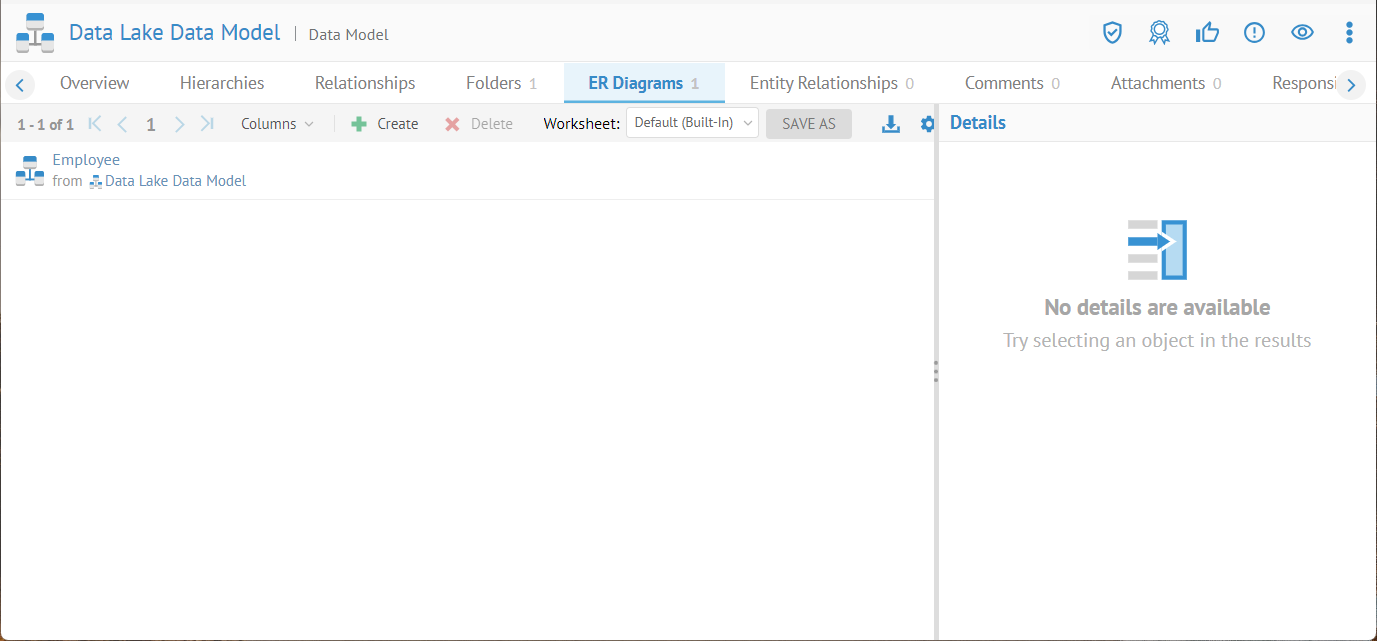
The bulk of the editing of a data model is performed in the ER diagram.
Steps
1. Sign in as a user with at least the Metadata Editor capability object role assignment on the data model in which you are interested.
2. Navigate to the object page for the data model on which you wish to edit a diagram.
3. Click though the folder structure until you arrive at the diagram you wish to edit.
4. Click to open the diagram
5. Click START EDITING.
6. Refer to the data modeling common features for us of the non-editing portion of the UI.
7. The drag and drop objects from panel on the left. It has a Search and a Browse tab and is restricted to the Model Scope defined for the data model. There are preferences for how one may see the hierarchy and also how to apply the search text, just as with the filter panel in the main search.
8. Click New (plus sign) to add:
- A New shape
- A New relationship.
9. Click STOP EDITING to leave the edit mode. You will have a chance to confirm any changes.
10. Click SAVE to save any changes but still remain in edit mode.
Example
Navigate to the object page for the Staging DW database model and click the ER Diagrams tab.
Click to open the Employee diagram.
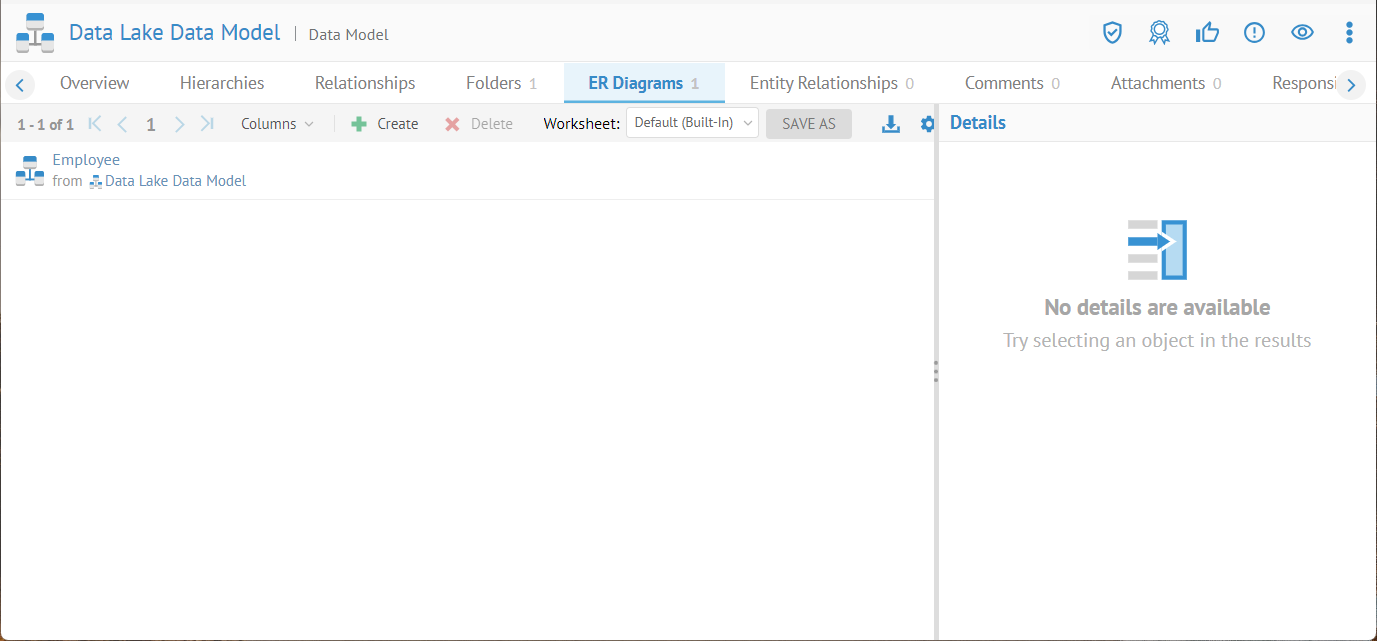
Click to open the Employee data model diagram. Click START EDITING.
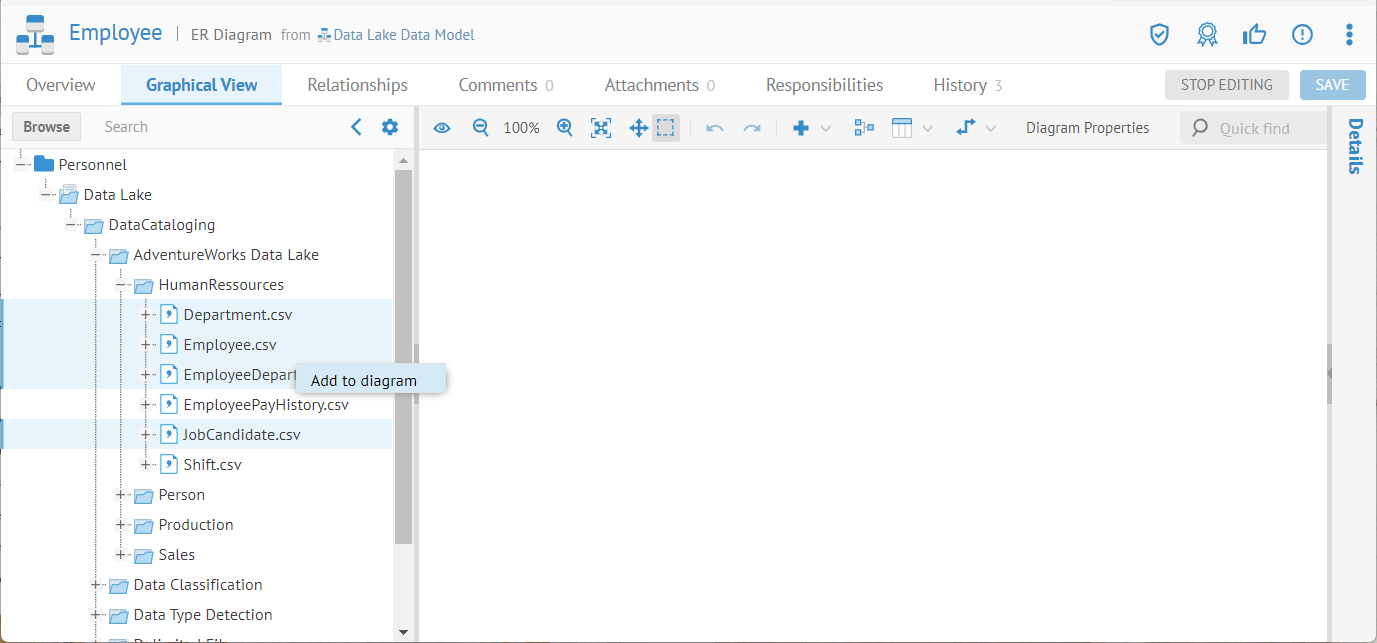
All the files and fields in the Model scope for this data model are presented in a browse panel on the left.
Right-click on one of the four selected models and select Add to diagram.
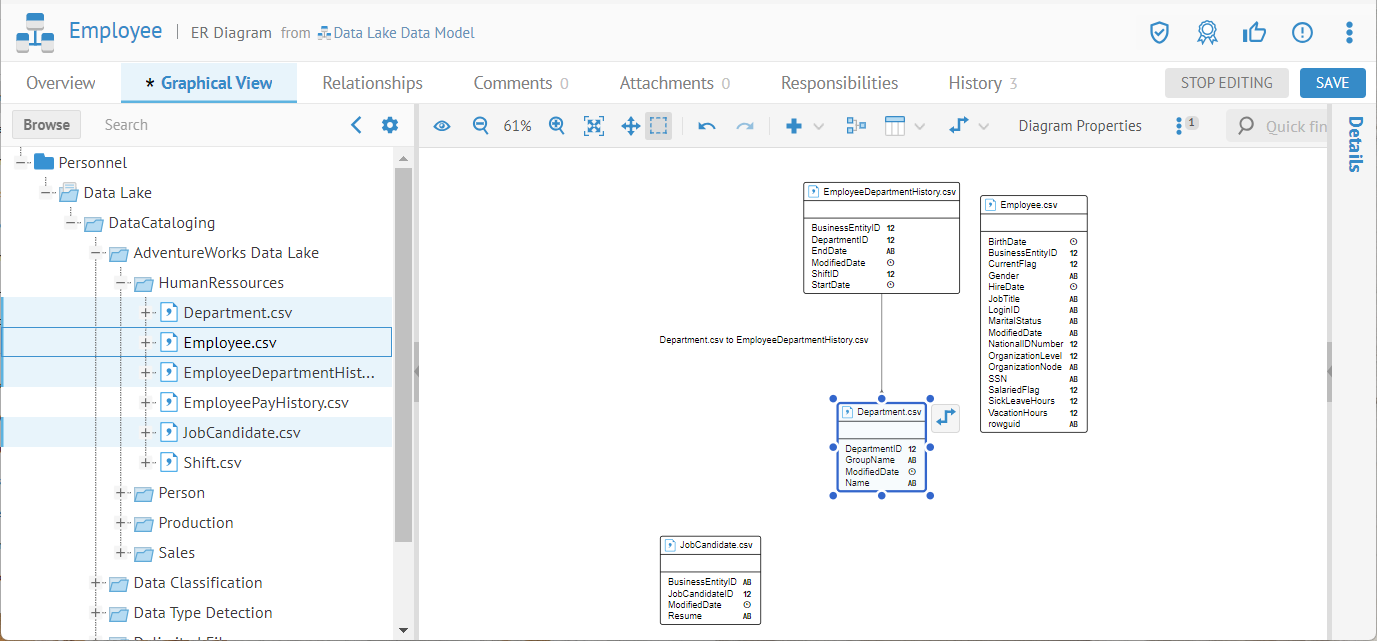
The entity relationship we added earlier is already included as both end points are included.
Expand the Person folder in the Explorer panel on the left and drag BusinessEntity.csv into the diagram.
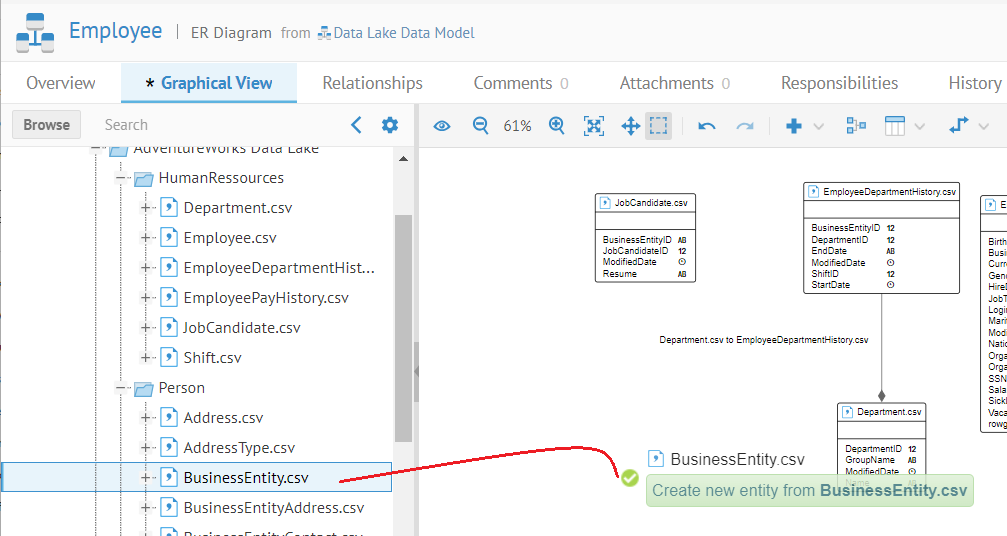
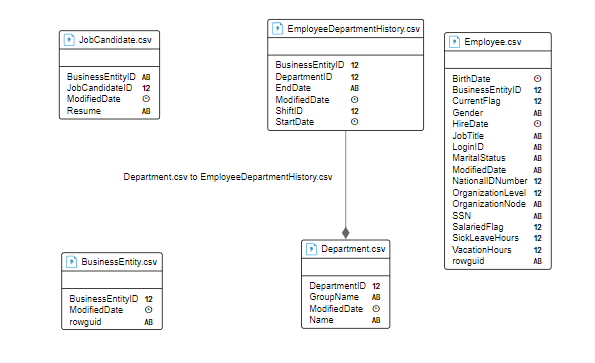
BusinessEntity.csv is now included in the diagram.