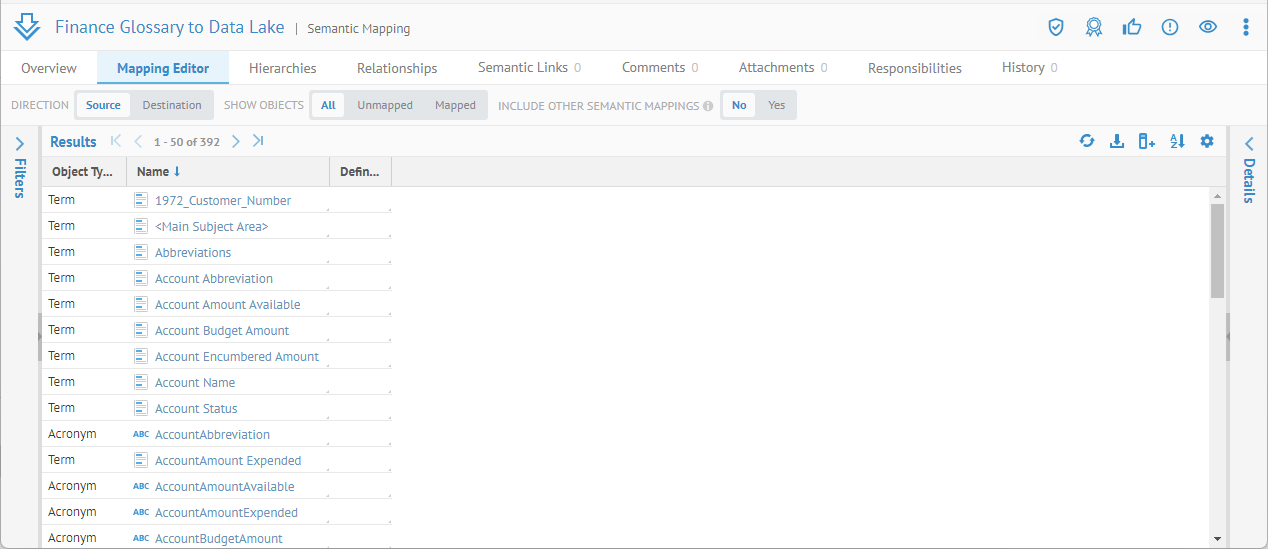
You may always edit the semantic mapping as a whole, instead of adding mapping links in the Semantic Flow tab or in bulk. In this case you will go to the Mapping Editor tab for the mapping, rather than individual objects.
If you use the Mapping Editor, you should be sure to go to MANAGE > Configuration > UPDATE AND BUILD > Clean Build, as updates often are not reflected in the lineage otherwise. Again, if you simply use the Semantic Flow tab and map that way, then the updates show immediately.
Steps
1. Sign in as a user with at least the Metadata Editor capability object role assignment on the semantic mapping you are interested in
2. Go to the MANAGE > Configuration in the banner.
3. Select the semantic mapping you wish to view.
4. Click Open.
5. Go to the Mapping Editor tab.
6. You may define the presentation to be source (more abstract) driven or destination (more physical) driven by toggling the DIRECTION.
7. You may use the SHOW OBJECTS selection to filter by:
- All
- Unmapped
- Mapped.
8. Specify whether to INCLUDE OTHER SEMANTIC MAPPINGS in the list of results. This way you may see already mapped objects even though they are not a part of this semantic mapping. You may not edit them here. Instead, you should edit them from the source or destination object or by going to the other semantic mapping and using the Mapping Editor tab there.
9. If in source driven mode, then you map by editing the Defines cell for that source object.
10. If in destination driven model, then you map by editing the Is Defined By cell for that destination object.
11. If you need to create a semantic link for multiple source or target objects to the same object at the other end of the semantic mapping, you may always bulk edit.
12. Otherwise, this presentation is simply a worksheet and responds in all the same ways.
Example
Sign in as Administrator and to the MANAGE > Configuration in the banner.
Select the Enterprise to Finance Glossary semantic mapping.
Click Open.
Go to the Mapping Editor tab.
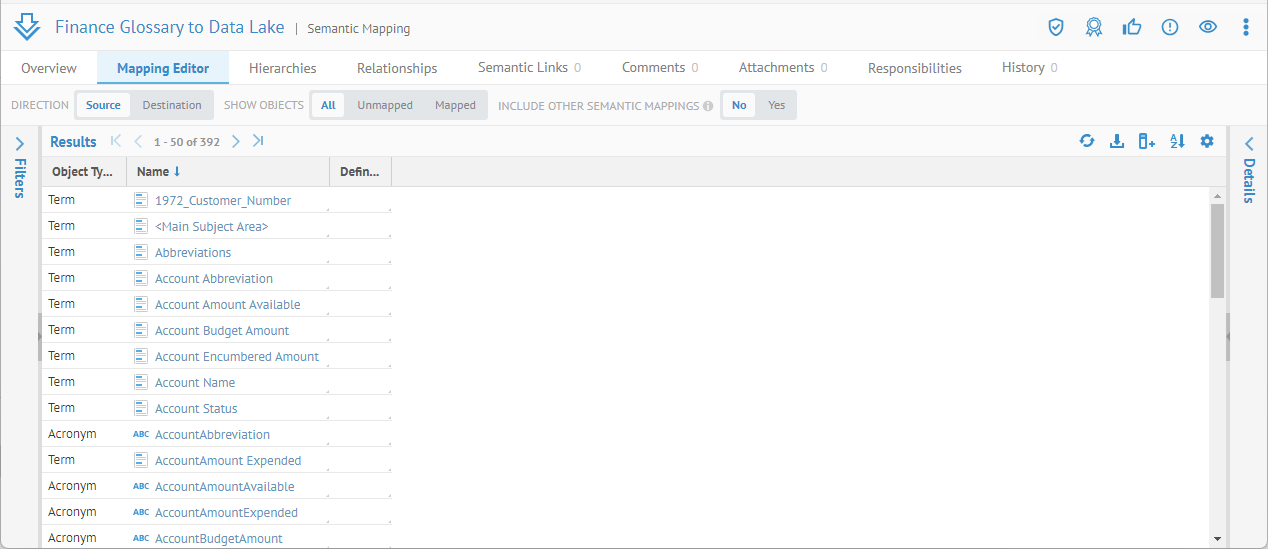
Enter:
”GL Account”
In the Search Text and click SEARCH or press ENTER.
Please refer to the search syntax to explain this choice of search text.
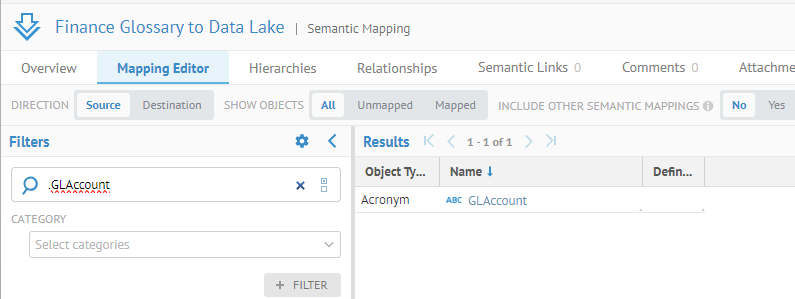
The list has been reduced to only that term.
That term is already being used (to define an imported model object) in a semantic mapping. However, hovering the mouse over the object shows that it is for a different semantic mapping and not to the Data Lake model
Double-click in the Defines cell next to the GL Account term.
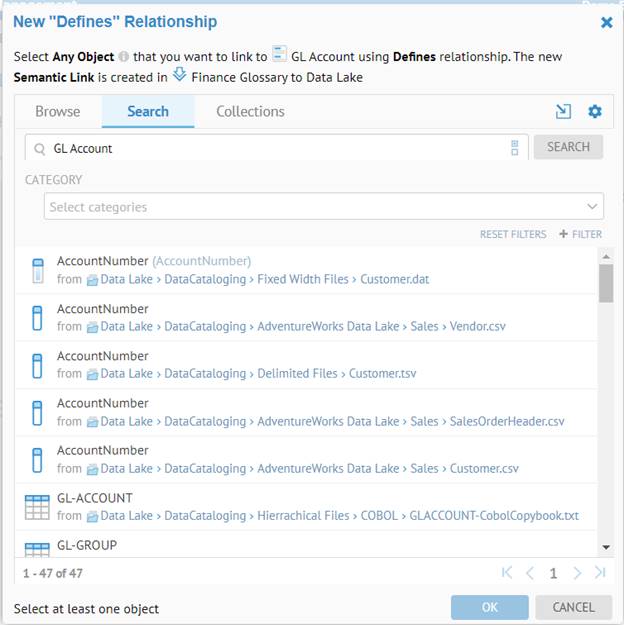
Select GL-ACCOUNT which is a COBOL Copybook element from the data lake and click OK.
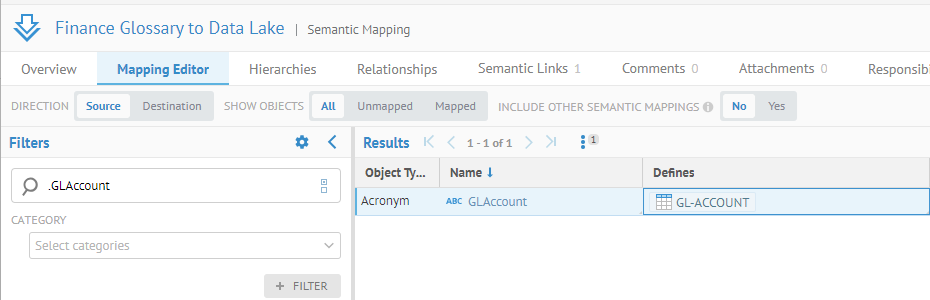
They are semantically linked.
If you use the mapping editor, you should be sure to rebuild the configuration, as updates often are not reflected in the lineage otherwise. Again, if you simply use the Semantic Flow tab and map that way, then the updates show immediately.