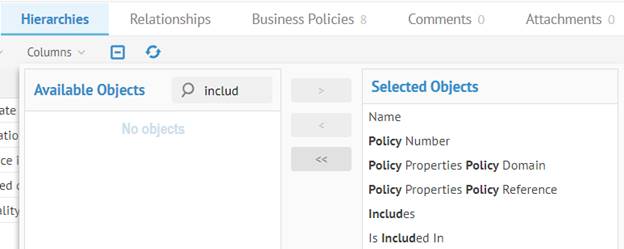
Now, click MyCompany Policy in the breadcrumbs at the top and go to the Hierarchies tab and click Columns to add the various attributes defined for the business policies as shown.
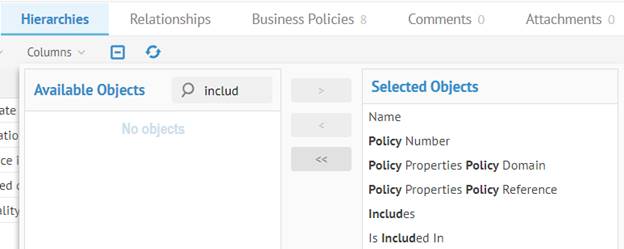
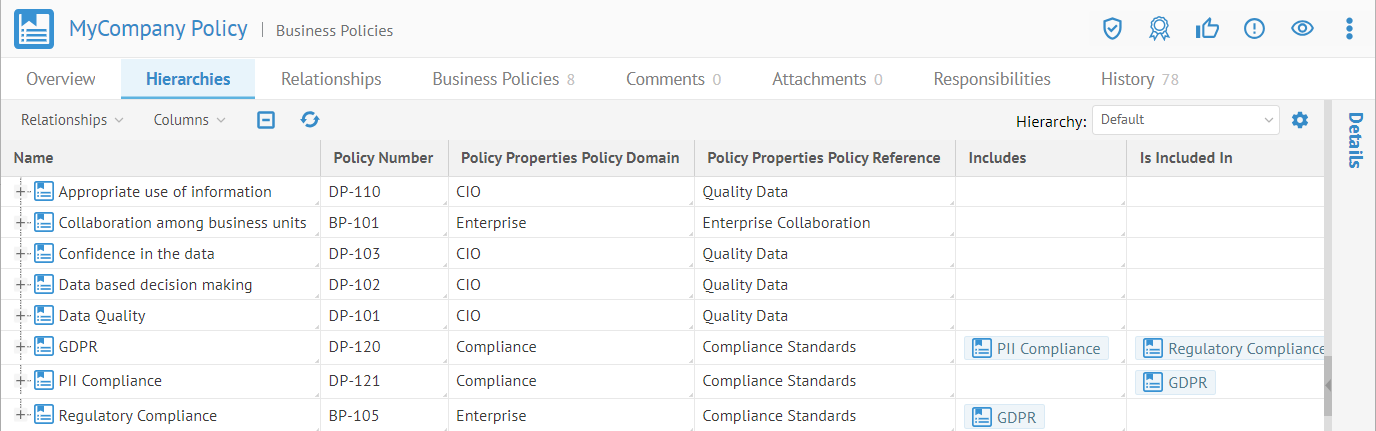
Now, we will define the rest of the relationships so that we have a complete set of policies. To add a relationship, right click where you want it and select which type you want. So, in this case, double-click in the Includes column for the row for Confidence in the Data to add an Includes relationships to this business policy.
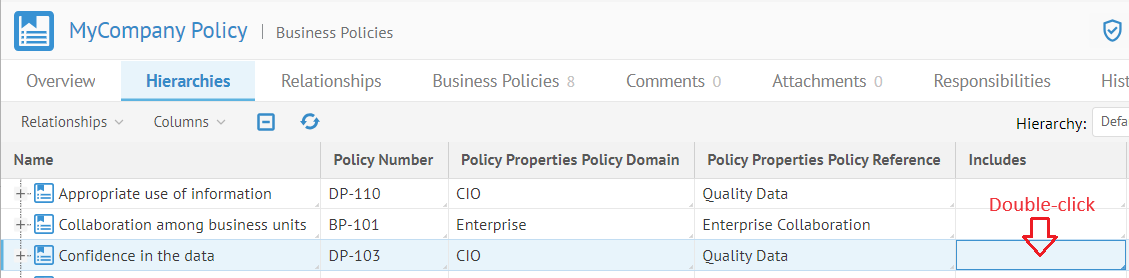
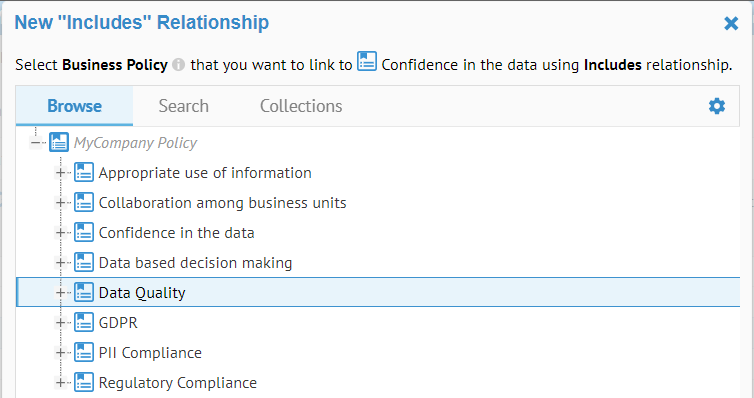
Select Data Quality and click OK.
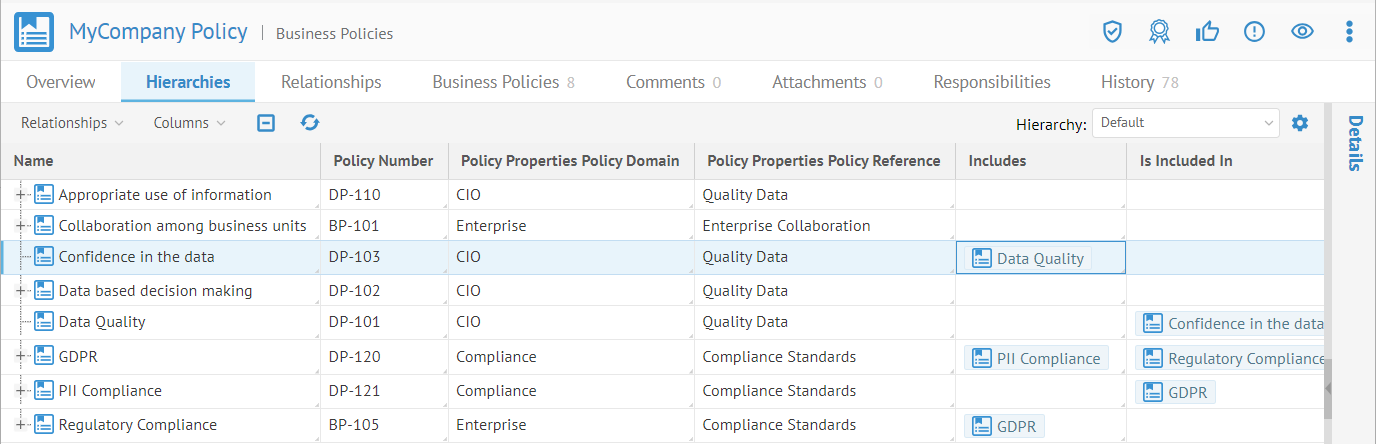
Then edit the rest as follows:
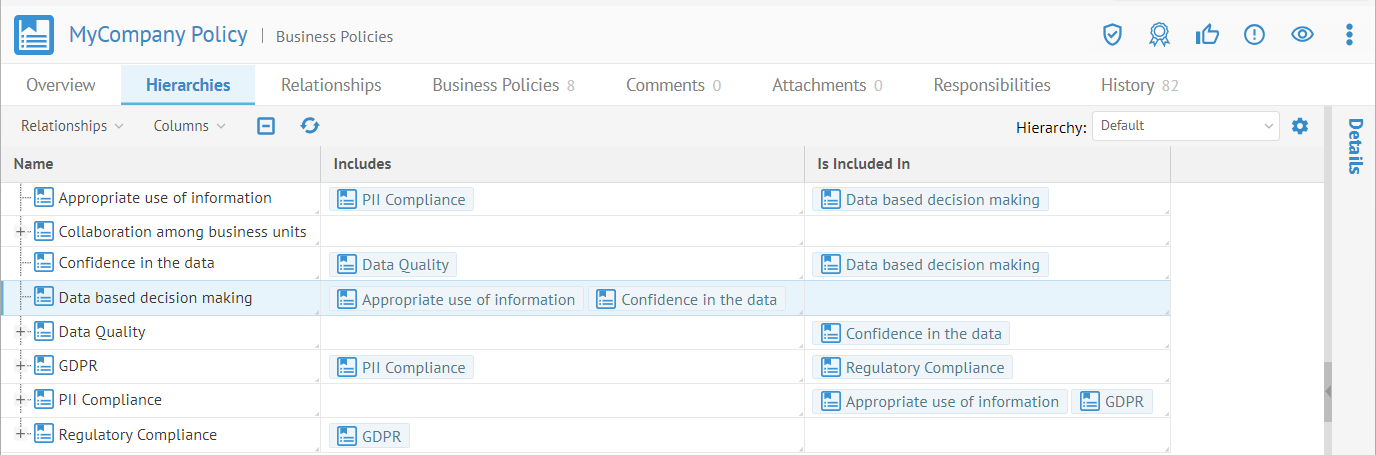
Click Relationships within the Hierarchies tab and pick Busines Policy.Includes as a relationship to represent as a tree.
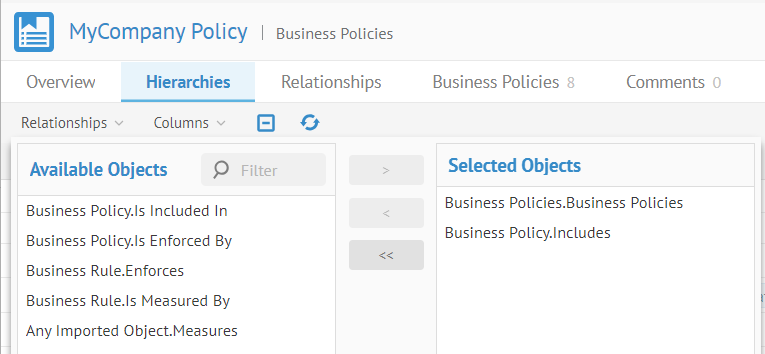
Click outside of that dialog and expand some of the policies.
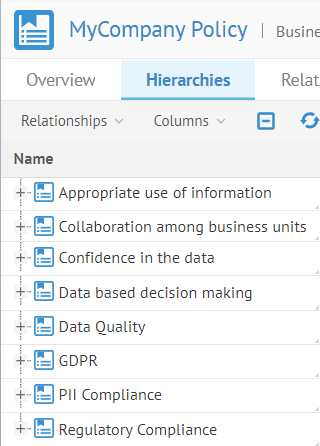
There are now tree expansion controls on the items in the list.
Expand these completely.
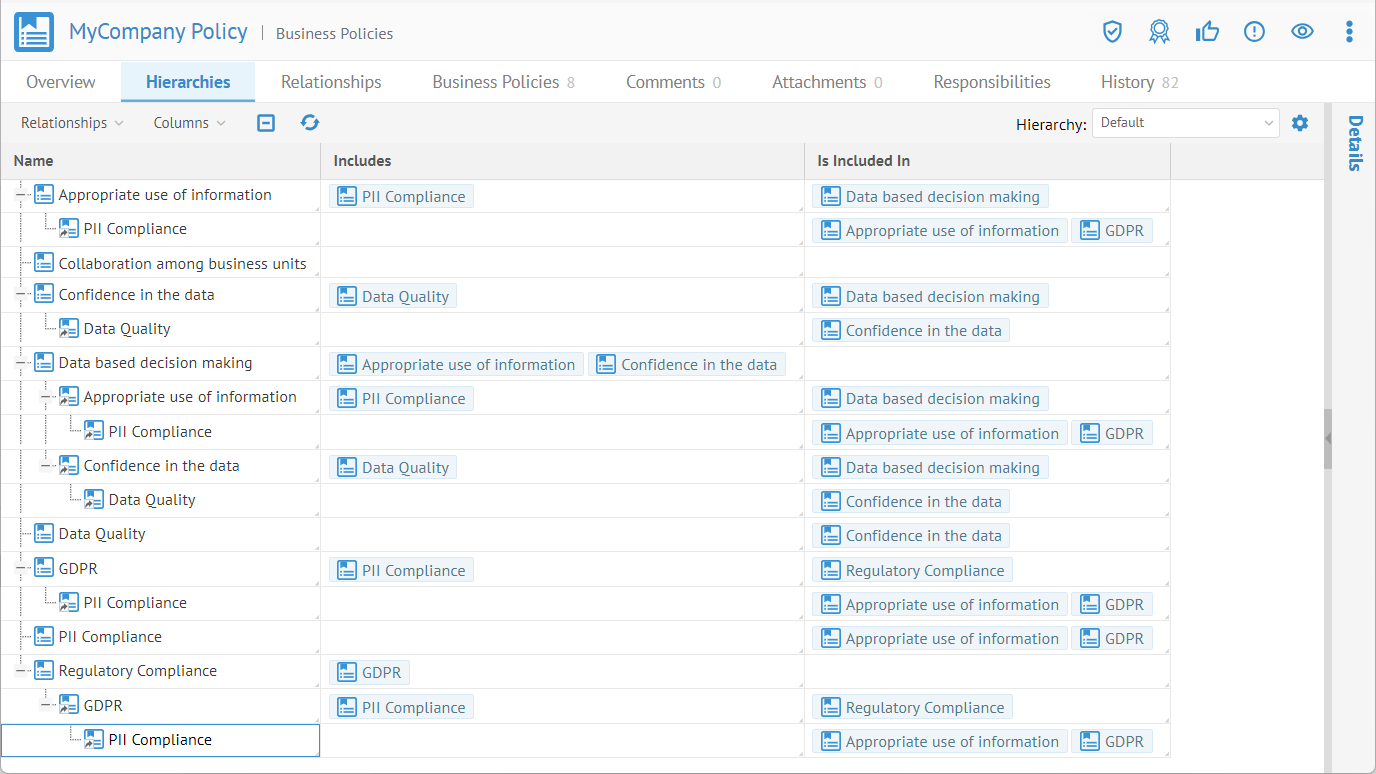
Now, this includes relationship is represented as a hierarchy so you may visualize how policies are included within others. E.g., PII Compliance is included in GDPR and also in Appropriate use of information.
Next, we will populate the business rules for MyCompany.