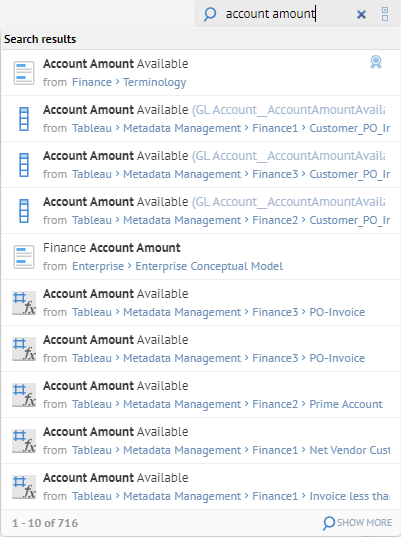
Review the changes that have occurred to this object in the Audit Log tab.
1. Go to the object page for an object.
2. Go to the History tab.
Search for “Account Amount”.
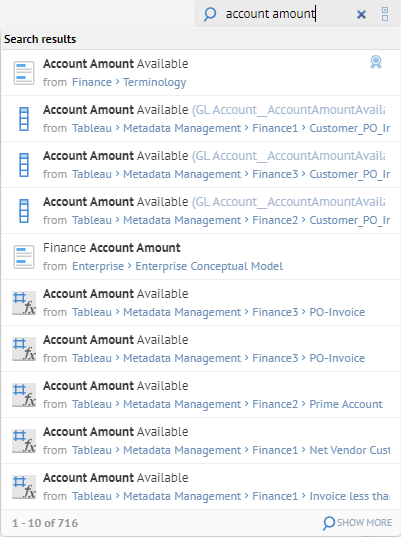
Select the column named Account Amount Available inside the table GLAccount in the Dimensional DW database.
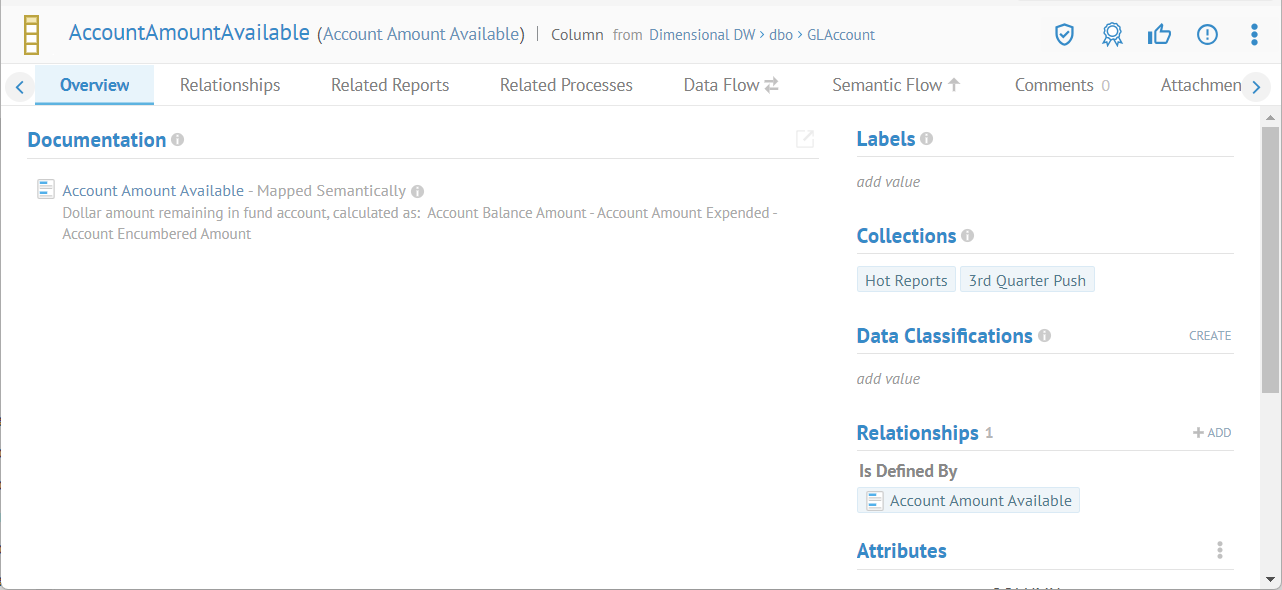
You are presented with the Overview tab.
Scroll over to the right until you see the History tab.
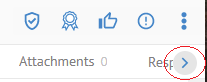
The number next to the History tab indicates how many items are under that tab.
Go to the History tab.
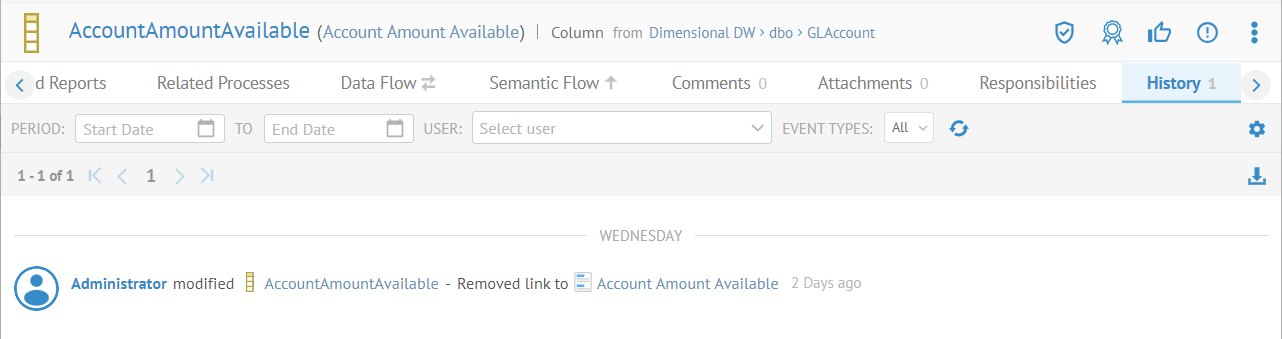
The display shows a report of the object’s history log of changes.
Go to the Comments tab to add a comment, enter the text and commit.
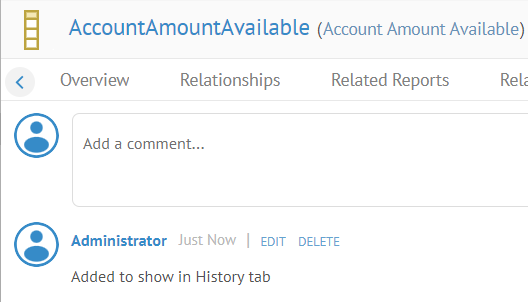
Go to the Overview tab and set the Data Classification of Currency Name.

Refresh the browser and go to the History tab.
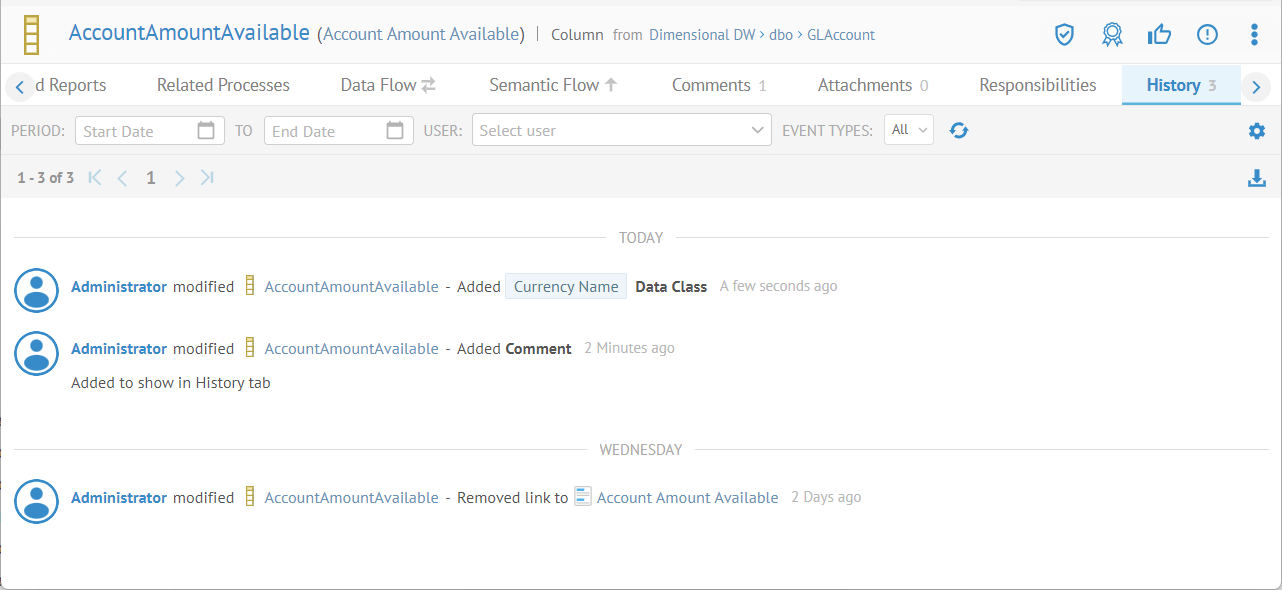
The display shows the update with the comment.
Re-harvest the model (Dimensional DW). First, though, ensure that Propagate documentation is checked.
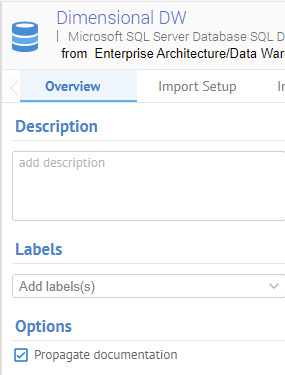
Then import with FULL SOURCE IMPORT INSTEAD OF INCREMENTAL enabled.
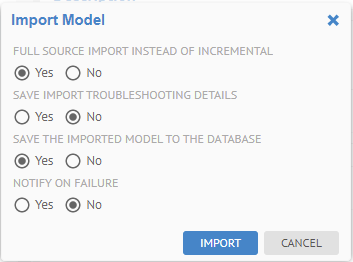
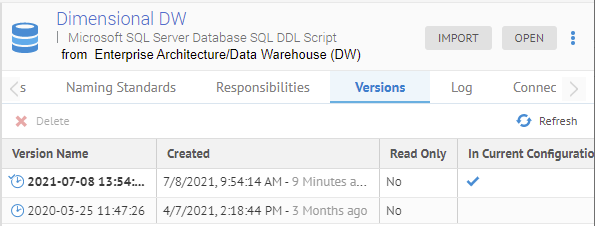
Return to the column named Account Amount Available inside the table GLAccount in the Dimensional DW database and go to the History tab.
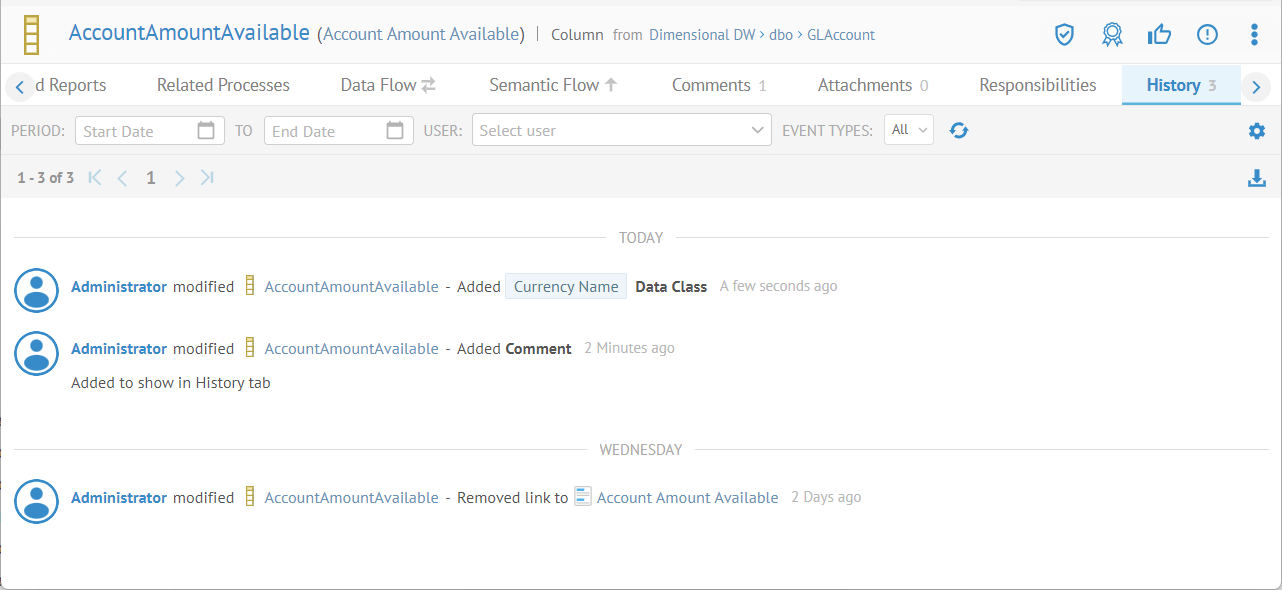
The history for the new model version is migrated from the older version.
You may also page through the results in the usual manner, and you may Download that report to CSV format.
Note, audit log history
Only actions which are tracked in the audit log will appear in the History tab. E.g., for semantic mappings, the individual links are not tracked in the audit log and will not appear in the History tab.