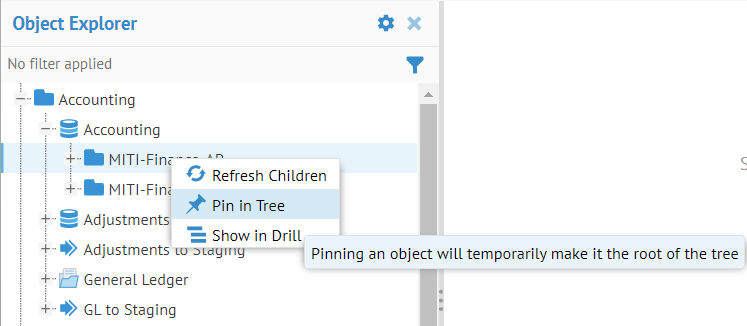
Large enterprise customers can have metadata systems with many thousands of objects at some levels of their hierarchy. In the case of Walmart, the Hive server has 2,000 databases.
The Object Explorer tree shows a limited number of items per level. When the tree does not show an object you cannot see its children either. For example, it prevents you from analyzing the internals of a database or folder in the Tree when it has an ascendant level with too many children.
When presented with this limited view, you may Pin to a level in the tree. For example, you can search for the level object, navigate to it by drilling up or down.
The Pin interface shows you the pinned level object at the root of the tree and the path breadcrumb of the object. The breadcrumb header allows you to un-pin (show the whole repository tree) or re-pin (pin any parental object in the breadcrumb).
The UI provides you with the Pin in Tree menu option in the Drill and Object Details panels.
Steps
1. Sign in as a user with at least read access to the metadata.
Explorer
2. Go to OBJECTS > Explore.
3. Navigate to any level in the tree or drill-down presentation.
4. Right-click an object and select Pin in Tree.
Object Page
5. Navigate the object page for an object.
6. Click More Actions and select Pin in Tree.
Example
Go to OBJECTS > Explore. Navigate to the MITI-Finance-AP level in the tree and right-click the object and select Pin in Tree.
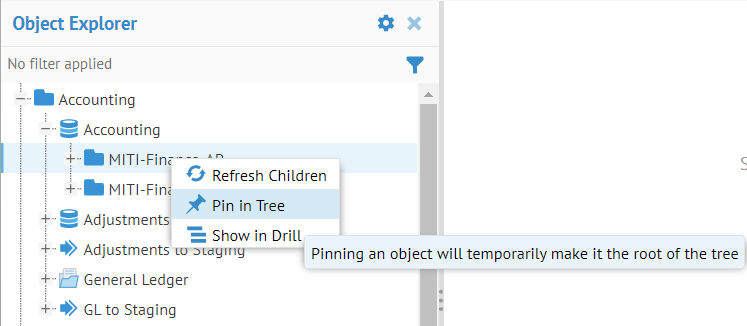
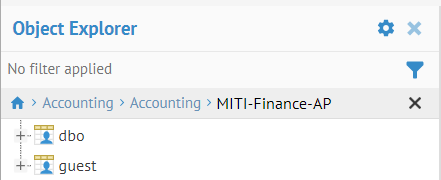
The tree is now scoped down to everything below the level of MITI-Finance-AP.
Click the X next to the pinned level to remove the pin.
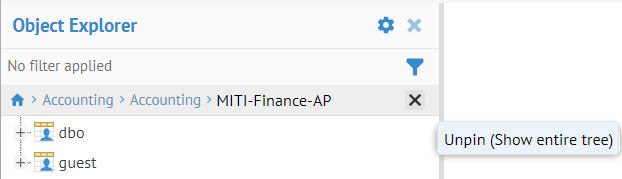
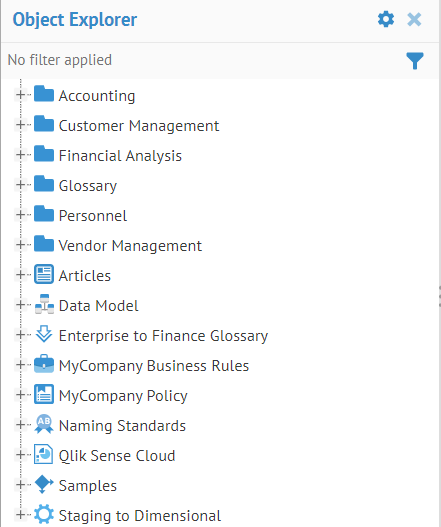
Click More Actions and select Pin in Tree.
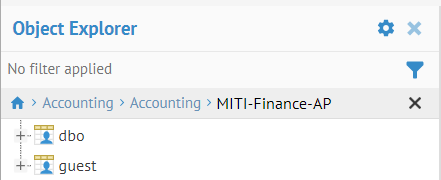
Again, the tree is now scoped down to everything below the level of MITI-Finance-AP.