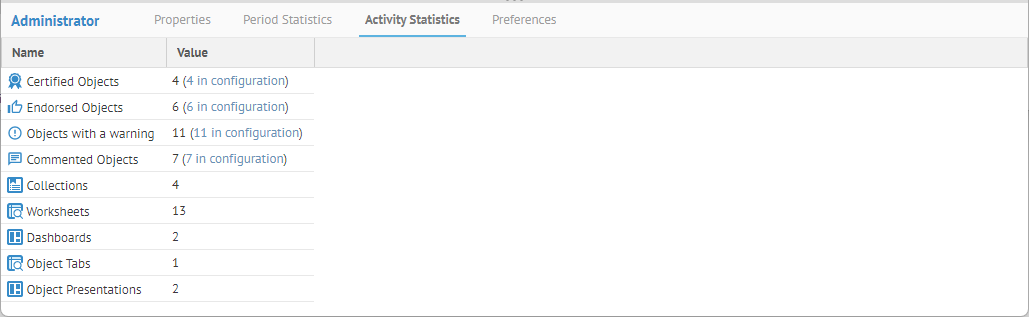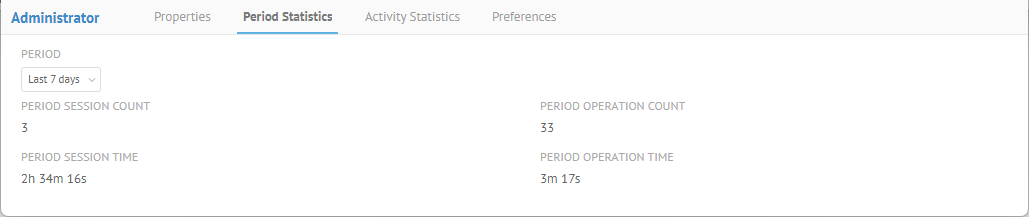
Detailed user session statistics may be downloaded.
Steps
1. Sign in as a user with at least the Security Administrator capability global role assignment.
2. Go to MANAGE > Users in the banner.
3. Select the user from the list.
4. Click the Period Statistics tab and specify any PERIOD to report statistics for that user.
5. Click the Activity Statistics tab to see statistics on the activities of this user (e.g., Certified Objects, etc.).,
Example
Sign in as an Administrator and go to MANAGE > Users in the top banner.
Click on the Administrator user and click the Period Statistics tab.
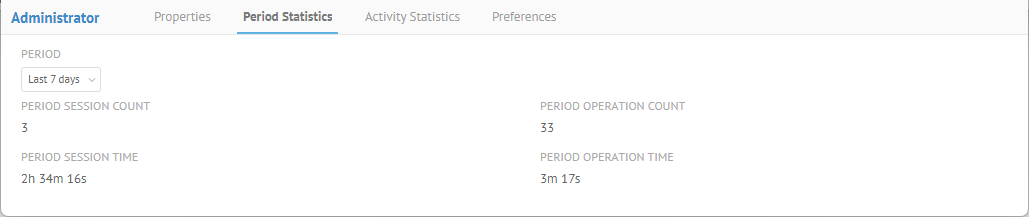
o Period: Specify the period of time over which the statistics will be presented.
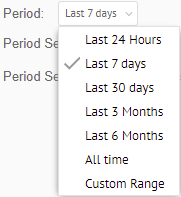
o PERIOD SESSION COUNT: Number of logged in sessions for that user during that period.
o PERIOD SESSION TIME: Total time of logged in sessions for that user during that period.
o PERIOD OPERATION COUNT: Total number of operations executed by that user during that period.
o PERIOD OPERATION TIME: Total time of operations executed by that user during that period.
Click the Activity Statistics tab.