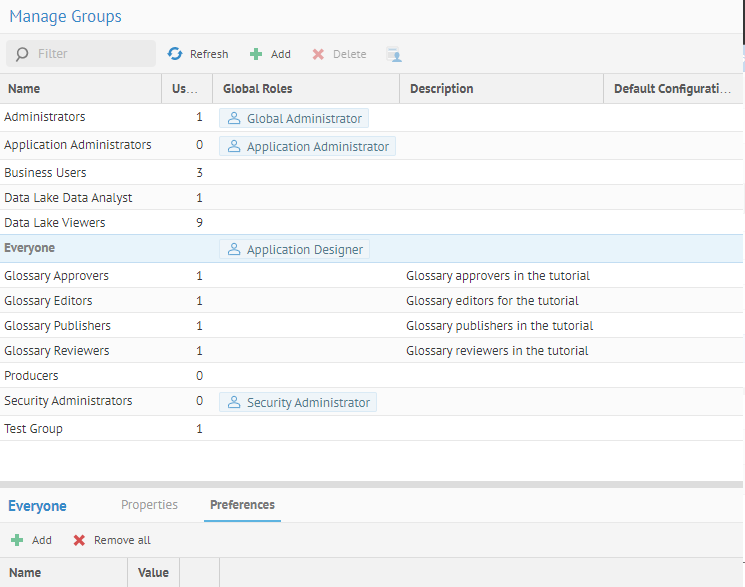
By default, the authentication cookie is persistent. Set this preference to true in order to make the cookie expire when the browser is closed for members of the group.
Steps
1. Sign in as a user with at least the Security Administrator capability global role assignment.
2. Go to MANAGE > Groups in the banner
3. Select a group.
4. Click the Preferences tab.
5. Click the plus sign to Add the Use Session Cookies preference that is not yet assigned.
6. Click the X next to a preference to remove it (unassign it).
7. Change the value between true to to use session or false persistent (default) cookies.
Example
Sign in as Administrator. Go to MANAGE > Groups. Select the group Everyone.
Selecting the group Everyone mean you will be applying this preference to every user.
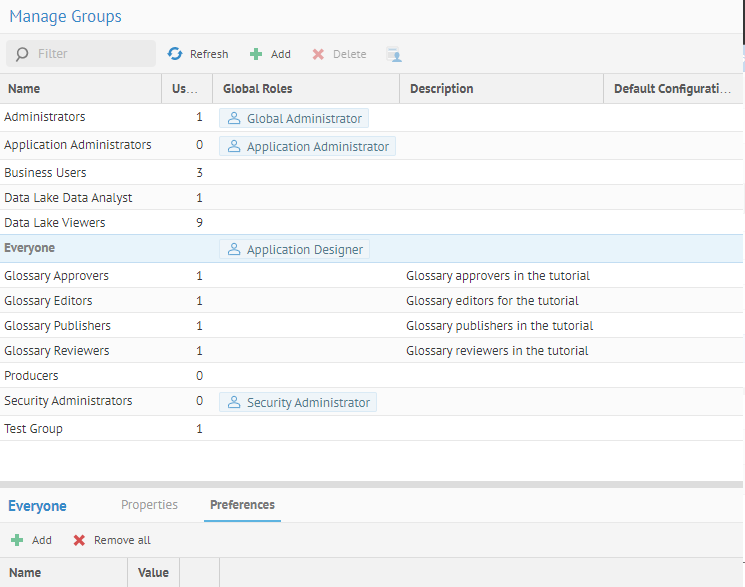
Click the plus sign to Add the Use Session Cookies preference. Select true.
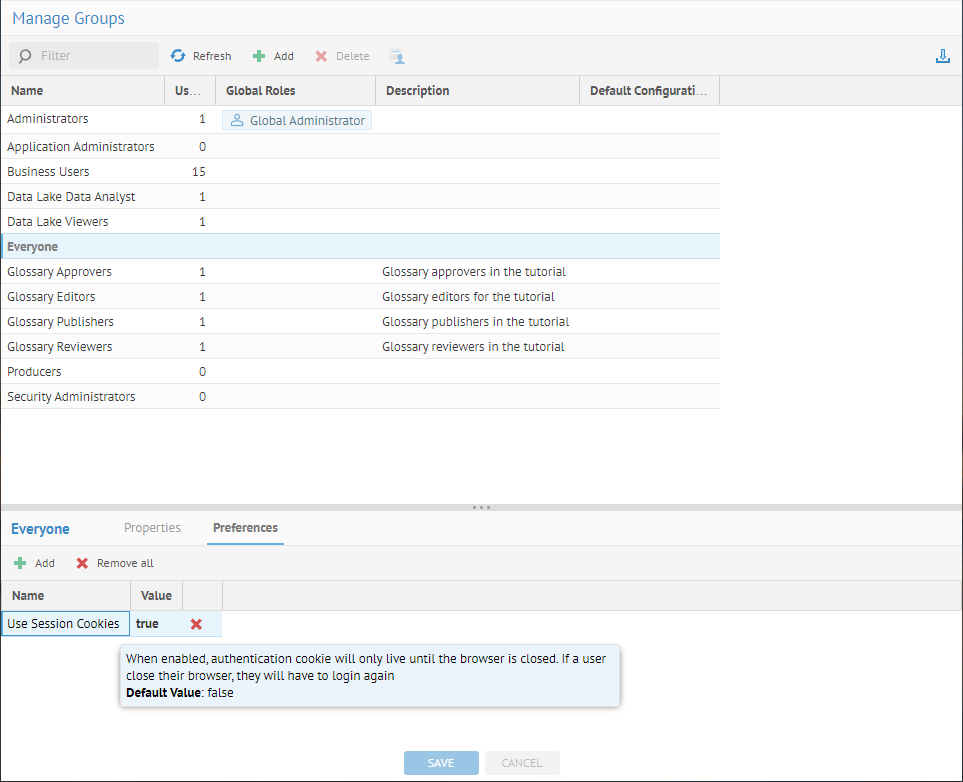
Once enabled, the auth cookie will be deleted automatically when any user in that group closes their browser (not when they refresh it). If they close their browser and reopen it, they will have to login again. Also, now there will be 2 sessions active for the same user: the old one and the new one, until the old one expires).