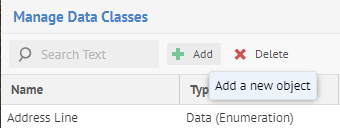
Steps
2. If the data class does not yet exist, add the data class.
3. You may edit all the properties in common for a data class.
You may not edit the Type after it has been set. You must create a new data class instead.
4. Set the QUERY to specify an Metadata Query Language (MQL) query that must be met before a data object that is being classified is associated with this data class.
You may enter the query by hand, copy it from a worksheet MQL or use the EDIT button to query by example through a worksheet-like dialog.
5. Click SAVE.
Example
Sign in as Administrator and go to MANAGE > Data Classes.
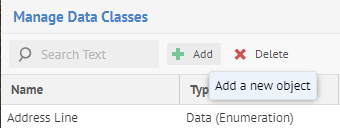
Click the Add plus sign. Click Metadata as the Type of data class and enter
o “Product Number Query” as the NAME
o “Product” in the GROUPS
o “General metadata-detected data class for product numbers” as the DESCRIPTION
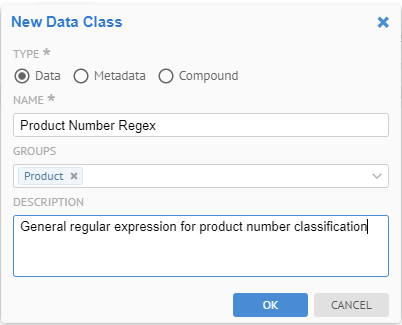
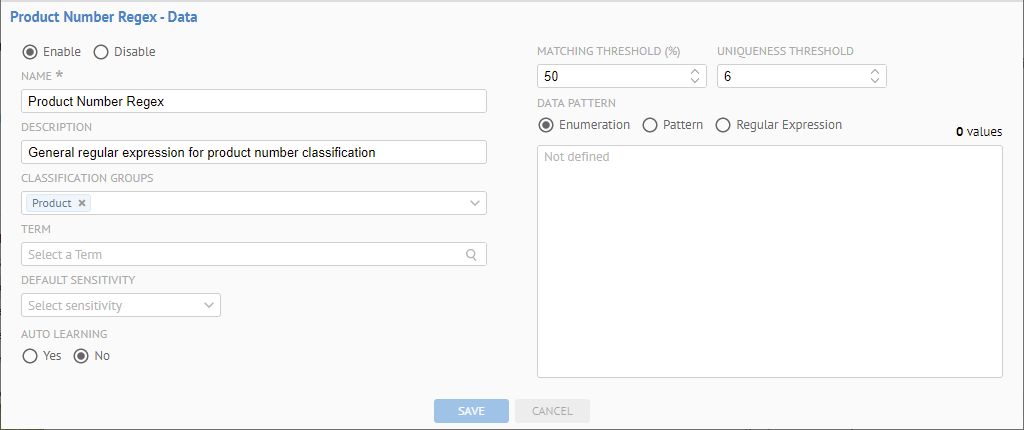
Click EDIT to build a query and
enter “Product Number” in the  Search
text box.
Search
text box.
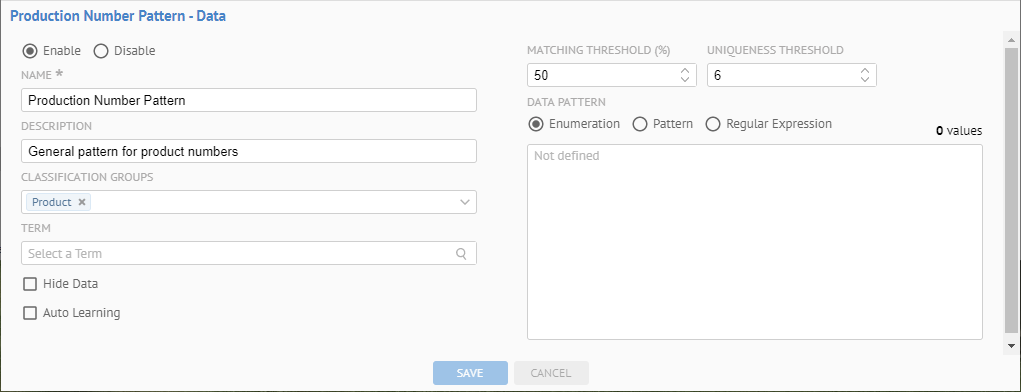
There are a number of false positives because the assumed condition is “Product” OR “Number” and “Number” has a huge amount of hits.
Let’s force an AND condition.
Remove “Number” from the  Search
text box and press Enter. Then click ADVANCED.
Search
text box and press Enter. Then click ADVANCED.
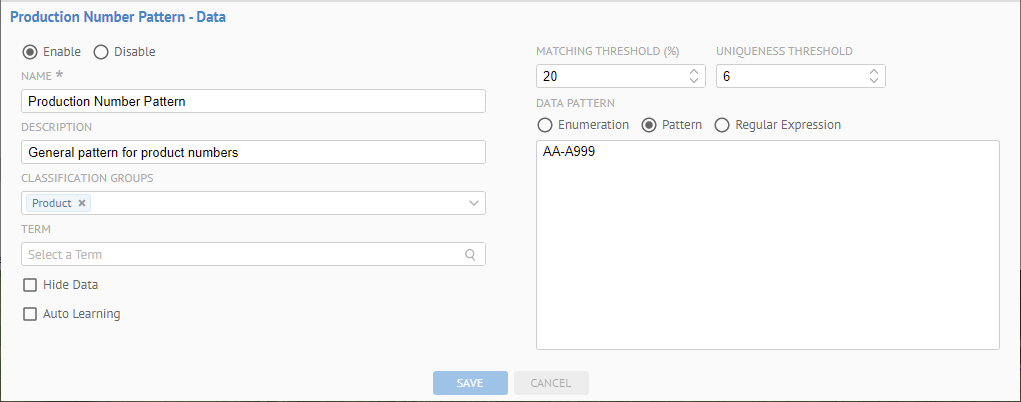
Simply copy the MQL text, type “ AND “, and then paste the MQL text (again) after that.
Replace the second ‘Product’ with ‘Number’, click EXECUTE, and you should have:
text = 'Product' WITHIN ('Name', 'Physical Name') AND text = 'Number' WITHIN ('Name', 'Physical Name')
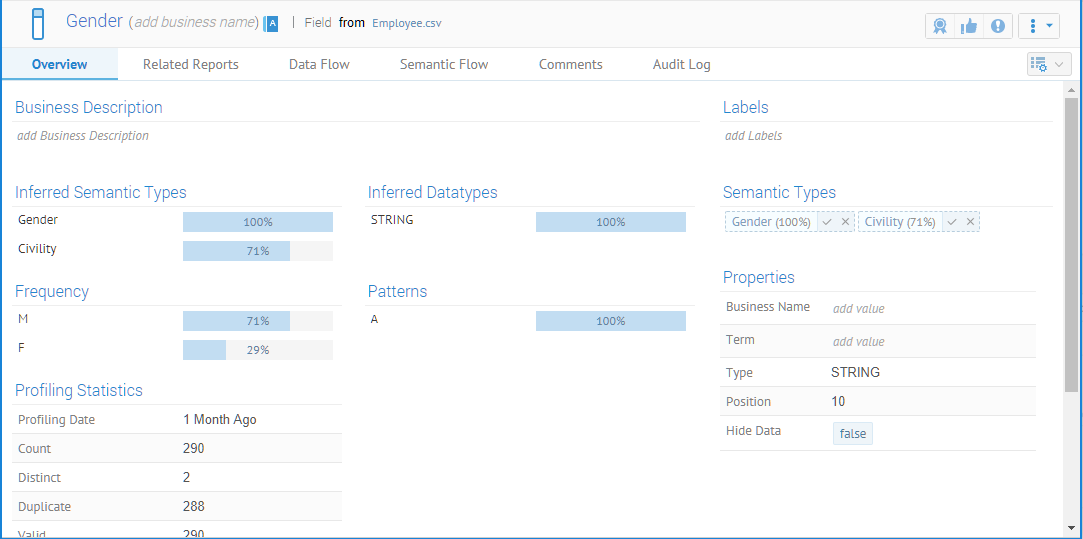
Click OK. Then SAVE.

You may invoke it manually when you wish to confirm that it has been performed.