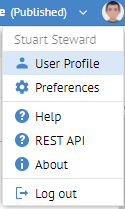
After signing in, you may set or update the identifying details associated with the user account you signed in with.
Steps
1. Click on the thumbnail picture of the signed in user in the upper right-hand of the UI.
2. Select User Profile.
3. Enter or update User account avatar.
4. Enter or update the fields provided:
5. FULL NAME: User full name
6. EMAIL: Email address for notification.
7. NOTIFICATION FREQUENCY to set how often you are notified of changes, which can be either:
o Never
o Weekly (Day of week)
o Daily
o Near Real Time
With Daily notification, there is a scheduled job named Send scheduled notifications and the time of day when the notification occurs may be set there.
With Near Real Time notification, the frequency is based upon the batch time specified by the administrators.
8. DEFINITION: General information.
9. To reset the password (for a native user) enter the PASSWORD and RE-TYPE PASSWORD fields.
10. You may also review and analyze details about the STATISTICS and ACIVITY STREAM.
Example
Sign in as any user (Stu is used here).
Click on the thumbnail picture in the upper right-hand and select User Profile.
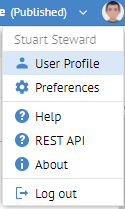
Enter the identifying information in place.
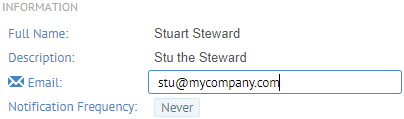
Click the Edit Avatar button  .
.
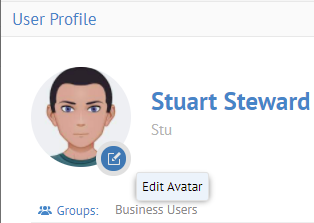
Navigate to your image and click Open.
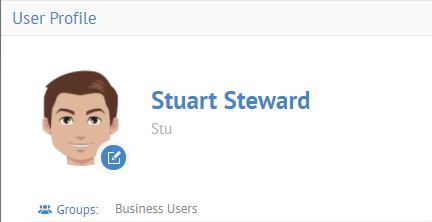
The user account is contained inside parentheses and the Full Name is displayed directly below the avatar image. Groups that a specific user belongs to are displayed below the user account.
You may also review and analyze details about the STATISTICS and ACIVITY STREAM