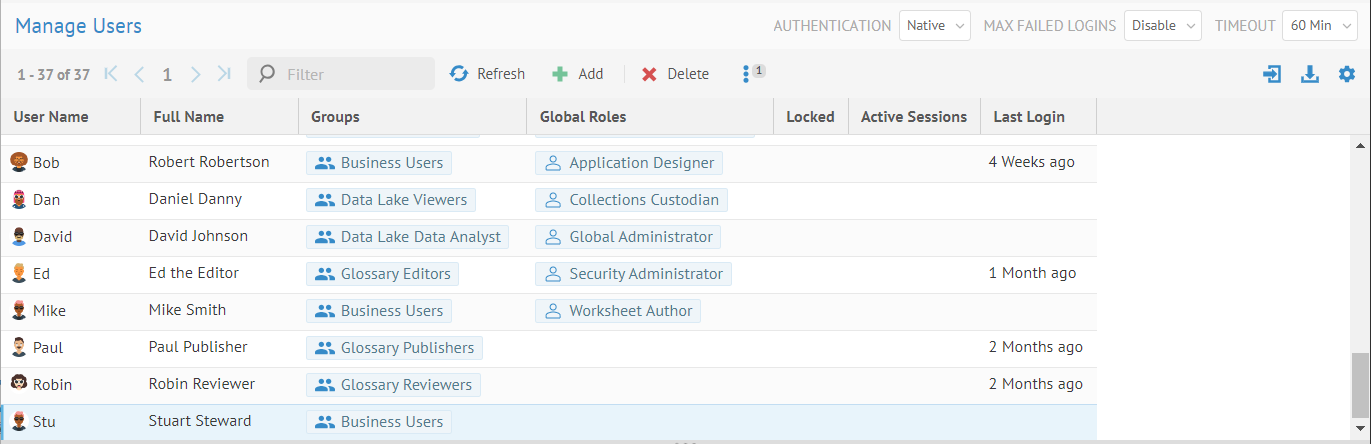
Steps
1. Sign in as a user with at least the Security Administrator capability global role assignment.
2. Go to MANAGE > Users in the banner.
3. Select the user from the list.
Example
Sign in as an Administrator.
Go to MANAGE > Users in the top banner.
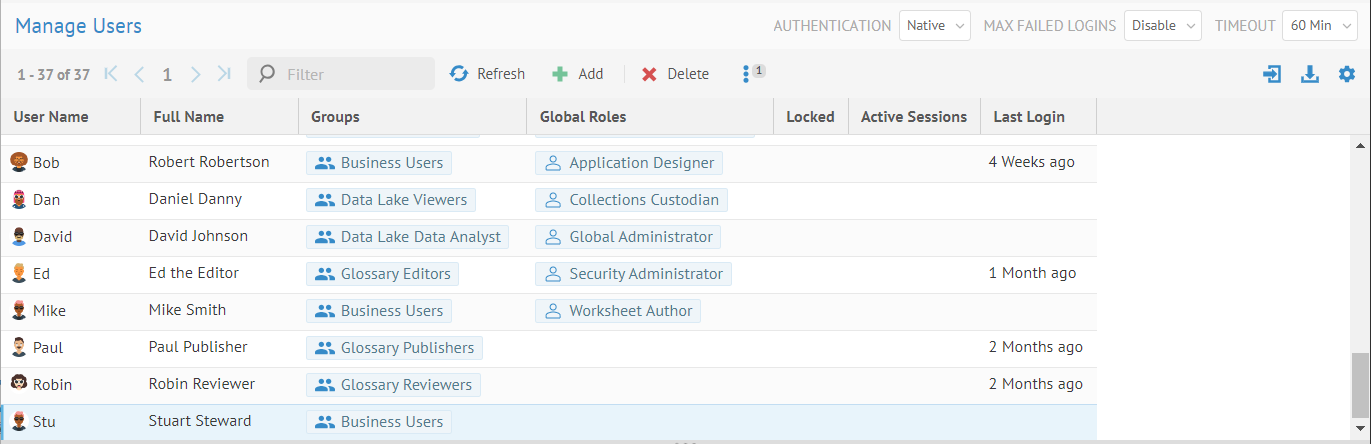
Click on the user to edit, Stu.
Click on the Properties tab.
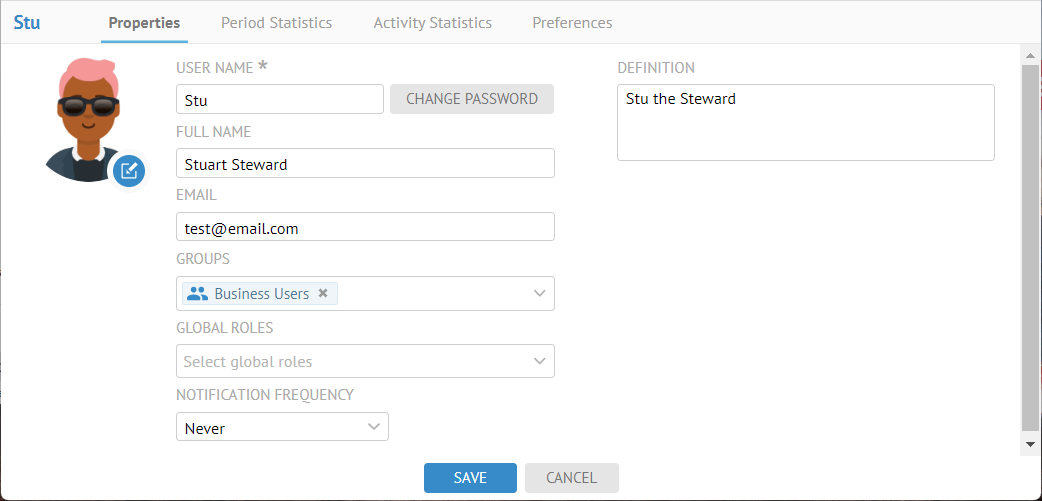
Here you may edit:
o USER NAME and CHANGE PASSWORD. If the user is a native user then these fields may be edited.
If the user is managed outside of MIMM USER NAME will not be editable and CHANGE PASSWORD will not be displayed)
o DEFINITION. Information about the user.
o FULL NAME. Full name of the user.
o EMAIL. Email address of the user.
The DEFINITION, FULL NAME and EMAIL of the user may be already be populated at login if the user is managed outside of MIMM
o GROUPS. Pick list of groups which a user may be assigned to.
The group assignments you make here to the user will be replaced at login if the user is managed outside of MIMM automatic group assignment.
o GLOBAL ROLES. Pick list of global roles which a user may be assigned to.
Click the “x” next to an assigned global role name to remove the assignment.
o NOTIFICATION FREQUENCY to set how often you are notified of changes, which can be either:
- Never
- Daily
- Near Real Time
- Weekly (Day of week)
With Daily notification, there is a scheduled job named Send scheduled notifications and the time of day when the notification occurs may be set there.
With Near Real Time notification, the frequency is based upon the batch time specified by the administrators.