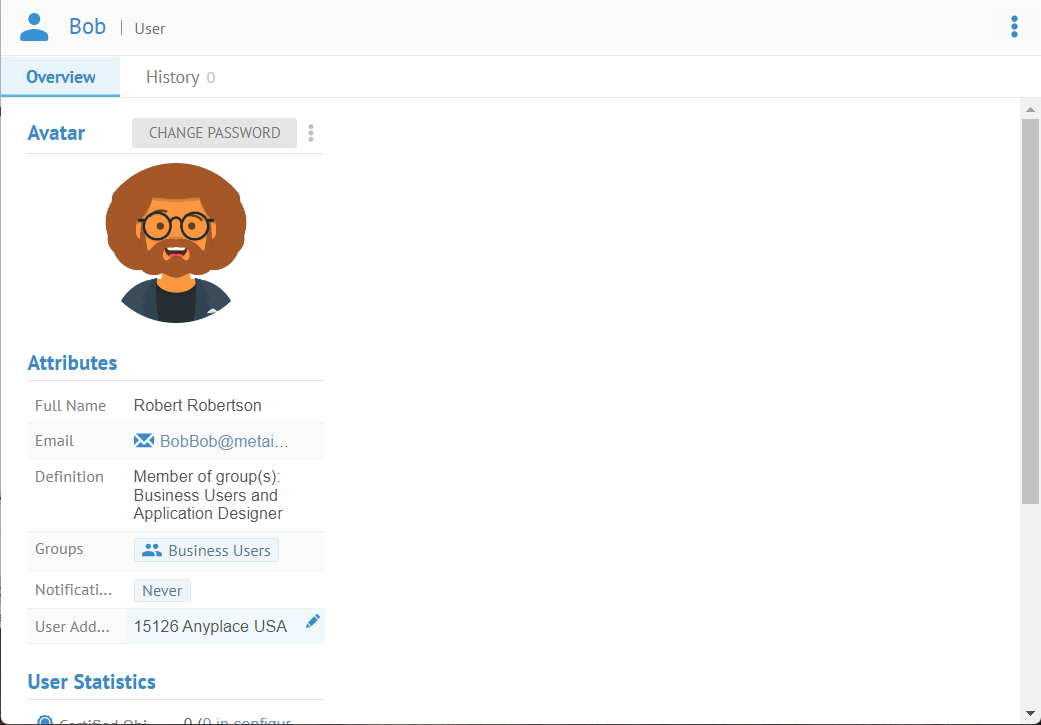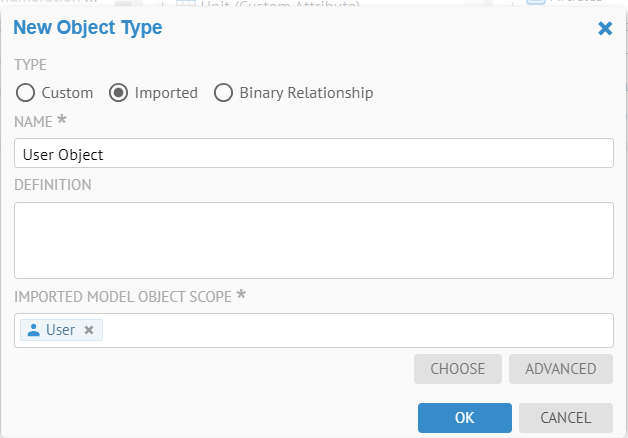
You may define and associate values for custom attributes on users. The process is identical to assigning custom attributes on any other object in the repository.
One may clear user preference settings (impacting the UI) using the Preference tab when managing a user. You may wish to clear these out when encountering UI issues.
Steps
1. If not already defined, create a new custom attribute on the User class type.
2. Sign in as a user with at least the Metadata Editing capability object role assignment.
3. Go to the object page for the data element.
4. Go to the Overview tab.
5. Click on the More actions icon next to Attributes and select Add custom attribute(s).
6. Select the custom attribute(s) to include.
7. Edit their values in place.
Unlike labels and comments, custom attributes may only be assigned or edited with the proper permissions on the model that contains the object.
You may also edit custom attributes using the context menu when you see an element in a list or do so in bulk.
Example
Create the User Address custom attribute as in the example in add a new custom attribute.
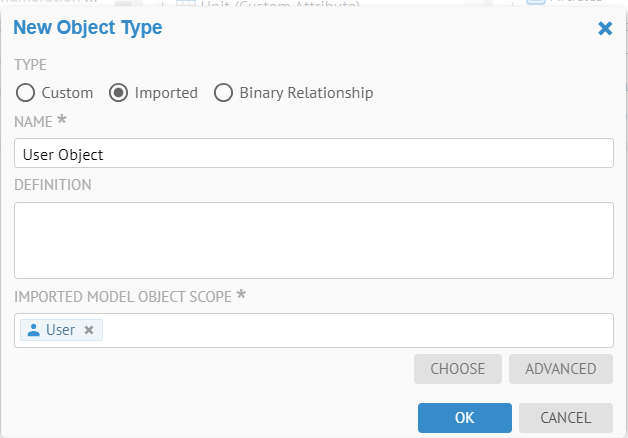
Select User as the Scope
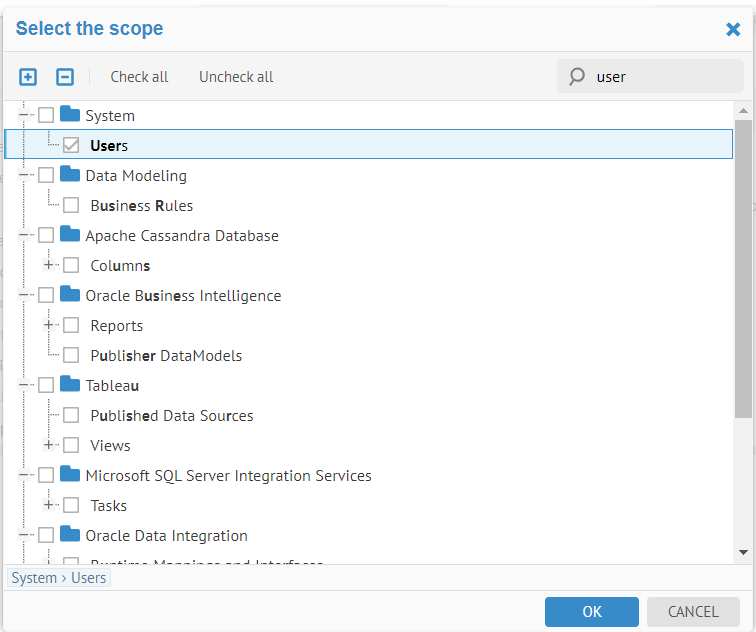
Create the new User Address attribute type.
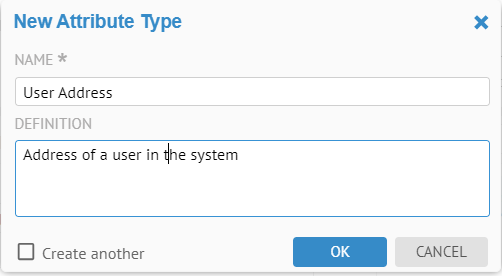
Assign it to the User Object.
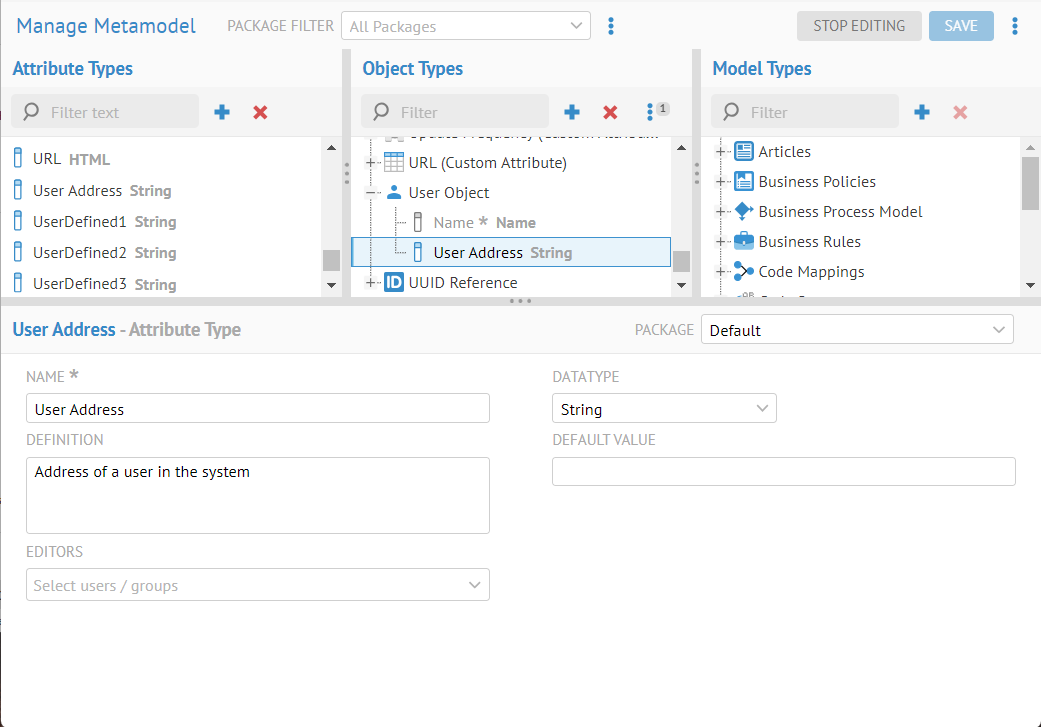
Go to MANAGE > Users, refresh the browser and select the user named Bob. Enter a new USER ADDRESS. Click SAVE.

You may also edit this information in the user profile page for that user.