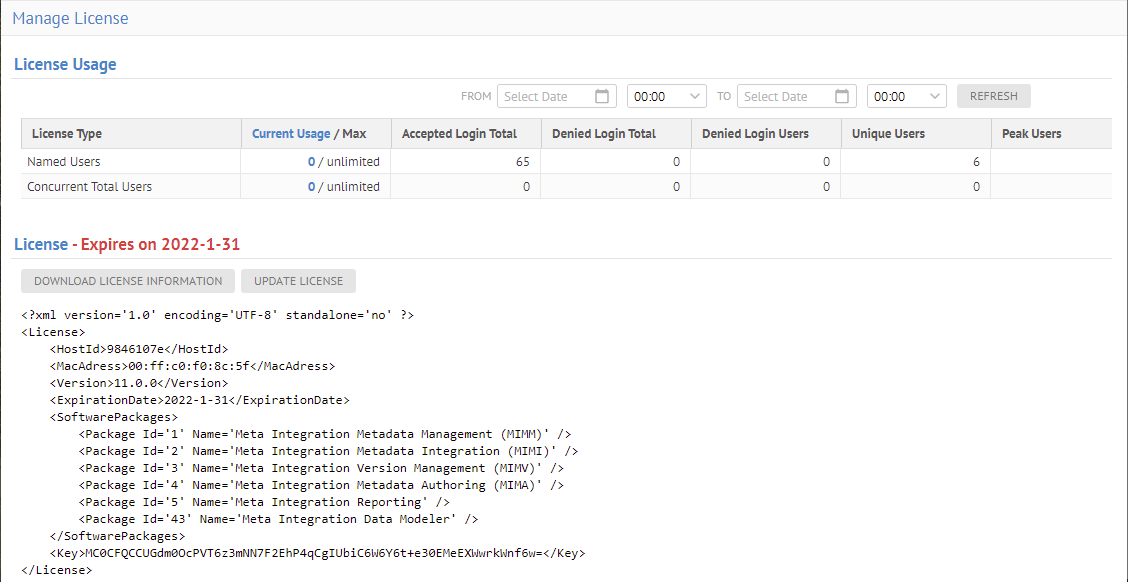
The maximum number of active users allowed depends on your license.
You may see the current status and usage of your license.
Steps
1. Sign in as a user with the Application Administrator capability global role assignment.
2. Go to MANAGE > License.
Example
Sign in as Administrator and go to MANAGE > License.
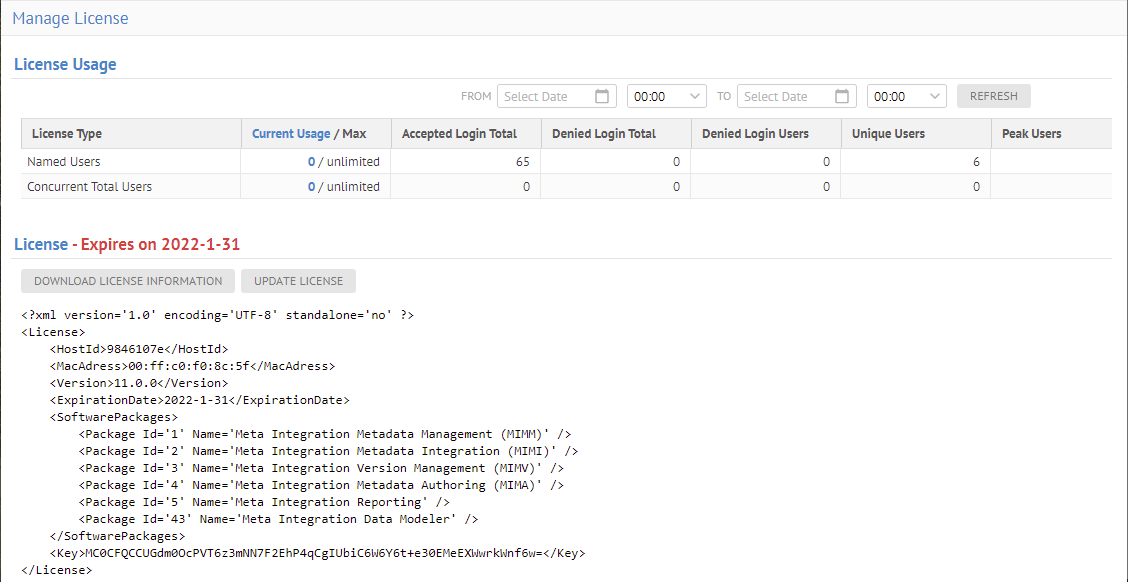
The number of users who are active and how many are licensed is presented
In addition, the duration of usage of the current license is also presented, and displayed in red if it will expire soon.
Finally, the actual text inside the license details the features which are included.
The matrix of statistics by license count provides the following information based upon the FROM and TO date and time specified in the heading:
|
Statistic |
Description |
|
Current Usage / Max |
The number of user actively logged in by license type / The maximum allowed by your license |
|
Accepted Login Total |
The total number of login sessions accepted (authenticated and authorized) |
|
Denied Login Total |
The total number of login sessions denied (note authenticated or not authorized) |
|
Denied Login Users |
The count of unique users in the set of login sessions denied |
|
Unique Users |
The count of unique users overall from the set of login sessions attempted |
|
Peak Users |
The peak number of actively logged in users by license type |
The Administrator user is a permanent named user and is never counted as part of any license maximum number of users as the Administrator user must be able to sign in at any time.
Also, if you have an unlimited number of users with your license then any user may log in multiple times with the same username, including the Administrator.
You may also see information about who is a producer vs. consumer and who is active in MANAGE > Users.
When someone signs in and that would exceed the maximum number of that type of user, a message like this appears:
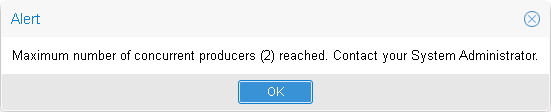
The Named user checkbox column in the Manage Users page is hidden when you have uploaded a producer license.
Explore Further