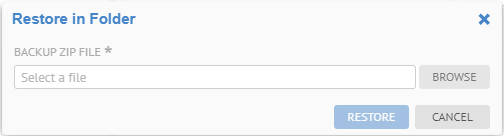More Actions and select Restore.
More Actions and select Restore.One may restore a backup using either the Metadata Manager UI or the Metadata Explorer UI.
When restoring using the Metadata Explorer UI, which is restricted to a specific configuration, the structure of the backup must match the current configuration, including configuration name and folder path in the repository. If they do not match, you should create a new empty folder using the Metadata Manager UI and restore there.
Steps
1. Sign in as a user with at least the Application Administrator capability global role assignment and the Metadata Management capability object role assignment on the (folder or parent folder of a configuration restore) where you plan to restore.
2. For a
configuration restore, Go to MANAGE > Configuration
and  More Actions and select Restore.
More Actions and select Restore.
3. For any other backup go to MANAGE > Repository and right-click the folder in the Repository Panel inside which the restored model will be placed and select Restore.
Be sure the selected folder is empty.
The restore menu item for a configuration is only visible when the user has Metadata Management capability object role assignment on the configuration and the configuration management and version management features are not enabled, i.e., only with single version and single configuration licenses.
Example
Sign in as Administrator. Go to MANAGE > Repository and right-click on the repository root and select New > Folder.

Give the folder a NAME and click OK. Then right-click on that new folder and select Restore.
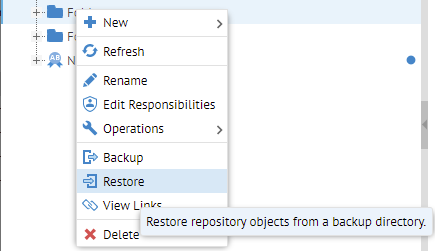
Browse to the backup file (local on your machine) and click RESTORE.
If you cannot find the location using the Browse function you must configure (as part of the installation) the available paths to present to users. More details may be found in the deployment guide.