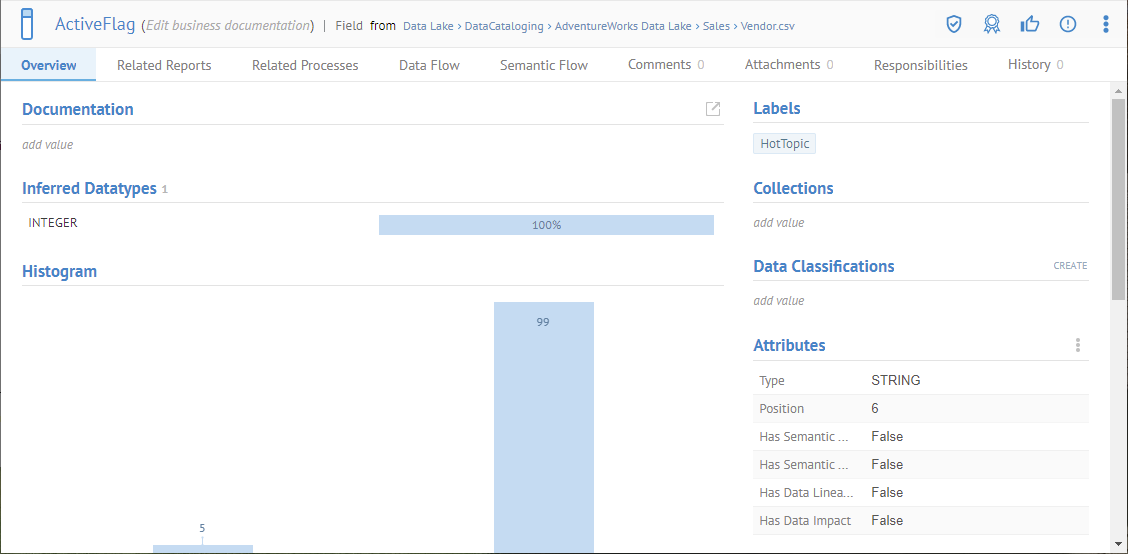
Steps
1. If not already defined, create a new custom attribute.
2. Sign in as a user with at least the Metadata Editing capability object role assignment.
3. Go to the object page for the data element.
4. Go to the Overview tab.
5. Click on the More actions icon next to Attributes and select Add custom attribute(s).
6. Select the custom attribute(s) to include.
7. Edit their values in place.
Unlike labels and comments, custom attributes may only be assigned or edited with the proper permissions on the model that contains the object.
You may also edit custom attributes using the context menu when you see an element in a list or do so in bulk.
Example
Create the Verified custom attribute as in the example in add a new custom attribute.
Go to WORKSHEETS > File > Fields and click ActiveFlag to go to the object page. Go to the Overview tab.
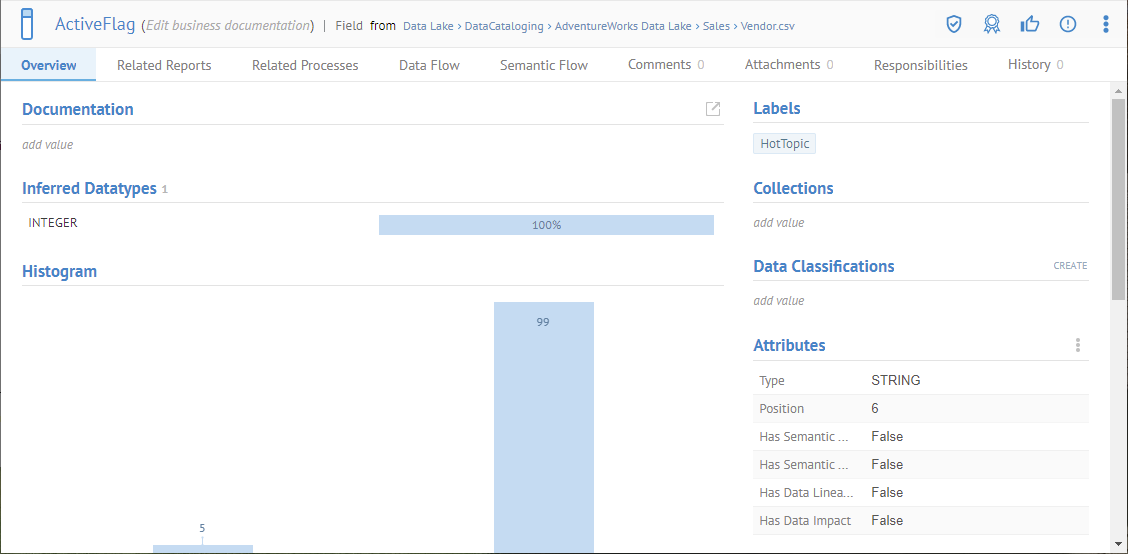
Click on the More Actions icon next to Attributes and select Add custom attribute(s).
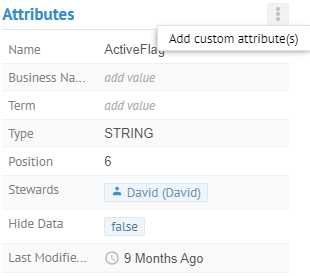
Select Verified.
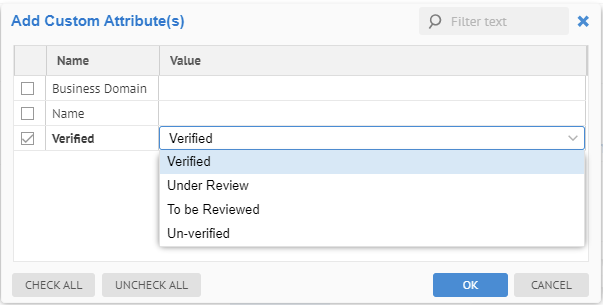
Edit the value in place by selecting Verified.
Click OK.