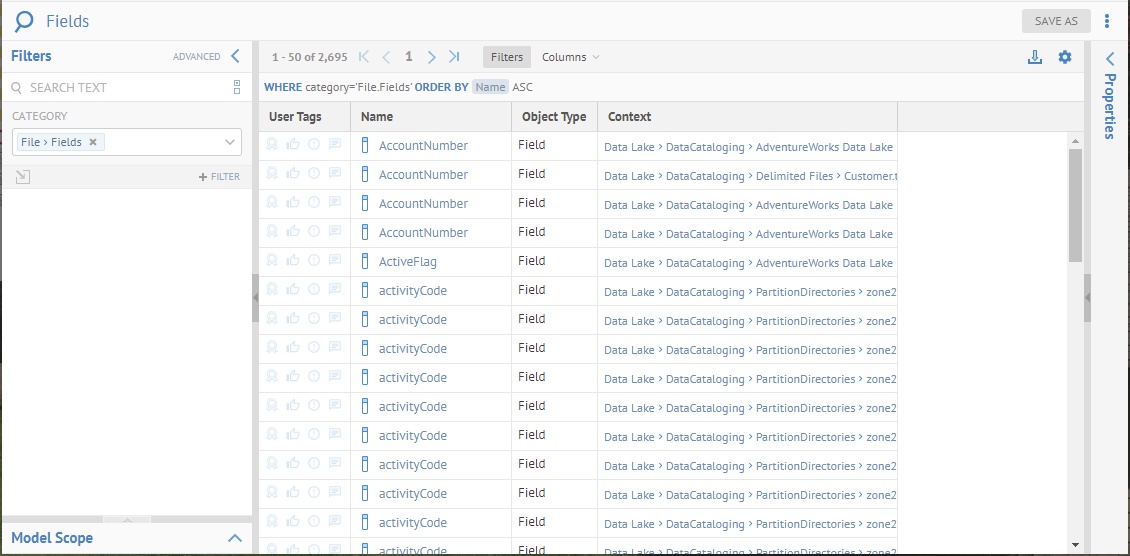
The object page has many tabs and among these are child tabs. Each child tab shows a group of related types of child objects. For example, a database Table object page has the Columns tab that shows regular and PK column objects.
A child tab shows its child objects using a worksheet. A worksheet allows you to change its filter conditions and columns. The child tab lets you save and recall the worksheet configuration or object tab used.
You may designate existing worksheet to be used for specific tabs in specific object pages by object type.
Steps
1. Save a worksheet or use an existing one that you either created or is shared with you. It must be filtered to the specific object type that you want to assign it to as the default.
2. Go to the object page of an object that would have a tab that matches the object type of the worksheet.
3. Go to the tab for that object type.
4. Pick the worksheet from the Worksheet pull-down list.
Example
Go to WORKSHEETS > File > Fields to create a worksheet for the Fields tab in File System files.
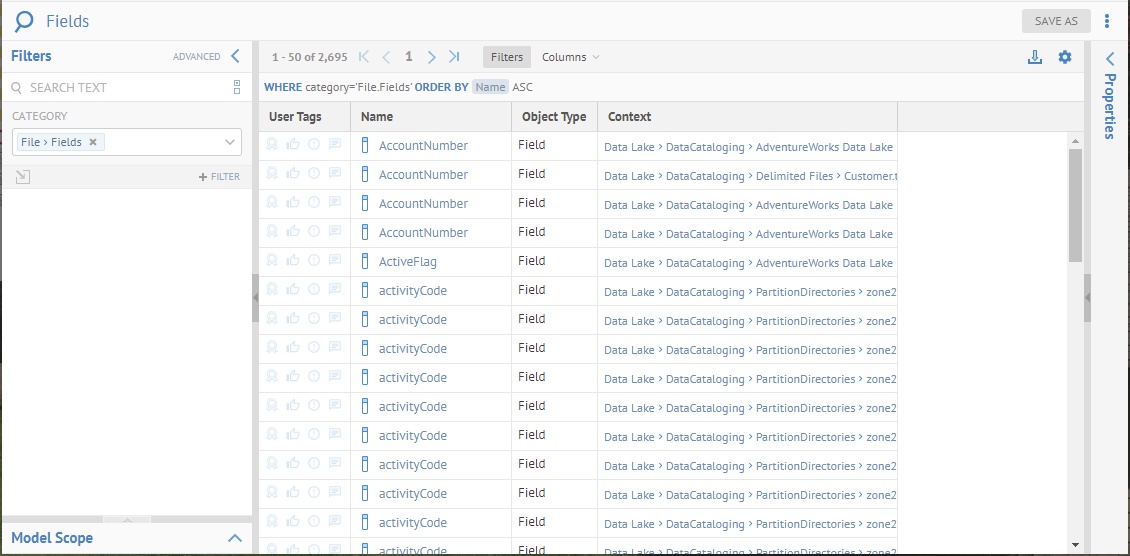
Click Columns and add Labels to the displayed columns.

Save the worksheet as “Fields with Labels”.
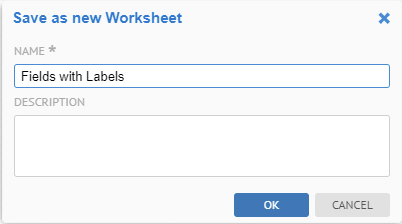
Now, search for Customer.csv and click to go to its object page. Go to the Fields tab.
Select Fields with Labels from the list of Applicable worksheets.
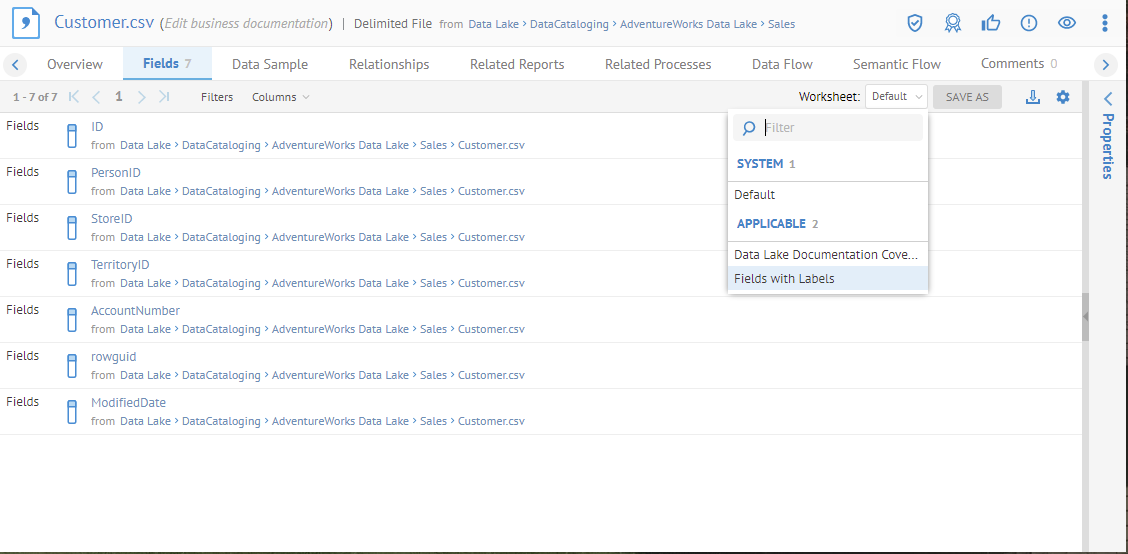
And the result is the worksheets is used for the Fields tab.
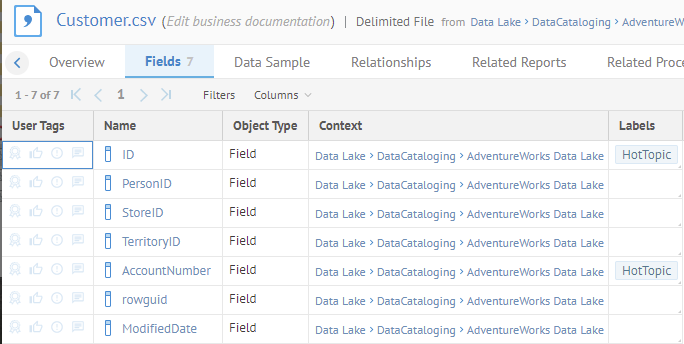
This will now the default presentation. You may always restore the original by select Default from the Worksheets pull-down.
You may take the current worksheet being used for a particular tab on the object pages and Save As a default worksheet for yourself as a Personal Default Worksheet. Any user can save and recall their personal defaults per child tab.
System and personal defaults apply to a particular tab only. When you need to have a default worksheet that applies to multiple tabs you can define a worksheet that applies to types of children objects these tabs shows.
Steps
1. Associate a worksheet with the tab for a object page.
2. Click Save As.
3. Click the Personal radio button and provide a Name and Description for the default worksheet.
4. Click OK
Example
Follow the example to Associate a worksheet with the tab for a object page.
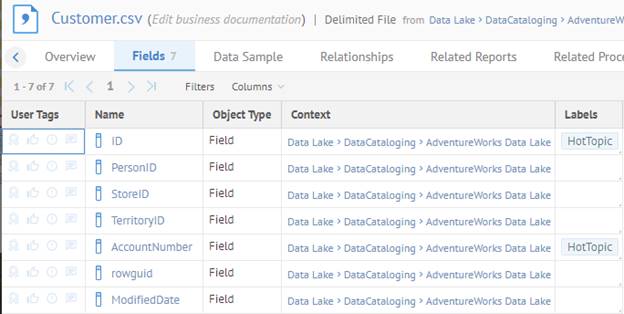
Click Save As.
Click the Personal radio button and provide the below NAME and DESCRIPTION for the default worksheet, and click OK:
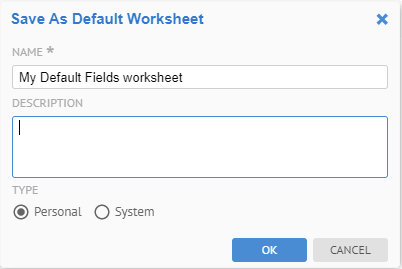
It is now in the list of defaults.
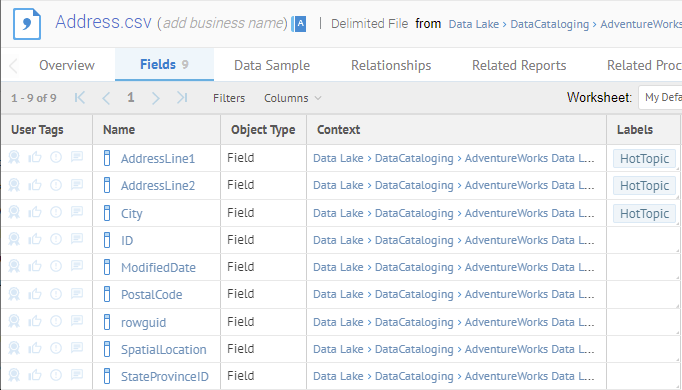
Now, search for Address.csv and click to go to its object page.
Go to the Fields tab.
The same Default Fields Worksheet to is the default presentation.
A user with the Application Administrator capability global role assignment can Save As a system default worksheet for a child tab and share it with other users and/or groups. The child tab then shows the worksheet to any user in these groups by default. When a user is a member of different groups that have different defaults, the child tab makes all of these options available to the user. The child tab shows the first one (according to the alphabetical order) to the user, by default. In this way, you may published default presentations to these users.
System and personal defaults apply to a particular tab only. When you need to have a default worksheet that applies to multiple tabs you can define a worksheet that applies to types of children objects these tabs shows.
Steps
1. Sign in as a user with the Application Administrator capability global role assignment.
2. Associate a worksheet with the tab for a object page.
3. Click Save As.
4. Click the System radio button and provide a Name and Description for the default worksheet.
5. Specify the Users and/or Groups to assign this system default worksheet to.
6. Click OK
Example
Sign is as Administrator.
Follow the example to Associate a worksheet with the tab for a object page.
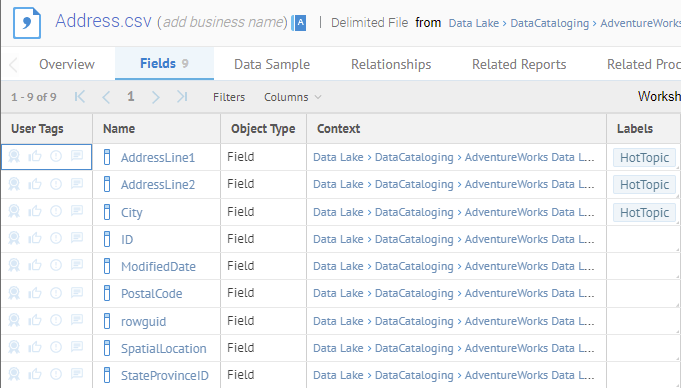
Click Save As.
Click the System radio button and provide the below Name and Description for the default worksheet.
Pick the below two Groups to assign the System Default to and click OK:
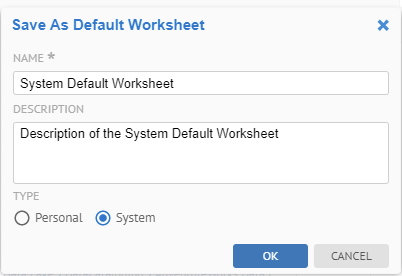
Sign out.
Sign in as David.
Now, search for Address.csv and click to go to its object page.
Go to the Fields tab.
The same Fields System Default worksheet to is the default presentation.
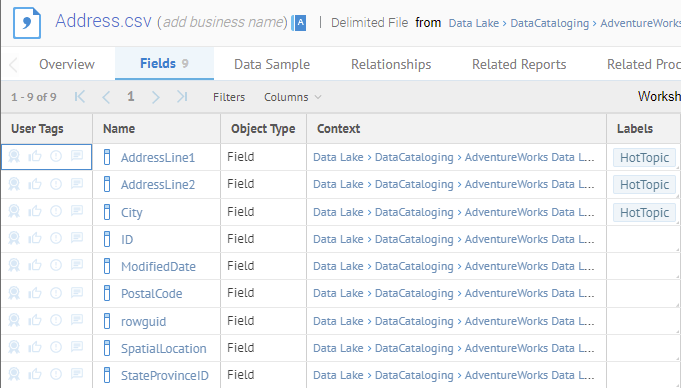
You may go to MANAGE > Default Worksheets to manage existing system default worksheets.