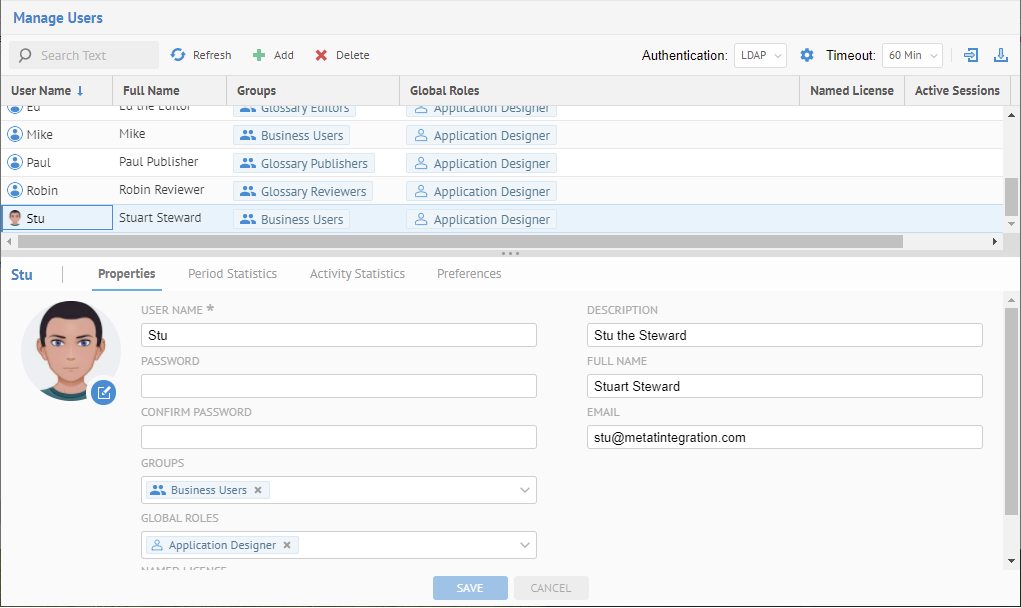
Native group assignment may be used for all native users. It may also apply to other users (LDAP, OAuth, SAML) when automatic group assignment is not enabled, and thus when those other users are authenticated they will not have their group assignments reset.
In all these cases, any group assignments may be made as in the following steps.
Steps
1. Sign in as a user with at least the Security Administrator capability global role assignment
2. Go to MANAGE > Users in the banner.
3. Select the user from the list.
4. If you have not already done so create a new user.
5. If you have not already done so create a new group.
6. Click the Groups pull-down and choose the selected group to assign to the user.
Example
Sign in as an Administrator.
Go to MANAGE > Users in the top banner.
Select the user to assign groups to, Stu.
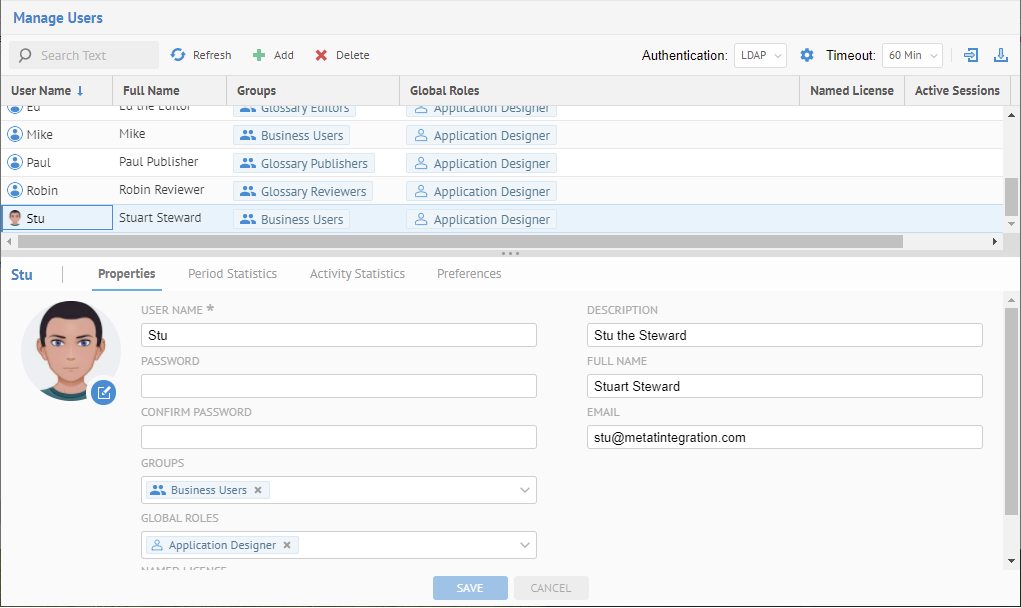
Click the Groups pick list and choose the Business Users group.
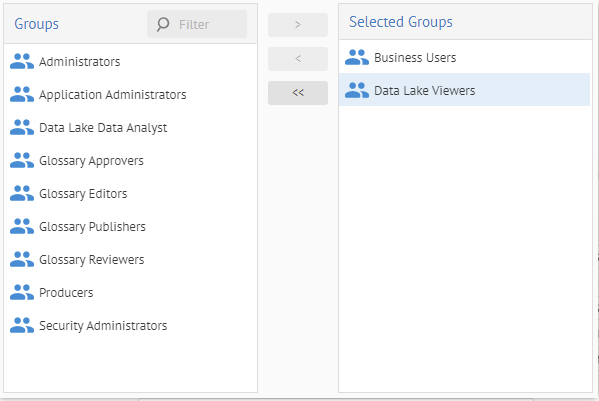
Click outside the dialog and SAVE.
Explore Further
Administrative users are those who are assigned to a group which is assigned the Global Administrator global role. To create an administrative user.
Steps
1. Sign in as a user with at least the Application Administrator capability global role assignment
2. Go to MANAGE > Users in the banner.
3. Select the user from the list.
4. If you have not already done so create a new user.
5. Assign the role or group to the user.